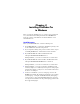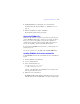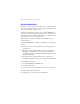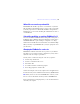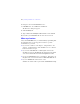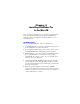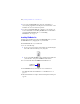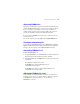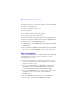Installation and New Features Guide
Table Of Contents
- Contents
- Chapter 1 Before you begin
- About FileMaker documentation
- Customer support and Knowledge Base
- Update notification
- New version notification
- About the license key
- Requirements for features in Windows
- Requirements for features in the Mac OS
- Features not supported in Windows
- Features not supported in the Mac OS
- Opening files from previous versions
- Upgrading FileMaker Pro from a previous version
- Updating your User Dictionary
- Installing under a volume license
- Chapter 2 Installing FileMaker Pro in Windows
- Chapter 3 Installing FileMaker Pro in the Mac OS
- Chapter 4 New features
Registering FileMaker Pro | 13
2. Install FileMaker Pro by following the onscreen instructions.
For additional details about installation, see “Installation notes” on
page 11.
3. When the installation is complete, click Finish.
The Product Registration dialog box appears.
Registering FileMaker Pro
Please take a few moments to register your product. By registering your
software, FileMaker will be able to assist you in recovering your license
key if you ever lose it. You will also receive priority notification of
software updates, upgrades, and special offers. Follow the prompts to
provide your registration, product, and additional information.
If you are using the FileMaker Pro trial version, you must register your
software prior to use.
You can also register by choosing Help menu > Register FileMaker Pro.
Installing FileMaker Pro from the command line
To install FileMaker Pro from the command line and create an installation
log file:
1. Insert the DVD into your DVD drive.
2. Open a command window.
3. In the command window, type:
E:\Files\setup.exe /v“/Lr
C:\FMP11InstallLog.txt”
where E: is the DVD drive. If your DVD drive uses a different drive
letter, type that letter instead of E.
4. Follow the onscreen instructions.
The FMP11InstallLog.txt file will be located in the root directory of your
hard disk. You can view it with WordPad or a word processing program.