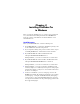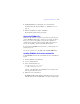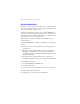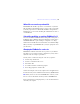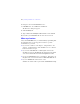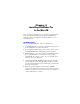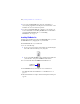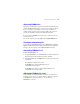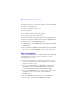Installation and New Features Guide
Table Of Contents
- Contents
- Chapter 1 Before you begin
- About FileMaker documentation
- Customer support and Knowledge Base
- Update notification
- New version notification
- About the license key
- Requirements for features in Windows
- Requirements for features in the Mac OS
- Features not supported in Windows
- Features not supported in the Mac OS
- Opening files from previous versions
- Upgrading FileMaker Pro from a previous version
- Updating your User Dictionary
- Installing under a volume license
- Chapter 2 Installing FileMaker Pro in Windows
- Chapter 3 Installing FileMaker Pro in the Mac OS
- Chapter 4 New features
12 | Installing FileMaker Pro in Windows
1 Prior to an upgrade installation or software update, FileMaker
software scans all hard drives and volumes connected to your system,
searching for previous versions. This scan may take several minutes if
you have multiple drives or volumes.
1 If you have installed FileMaker Pro 11 Trial on your computer, you
need to uninstall it before installing FileMaker
Pro. For information
about uninstalling FileMaker Pro, see “Uninstalling, modifying, or
repairing FileMaker Pro 11” on page 15.
Installing FileMaker Pro
You must use the installation program to install FileMaker Pro—you can’t
install FileMaker
Pro by dragging files to your hard disk.
If you want to create an install log file that lists the registry entries and path
of all installed files, you must install FileMaker
Pro from the command line.
See
“Installing FileMaker Pro from the command line” on page 13.
To install FileMaker Pro on your hard disk:
1. Do one of the following:
1 If you received your software electronically, after downloading the
file, double-click the installation icon (.exe file).
1 If you are installing FileMaker using a DVD, insert the DVD into
your DVD drive, open the FileMaker DVD window, and click the
installation icon.
Click to install
the application
Click to exitClick to browse
the contents of
the DVD