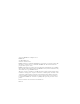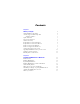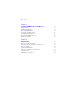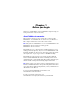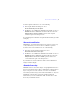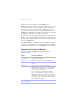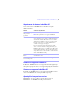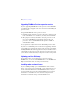Installation and New Features Guide
Table Of Contents
- Contents
- Chapter 1 Before you begin
- About FileMaker documentation
- Customer support and Knowledge Base
- Update notification
- New version notification
- About the license key
- Requirements for features in Windows
- Requirements for features in the Mac OS
- Features not supported in Windows
- Features not supported in the Mac OS
- Opening files from previous versions
- Upgrading FileMaker Pro from a previous version
- Updating your User Dictionary
- Installing under a volume license
- Chapter 2 Installing FileMaker Pro in Windows
- Chapter 3 Installing FileMaker Pro in the Mac OS
- Chapter 4 New features
10 | Before you begin
Upgrading FileMaker Pro from a previous version
If you are upgrading FileMaker Pro from a previous version, FileMaker
recommends that you upgrade to the new version before uninstalling the
previous version.
To upgrade FileMaker Pro from a previous version:
1. Install the upgrade using the 35-character license key, which is on the
back of the DVD sleeve or emailed to you with your download link.
2. Move plug-ins, dictionary information, and your preferences to the
new version of FileMaker. For information about moving your
preferences, refer to the FileMaker Knowledge Base available at
www.filemaker.com/kb.
3.
If you plan to use only the latest version, uninstall the previous version.
If you choose to uninstall the previous version before upgrading to the latest
version, make sure you have the license key for the previous version. When
installing FileMaker
Pro with an upgrade license key, the installer searches
your hard drive for the previous version. If a previous version is not located,
you are asked to enter the license key for the previous version of the product.
Updating your User Dictionary
If you added words to a User Dictionary in a previous version of
FileMaker
Pro, you can use it with FileMaker Pro 11. See FileMaker Pro
Help for information about converting a User Dictionary.
Installing under a volume license
If you’re installing multiple copies of FileMaker Pro under a volume
license, or if you want to do a silent install, you can automate the process.
Use the Assisted Install.txt file on the FileMaker
Pro DVD or in your
electronic download to bypass the usual install dialog boxes. For more
information, see FileMaker
Pro Network Install Setup Guide. For
information on volume licensing, visit www.filemaker.com.