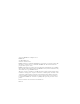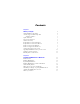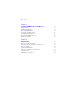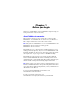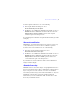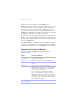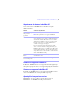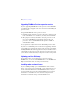FileMaker ® Installation and New Features Guide for FileMaker Pro 11 and FileMaker Pro 11 Advanced
©2007-2010 FileMaker, Inc. All rights reserved. FileMaker, Inc. 5201 Patrick Henry Drive Santa Clara, California 95054 FileMaker and Bento are trademarks of FileMaker, Inc. registered in the U.S. and other countries. The file folder logo and the Bento logo are trademarks of FileMaker, Inc. All other trademarks are the property of their respective owners. FileMaker documentation is copyrighted.
Contents Chapter 1 Before you begin 5 About FileMaker documentation Customer support and Knowledge Base Telephone assistance Update notification New version notification About the license key Requirements for features in Windows Requirements for features in the Mac OS Features not supported in Windows Features not supported in the Mac OS Opening files from previous versions Upgrading FileMaker Pro from a previous version Updating your User Dictionary Installing under a volume license 5 6 6 6 7 7 8 9 9 9
| Contents Chapter 3 Installing FileMaker Pro in the Mac OS 17 Installation notes Installing FileMaker Pro Registering FileMaker Pro Viewing the installation log file Uninstalling FileMaker Pro 11 Adjusting the FileMaker Pro cache Where to go from here 17 18 19 19 19 19 20 Chapter 4 New features 21 Improved reporting and analysis Integration with other applications and data sources Improved usability Application fundamentals Script steps, script triggers, and functions Changed features FileMaker Pr
Chapter 1 Before you begin Welcome to your FileMaker® software. FileMaker is designed to help you manage information easily and effectively. About FileMaker documentation This Installation and New Features Guide tells you how to install FileMaker Pro 11 or FileMaker Pro 11 Advanced on your Windows or Mac computer and introduces new features in the software.
| Before you begin Customer support and Knowledge Base Visit www.filemaker.com for answers: 1 1 1 1 1 1 FileMaker Knowledge Base—Help menu > Resource Center FileMaker Forum—Help menu > FileMaker Forum Find a FileMaker ready-made solution for your business, organization, or school— developer.filemaker.com/solutions/ Get a list of FileMaker resources— www.filemaker.com/cs FileMaker product details and system requirements— www.filemaker.com/products Subscribe to FileMaker newsletters— www.filemaker.
New version notification | 7 To turn off update notification, do one of the following: 1 1 In the Update Notification dialog box, select Do not automatically check for updates. In Windows, choose Edit menu > Preferences. In the Mac OS, choose FileMaker Pro menu > Preferences. In the General tab, deselect the Notify me when an update is available option. To turn on update notification again, select this preference. If you disable update notification, the Update Notification dialog box will not display.
| Before you begin The license key ensures adherence to the FileMaker Pro or FileMaker Pro Advanced Software License, which allows for use of one (1) copy of the software on a single computer at a time along with a second copy for use on a home or portable computer, subject to the restrictions in the Software License. For more information, refer to the FileMaker Pro or FileMaker Pro Advanced Software License located in the application folder where you installed your software.
Requirements for features in the Mac OS | 9 Requirements for features in the Mac OS Some of the features of FileMaker Pro for the Mac OS require additional software. Feature Software requirement Send Mail script step using an email application Microsoft Entourage or the Mac OS Mail email client software ODBC features ODBC Manager from Actual Technologies (available at www.odbcmanager.net) or Apple’s ODBC Administrator Tool for Mac OS X. For Mac OS X version 10.
| Before you begin Upgrading FileMaker Pro from a previous version If you are upgrading FileMaker Pro from a previous version, FileMaker recommends that you upgrade to the new version before uninstalling the previous version. To upgrade FileMaker Pro from a previous version: 1. Install the upgrade using the 35-character license key, which is on the back of the DVD sleeve or emailed to you with your download link. 2.
Chapter 2 Installing FileMaker Pro in Windows Before you begin the installation process, exit other open programs and save your work. For late-breaking information about FileMaker Pro, browse the contents of the DVD and view the Read Me file or visit www.filemaker.com. Installation notes Before you install FileMaker Pro, review the following notes: 1 1 1 To install FileMaker Pro, you must have Administrator privileges and use the Administrator user name and password.
| Installing FileMaker Pro in Windows 1 1 Prior to an upgrade installation or software update, FileMaker software scans all hard drives and volumes connected to your system, searching for previous versions. This scan may take several minutes if you have multiple drives or volumes. If you have installed FileMaker Pro 11 Trial on your computer, you need to uninstall it before installing FileMaker Pro.
Registering FileMaker Pro | 13 2. Install FileMaker Pro by following the onscreen instructions. For additional details about installation, see “Installation notes” on page 11. 3. When the installation is complete, click Finish. The Product Registration dialog box appears. Registering FileMaker Pro Please take a few moments to register your product. By registering your software, FileMaker will be able to assist you in recovering your license key if you ever lose it.
| Installing FileMaker Pro in Windows About installing Bonjour The Bonjour service enables automatic discovery of computers, devices, and services on IP networks. You need to have Bonjour installed on your system for remote hosts to be discovered. If Bonjour is not installed or the service is not running, FileMaker Pro can’t discover remote networks.
Where files are stored on your hard disk | 15 Where files are stored on your hard disk The FileMaker Pro installer copies files to several folders on your hard disk, depending on the installation options you choose and your operating system. If you performed a command line installation and specified an install log file, you can view the install log file, which lists the location of each installed file.
| Installing FileMaker Pro in Windows To change the cache size that FileMaker Pro uses: 1. In FileMaker Pro, choose Edit menu > Preferences. The Preferences dialog box appears. 2. Click the Memory tab. 3. Type a number in the Attempt to set file cache to box, then click OK. The next time you start FileMaker Pro, the new cache size is used. Where to go from here After you install FileMaker Pro, you can immediately begin working with the application.
Chapter 3 Installing FileMaker Pro in the Mac OS Before you begin the installation process, quit other open programs and save your work. For late-breaking information about FileMaker Pro, browse the contents of the DVD and view the Read Me file or visit www.filemaker.com. Installation notes Before you install FileMaker Pro, review the following notes: 1 1 1 1 1 To install FileMaker Pro, you must have Administrator privileges and use the Administrator user name and password.
| Installing FileMaker Pro in the Mac OS 1 1 You can also install FileMaker Pro using the command line or remotely using Apple Remote Desktop. For more information, see the FileMaker Pro Network Install Setup Guide. If you have installed FileMaker Pro 11 Trial on your computer, you need to uninstall it before installing FileMaker Pro. For information about uninstalling FileMaker Pro, see “Uninstalling FileMaker Pro 11” on page 19.
Registering FileMaker Pro | 19 Registering FileMaker Pro Please take a few moments to register your product. By registering your software, FileMaker will be able to assist you in recovering your license key if you ever lose it. You will also receive priority notification of software updates, upgrades, and special offers. Follow the prompts to provide your registration, product, and additional information. If you are using the FileMaker Pro trial version, you must register your software prior to use.
| Installing FileMaker Pro in the Mac OS You may want to increase the cache size if you plan to do any of the following: 1 1 1 1 1 work on a large database file work on several database files at once host database files use a database file that contains many graphics insert a large graphic into a database file Consider decreasing the cache size if you plan to run several applications at the same time and you have a limited amount of memory (RAM) installed.
Chapter 4 New features This chapter provides you with an overview of the new features and improvements in FileMaker Pro 11. Unless otherwise noted, please see FileMaker Pro Help for more information on these features. Improved reporting and analysis 1 FileMaker charts – Compare and contrast data graphically in bar, line, area, and pie charts using an integrated charting tool.
| New features Improved usability 1 Work with data in a spreadsheet-like format – You can add fields and records in Table View using a familiar, spreadsheet-like format. Sort, delete, and hide fields; change a field’s data type; and set field options. You can also create a quick report by adding a leading or trailing group by field—all from Table View. 1 1 1 1 1 1 1 Quick find – You can search across all the fields on a layout in Browse mode.
Script steps, script triggers, and functions | 23 1 1 Merge variables on layouts – Create a merge variable that displays values from local or global variables. You can use merge variables for some tasks in place of global fields or unstored calculation fields. TLS support for sending mail via SMTP – When you send email via SMTP, you can choose TLS (Transport Layer Security) encryption to allow both secure and nonsecure connections over the same port.
| New features 1 1 1 Get(AccountExtendedPrivileges) function – Returns a list of keywords for the enabled extended privileges, separated by carriage returns. The list that is returned is based on the account used to open the database file. Get(QuickFindText) function – Returns the text that the user enters in the Quick Find box.