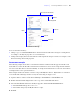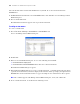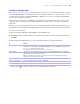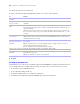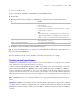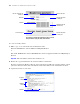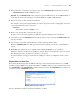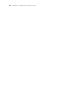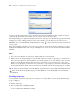Development Guide
Table Of Contents
- Chapter 1 Introducing FileMaker Pro Advanced
- Chapter 2 Creating database solutions
- Chapter 3 Customizing database solutions
- Chapter 4 Debugging and analyzing files
- Chapter 5 Developing third-party FileMaker plug-ins
- Appendix A Feature comparison of the runtime application with FileMaker Pro
- Index
Chapter 3
|
Customizing database solutions 23
Creating custom menu items
After you create a menu, you can create menu items. You can also create or edit menu items that are copies
of the Standard FileMaker menus. Menu items can be commands, submenus, or separators. You can create
a menu item that is based on a standard FileMaker command or you can create a menu item that initially
does not have an assigned command.
When you base a menu item on a FileMaker command, the menu item inherits all the properties of that
command. You can override properties (menu item name, keyboard shortcut, or action) to customize the
menu item.
When you create a menu item that does not have an assigned command, an <unknown> menu item appears in
the Menu Items list in the Edit Custom Menu dialog box. You can then customize this menu item’s properties.
To create a new menu item:
1. Choose File menu > Manage > Custom Menus > Custom Menus tab.
2. In the Manage Custom Menus dialog box, select the menu to which you want to add the menu item, then
click Edit.
3. In the Edit Custom Menu dialog box, specify which menu items are included in the menu:
Drag an arrow up or down to change the order of the menu items in the list.
To Do this
Add a command Click Create to add a new (<unknown>) menu item to the list. For Menu Item Type, choose
Command, then select Based on an existing command. In the Specify FileMaker Command dialog
box, choose a command, then click Select.
A command determines the action or behavior of a menu item.
Add a submenu Click Create to add an <unknown> menu item to the list. For Menu Item Type, choose Submenu,
click Specify, select a menu, and click Select.
Note You can add up to 100 menus to the menu bar. If you add a menu that includes itself as a
submenu, you may quickly reach the limit.
Add a separator line Click Create to add an <unknown> menu item to the list. For Menu Item Type, choose Separator.
Duplicate a menu item Select a menu item from the list, then click Duplicate.
Delete a menu item Select a menu item from the list, then click Delete.