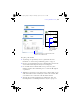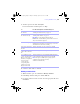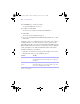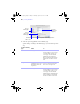User manual
Table Of Contents
- Chapter 1 Introducing FileMaker Pro
- Chapter 2 Using databases
- About database fields and records
- Opening files
- Opening multiple windows per file
- Closing windows and files
- Saving files
- About modes
- Viewing records
- Adding and duplicating records
- Deleting records
- Entering data
- Finding records
- Making a find request
- Performing quick finds based on data in one field
- Finding text and characters
- Finding numbers, dates, times, and timestamps
- Finding ranges of information
- Finding data in related fields
- Finding empty or non-empty fields
- Finding duplicate values
- Finding records that match multiple criteria
- Finding records except those matching criteria
- Saving find requests
- Deleting and reverting requests
- Viewing, repeating, or changing the last find
- Hiding records from a found set and viewing hidden records
- Finding and replacing data
- Sorting records
- Previewing and printing databases
- Automating tasks with scripts
- Backing up database files
- Setting preferences
- Chapter 3 Creating databases
- Planning a database
- Creating a FileMaker Pro file
- Defining database fields
- Using supplemental fields
- Setting options for fields
- Defining database tables
- Creating layouts and reports
- Setting up a layout to print records in columns
- Working with objects on a layout
- Working with fields on a layout
- Working with parts on a layout
- Chapter 4 Working with related tables and files
- Chapter 5 Sharing and exchanging data
- Sharing databases on a network
- Importing and exporting data
- Saving and sending data in other formats
- Sending email messages based on record data
- Supported import/export file formats
- ODBC and JDBC
- Methods of importing data into an existing file
- About adding records
- About updating existing records
- About updating matching records
- About the importing process
- Converting a data file to a new FileMaker Pro file
- About the exporting process
- Working with external data sources
- Publishing databases on the web
- Chapter 6 Protecting databases with accounts and privilege sets
- Chapter 7 Converting databases from FileMaker Pro 6 and earlier
- Chapter 8 Security measures
- Index
Defining database fields | 85
7. To define options for the field, click Options.
For more information about field options, see Help.
8. Continue to define fields, or click OK.
Defining calculation fields
1. With the database open, choose File menu > Manage > Database.
2. In the Manage Database dialog box, click the Fields tab.
3. If your file contains more than one table, select the appropriate table from
the Table list.
To Do this in the Options for Field dialog box
Automatically enter values
into the field
Click the Auto-Enter tab, select the options, then click OK. See
“Defining automatic data entry” on page 92.
Make sure data is entered
into the field correctly
Click the Validation tab, select the options, then click OK. See
“Defining field validation” on page 94.
Important To avoid confusion when using dates in
FileMaker
Pro, set field validation options to make sure dates are
always entered with four-digit years.
Make the field repeating Click the Storage tab, then select Maximum number of
repetitions. Type the number of repetitions (up to 1000), then
click OK. For more information, see Help.
Select options for indexing
the field
Click the Storage tab, select the options, then click OK.
Make the field use one
value for all records in the
file
Click the Storage tab, select Use global storage, then click OK.
Create a link between the
“parent” data field and the
Furigana “child” field, so
that when you input Kanji
characters into the
“parent” field, the
corresponding Kana
reading appears in the
Furigana “child” field.
Click the Furigana tab, select Use Furigana Field, the Furigana
field, and the Kana reading input format, then click OK.
Note This option is available if your operating system is
configured to support Japanese text entry.
Available for text fields only.
φμπ10_υσερσ_γυιδε.βοοκ Παγε 85 Μονδαψ, Αυγυστ 25, 2008 3:59 ΠΜ