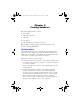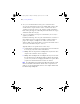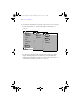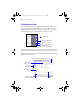User manual
Table Of Contents
- Chapter 1 Introducing FileMaker Pro
- Chapter 2 Using databases
- About database fields and records
- Opening files
- Opening multiple windows per file
- Closing windows and files
- Saving files
- About modes
- Viewing records
- Adding and duplicating records
- Deleting records
- Entering data
- Finding records
- Making a find request
- Performing quick finds based on data in one field
- Finding text and characters
- Finding numbers, dates, times, and timestamps
- Finding ranges of information
- Finding data in related fields
- Finding empty or non-empty fields
- Finding duplicate values
- Finding records that match multiple criteria
- Finding records except those matching criteria
- Saving find requests
- Deleting and reverting requests
- Viewing, repeating, or changing the last find
- Hiding records from a found set and viewing hidden records
- Finding and replacing data
- Sorting records
- Previewing and printing databases
- Automating tasks with scripts
- Backing up database files
- Setting preferences
- Chapter 3 Creating databases
- Planning a database
- Creating a FileMaker Pro file
- Defining database fields
- Using supplemental fields
- Setting options for fields
- Defining database tables
- Creating layouts and reports
- Setting up a layout to print records in columns
- Working with objects on a layout
- Working with fields on a layout
- Working with parts on a layout
- Chapter 4 Working with related tables and files
- Chapter 5 Sharing and exchanging data
- Sharing databases on a network
- Importing and exporting data
- Saving and sending data in other formats
- Sending email messages based on record data
- Supported import/export file formats
- ODBC and JDBC
- Methods of importing data into an existing file
- About adding records
- About updating existing records
- About updating matching records
- About the importing process
- Converting a data file to a new FileMaker Pro file
- About the exporting process
- Working with external data sources
- Publishing databases on the web
- Chapter 6 Protecting databases with accounts and privilege sets
- Chapter 7 Converting databases from FileMaker Pro 6 and earlier
- Chapter 8 Security measures
- Index
Creating a FileMaker Pro file | 79
2. In the FileMaker Quick Start Screen, do one of the following:
3. In the dialog box that appears, type a name for the file and choose a
different folder, if needed.
Windows: For Save as type, select FileMaker Files. If you don’t type a
filename extension, FileMaker
Pro adds .fp7 to the filename. (To view
filename extensions in Windows, see the Windows operating system Help.)
4. Click Save.
1 If you are creating a file using a Starter Solution, the file opens ready for
you to enter data. You can modify fields and layouts in Starter Solutions.
For more information, see the remaining sections in this chapter.
1 If you are creating an empty database, the Manage Database dialog box
appears. FileMaker Pro automatically creates the first table and the first
layout. The table and the layout are given the same name as the file. To
define fields, see the next section.
For more information about creating FileMaker Pro files, see Help.
To Do this
Create a file using a
Starter Solution
Click Create a database using a Starter Solution, select All Solutions
or a specific solution category in the list on the left, then double-
click the name of a solution on the right.
Notes
1 If the FileMaker Quick Start Screen doesn’t appear, Show
FileMaker Quick Start Screen isn’t selected in the General tab of
the Preferences dialog box.
1 If the FileMaker Quick Start Screen appears but there are no
FileMaker
Pro Starter Solutions displayed in it, the Starter
Solutions weren’t installed.
Create a file without
using a Starter
Solution
Click Create empty database, then click OK.
Open an existing file See “Opening files” on page 22.
φμπ10_υσερσ_γυιδε.βοοκ Παγε 79 Μονδαψ, Αυγυστ 25, 2008 3:59 ΠΜ