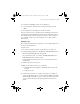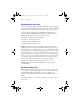User manual
Table Of Contents
- Chapter 1 Introducing FileMaker Pro
- Chapter 2 Using databases
- About database fields and records
- Opening files
- Opening multiple windows per file
- Closing windows and files
- Saving files
- About modes
- Viewing records
- Adding and duplicating records
- Deleting records
- Entering data
- Finding records
- Making a find request
- Performing quick finds based on data in one field
- Finding text and characters
- Finding numbers, dates, times, and timestamps
- Finding ranges of information
- Finding data in related fields
- Finding empty or non-empty fields
- Finding duplicate values
- Finding records that match multiple criteria
- Finding records except those matching criteria
- Saving find requests
- Deleting and reverting requests
- Viewing, repeating, or changing the last find
- Hiding records from a found set and viewing hidden records
- Finding and replacing data
- Sorting records
- Previewing and printing databases
- Automating tasks with scripts
- Backing up database files
- Setting preferences
- Chapter 3 Creating databases
- Planning a database
- Creating a FileMaker Pro file
- Defining database fields
- Using supplemental fields
- Setting options for fields
- Defining database tables
- Creating layouts and reports
- Setting up a layout to print records in columns
- Working with objects on a layout
- Working with fields on a layout
- Working with parts on a layout
- Chapter 4 Working with related tables and files
- Chapter 5 Sharing and exchanging data
- Sharing databases on a network
- Importing and exporting data
- Saving and sending data in other formats
- Sending email messages based on record data
- Supported import/export file formats
- ODBC and JDBC
- Methods of importing data into an existing file
- About adding records
- About updating existing records
- About updating matching records
- About the importing process
- Converting a data file to a new FileMaker Pro file
- About the exporting process
- Working with external data sources
- Publishing databases on the web
- Chapter 6 Protecting databases with accounts and privilege sets
- Chapter 7 Converting databases from FileMaker Pro 6 and earlier
- Chapter 8 Security measures
- Index
Previewing and printing databases | 67
Printing table and field information
To print table or field information:
1. Choose File menu > Manage > Database, then click the Tables or Fields tab.
2. Select the table(s) or field(s) you want to print.
To select more than one contiguous table or field in the list, Shift-click the
tables or fields. To select more than one non-contiguous table or field,
Ctrl+click (Windows) or
2-click (Mac OS) the tables or fields.
3. Click Print.
4. Click OK (Windows) or Print (Mac OS).
The field names, field types, and formulas or data entry options are printed
for each selected table.
Printing the relationships graph
You can print a graphical representation of your database by printing the
relationships graph.
1. Choose File menu > Manage > Database, then click the Relationships tab.
2. Click to display page breaks in the relationships graph.
3. Click to display the Print Setup (Windows) or Page Setup (Mac OS)
dialog boxes.
4. Click Print.
5. In the Printing Options dialog box, choose an option.
1 Choose Print graph on multiple pages to print the graph on more than one
page.
1 Choose Print graph on one page to resize the graph to fit on one page.
6. Click Continue.
7. Click OK (Windows) or Print (Mac OS).
For more information about previewing and printing databases, see Help.
φμπ10_υσερσ_γυιδε.βοοκ Παγε 67 Μονδαψ, Αυγυστ 25, 2008 3:59 ΠΜ