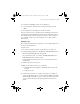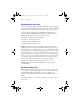User manual
Table Of Contents
- Chapter 1 Introducing FileMaker Pro
- Chapter 2 Using databases
- About database fields and records
- Opening files
- Opening multiple windows per file
- Closing windows and files
- Saving files
- About modes
- Viewing records
- Adding and duplicating records
- Deleting records
- Entering data
- Finding records
- Making a find request
- Performing quick finds based on data in one field
- Finding text and characters
- Finding numbers, dates, times, and timestamps
- Finding ranges of information
- Finding data in related fields
- Finding empty or non-empty fields
- Finding duplicate values
- Finding records that match multiple criteria
- Finding records except those matching criteria
- Saving find requests
- Deleting and reverting requests
- Viewing, repeating, or changing the last find
- Hiding records from a found set and viewing hidden records
- Finding and replacing data
- Sorting records
- Previewing and printing databases
- Automating tasks with scripts
- Backing up database files
- Setting preferences
- Chapter 3 Creating databases
- Planning a database
- Creating a FileMaker Pro file
- Defining database fields
- Using supplemental fields
- Setting options for fields
- Defining database tables
- Creating layouts and reports
- Setting up a layout to print records in columns
- Working with objects on a layout
- Working with fields on a layout
- Working with parts on a layout
- Chapter 4 Working with related tables and files
- Chapter 5 Sharing and exchanging data
- Sharing databases on a network
- Importing and exporting data
- Saving and sending data in other formats
- Sending email messages based on record data
- Supported import/export file formats
- ODBC and JDBC
- Methods of importing data into an existing file
- About adding records
- About updating existing records
- About updating matching records
- About the importing process
- Converting a data file to a new FileMaker Pro file
- About the exporting process
- Working with external data sources
- Publishing databases on the web
- Chapter 6 Protecting databases with accounts and privilege sets
- Chapter 7 Converting databases from FileMaker Pro 6 and earlier
- Chapter 8 Security measures
- Index
Previewing and printing databases | 65
7. Specify the measurements of your mailing labels.
1 To choose a predefined measurement based on common label types, for
the Use label measurements for list, choose the code that matches your
labels. (You see this information on the package your labels came in.)
FileMaker Pro creates a Labels layout that uses the exact dimensions of
label stock code you choose.
1 To specify a custom measurement, choose Use custom measurements,
and enter values for Labels across the page, Width, and Height. Measure
the unused margins on the label stock. Then select Fixed page margins
and enter values for Top, Bottom, Left, and Right.
8. Click Next.
Choosing and formatting the merge fields
1. In the next panel, for the Available fields list, double-click the first field
whose data you want on the labels.
<<field name>> appears in the Label Contents area. Angle brackets indicate
this is a merge field, and field data will display in and print on the labels.
To include fields from related tables, choose the table from Available fields.
2. Continue selecting the fields you want on the labels.
Include all punctuation, blank spaces, and line breaks (to place a merge
field on the next line) that you want to print on the labels.
3. Click Next.
Previewing and printing labels
1. In the next panel:
1 To see how the data will appear on the labels before printing them,
select View in Preview mode, and click Finish.
1 To edit the labels, select View in Layout mode, and click Finish.
2. To print labels from Browse, Layout, or Preview modes, load the labels into
your printer according to the instructions that came with your labels and
your printer. Then choose File menu
> Print, choose the printer and any
additional options, and click Print.
φμπ10_υσερσ_γυιδε.βοοκ Παγε 65 Μονδαψ, Αυγυστ 25, 2008 3:59 ΠΜ