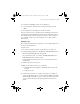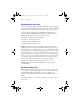User manual
Table Of Contents
- Chapter 1 Introducing FileMaker Pro
- Chapter 2 Using databases
- About database fields and records
- Opening files
- Opening multiple windows per file
- Closing windows and files
- Saving files
- About modes
- Viewing records
- Adding and duplicating records
- Deleting records
- Entering data
- Finding records
- Making a find request
- Performing quick finds based on data in one field
- Finding text and characters
- Finding numbers, dates, times, and timestamps
- Finding ranges of information
- Finding data in related fields
- Finding empty or non-empty fields
- Finding duplicate values
- Finding records that match multiple criteria
- Finding records except those matching criteria
- Saving find requests
- Deleting and reverting requests
- Viewing, repeating, or changing the last find
- Hiding records from a found set and viewing hidden records
- Finding and replacing data
- Sorting records
- Previewing and printing databases
- Automating tasks with scripts
- Backing up database files
- Setting preferences
- Chapter 3 Creating databases
- Planning a database
- Creating a FileMaker Pro file
- Defining database fields
- Using supplemental fields
- Setting options for fields
- Defining database tables
- Creating layouts and reports
- Setting up a layout to print records in columns
- Working with objects on a layout
- Working with fields on a layout
- Working with parts on a layout
- Chapter 4 Working with related tables and files
- Chapter 5 Sharing and exchanging data
- Sharing databases on a network
- Importing and exporting data
- Saving and sending data in other formats
- Sending email messages based on record data
- Supported import/export file formats
- ODBC and JDBC
- Methods of importing data into an existing file
- About adding records
- About updating existing records
- About updating matching records
- About the importing process
- Converting a data file to a new FileMaker Pro file
- About the exporting process
- Working with external data sources
- Publishing databases on the web
- Chapter 6 Protecting databases with accounts and privilege sets
- Chapter 7 Converting databases from FileMaker Pro 6 and earlier
- Chapter 8 Security measures
- Index
64 | Using databases
There are three general steps for creating and printing labels:
1. Create a Labels layout.
2. Set up the merge fields.
3. Print the labels.
Tip If you need help as you use the New Layout/Report assistant, click the Help
button in each panel.
Creating a Labels layout
1. Open the file that contains the data you want to print on labels.
2. Find the records containing the data you want to print on labels.
3. Switch to Layout mode.
4. Click New Layout/Report in the status toolbar, or choose Layouts menu >
New Layout/Report.
5. In the New Layout/Report assistant, for Layout Name, type a name for the
layout.
To have the layout name appear in menus used for choosing layouts, select
Include in layout menus.
6. For Select a layout type, click Labels (for data that reads top to bottom
horizontally). Or click Vertical Labels (for data that reads right to left
vertically). Then click Next.
For an Envelope layout, click Envelope, and skip to “Choosing and
formatting the merge fields.”
φμπ10_υσερσ_γυιδε.βοοκ Παγε 64 Μονδαψ, Αυγυστ 25, 2008 3:59 ΠΜ