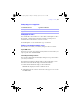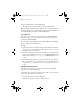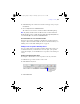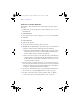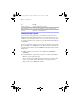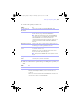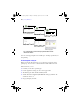User manual
Table Of Contents
- Chapter 1 Introducing FileMaker Pro
- Chapter 2 Using databases
- About database fields and records
- Opening files
- Opening multiple windows per file
- Closing windows and files
- Saving files
- About modes
- Viewing records
- Adding and duplicating records
- Deleting records
- Entering data
- Finding records
- Making a find request
- Performing quick finds based on data in one field
- Finding text and characters
- Finding numbers, dates, times, and timestamps
- Finding ranges of information
- Finding data in related fields
- Finding empty or non-empty fields
- Finding duplicate values
- Finding records that match multiple criteria
- Finding records except those matching criteria
- Saving find requests
- Deleting and reverting requests
- Viewing, repeating, or changing the last find
- Hiding records from a found set and viewing hidden records
- Finding and replacing data
- Sorting records
- Previewing and printing databases
- Automating tasks with scripts
- Backing up database files
- Setting preferences
- Chapter 3 Creating databases
- Planning a database
- Creating a FileMaker Pro file
- Defining database fields
- Using supplemental fields
- Setting options for fields
- Defining database tables
- Creating layouts and reports
- Setting up a layout to print records in columns
- Working with objects on a layout
- Working with fields on a layout
- Working with parts on a layout
- Chapter 4 Working with related tables and files
- Chapter 5 Sharing and exchanging data
- Sharing databases on a network
- Importing and exporting data
- Saving and sending data in other formats
- Sending email messages based on record data
- Supported import/export file formats
- ODBC and JDBC
- Methods of importing data into an existing file
- About adding records
- About updating existing records
- About updating matching records
- About the importing process
- Converting a data file to a new FileMaker Pro file
- About the exporting process
- Working with external data sources
- Publishing databases on the web
- Chapter 6 Protecting databases with accounts and privilege sets
- Chapter 7 Converting databases from FileMaker Pro 6 and earlier
- Chapter 8 Security measures
- Index
Finding and replacing data | 57
3. Set the search options you want to use.
4. Click one of the buttons to perform the type of find/replace operation you
want.
Select To
An option from the
Direction list
Choose the search direction: Forward, Backward, or All.
Match case Search for only those occurrences in which the capitalization
matches the data you specified in the Find what box.
Note In files that contain Japanese data, a find with the Match
case option cleared does not simultaneously find both the half-
width and full-width version of the same character. To
comprehensively find and replace both characters, make sure you
perform separate finds for both the half-width and full-width
character.
Match whole words only Search for only those occurrences that are whole words or are
bounded by spaces and/or punctuation characters.
An option in Search
across
In Browse mode, search across all records in the current layout
or just in the current record.
In Find mode, search across all find requests in the current
layout or just in the current find request.
Note In Layout mode, FileMaker Pro searches just in the current
layout.
An option in Search
within
In Browse and Find modes, search within all fields in the
current layout or just in the current field.
Click To
Find Next Search for and select the next occurrence of the Find what data.
Replace & Find If there is selected data that matches the Find what data: Replace the Find
what data with the Replace with data, search for and select the next
occurrence.
If there is no selected data that matches the Find what data: Search for and
select the first occurrence of the Find what data.
φμπ10_υσερσ_γυιδε.βοοκ Παγε 57 Μονδαψ, Αυγυστ 25, 2008 3:59 ΠΜ