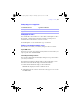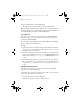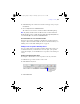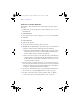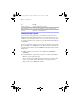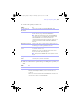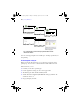User manual
Table Of Contents
- Chapter 1 Introducing FileMaker Pro
- Chapter 2 Using databases
- About database fields and records
- Opening files
- Opening multiple windows per file
- Closing windows and files
- Saving files
- About modes
- Viewing records
- Adding and duplicating records
- Deleting records
- Entering data
- Finding records
- Making a find request
- Performing quick finds based on data in one field
- Finding text and characters
- Finding numbers, dates, times, and timestamps
- Finding ranges of information
- Finding data in related fields
- Finding empty or non-empty fields
- Finding duplicate values
- Finding records that match multiple criteria
- Finding records except those matching criteria
- Saving find requests
- Deleting and reverting requests
- Viewing, repeating, or changing the last find
- Hiding records from a found set and viewing hidden records
- Finding and replacing data
- Sorting records
- Previewing and printing databases
- Automating tasks with scripts
- Backing up database files
- Setting preferences
- Chapter 3 Creating databases
- Planning a database
- Creating a FileMaker Pro file
- Defining database fields
- Using supplemental fields
- Setting options for fields
- Defining database tables
- Creating layouts and reports
- Setting up a layout to print records in columns
- Working with objects on a layout
- Working with fields on a layout
- Working with parts on a layout
- Chapter 4 Working with related tables and files
- Chapter 5 Sharing and exchanging data
- Sharing databases on a network
- Importing and exporting data
- Saving and sending data in other formats
- Sending email messages based on record data
- Supported import/export file formats
- ODBC and JDBC
- Methods of importing data into an existing file
- About adding records
- About updating existing records
- About updating matching records
- About the importing process
- Converting a data file to a new FileMaker Pro file
- About the exporting process
- Working with external data sources
- Publishing databases on the web
- Chapter 6 Protecting databases with accounts and privilege sets
- Chapter 7 Converting databases from FileMaker Pro 6 and earlier
- Chapter 8 Security measures
- Index
52 | Using databases
3. Choose Requests menu > Constrain Found Set.
The found set now consists of employees in Sales named Alvarez.
Note To quickly constrain the found set in Browse mode, use the shortcut menu.
Click in the field (or select a partial value in the field), then right-click (Windows)
or Control-click (Mac
OS), and choose Constrain Found Set.
Logical OR search
To widen your search, enter criteria in the first request. Click New Request.
Enter the second (set of) criteria. Continue adding requests for each (set of)
criteria, then click Perform Find.
You can navigate among multiple requests using Go to Request on the Requests
menu or clicking the book in Find mode.
Examples:
1 To include customers in New York and customers in Paris in the found set,
type
New York in the City field in the first request, then type Paris in
the City field in the second request.
1 To include companies with more than 100 employees and companies with
more than $100 million in assets, type
>100 in Number of Employees in
the first request, then type
>100,000,000 in Capitalization in the second
request.
1 To include 6th grade students who are in Algebra and 7th grade students
who are in Geometry, type
6 in Level and Algebra in Course in the first
request, then type
7 in Level and Geometry in Course in the second
request.
Extending (broadening) a found set
You can broaden a found set to expand your search to include additional
applicable records without starting over.
For example, after searching for customers in New York, you can broaden the
search to also find customers in Hong Kong:
1. Perform a find to find customers in New York.
FileMaker Pro displays the found set in Browse mode.
φμπ10_υσερσ_γυιδε.βοοκ Παγε 52 Μονδαψ, Αυγυστ 25, 2008 3:59 ΠΜ