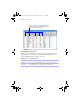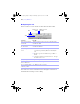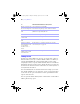User manual
Table Of Contents
- Chapter 1 Introducing FileMaker Pro
- Chapter 2 Using databases
- About database fields and records
- Opening files
- Opening multiple windows per file
- Closing windows and files
- Saving files
- About modes
- Viewing records
- Adding and duplicating records
- Deleting records
- Entering data
- Finding records
- Making a find request
- Performing quick finds based on data in one field
- Finding text and characters
- Finding numbers, dates, times, and timestamps
- Finding ranges of information
- Finding data in related fields
- Finding empty or non-empty fields
- Finding duplicate values
- Finding records that match multiple criteria
- Finding records except those matching criteria
- Saving find requests
- Deleting and reverting requests
- Viewing, repeating, or changing the last find
- Hiding records from a found set and viewing hidden records
- Finding and replacing data
- Sorting records
- Previewing and printing databases
- Automating tasks with scripts
- Backing up database files
- Setting preferences
- Chapter 3 Creating databases
- Planning a database
- Creating a FileMaker Pro file
- Defining database fields
- Using supplemental fields
- Setting options for fields
- Defining database tables
- Creating layouts and reports
- Setting up a layout to print records in columns
- Working with objects on a layout
- Working with fields on a layout
- Working with parts on a layout
- Chapter 4 Working with related tables and files
- Chapter 5 Sharing and exchanging data
- Sharing databases on a network
- Importing and exporting data
- Saving and sending data in other formats
- Sending email messages based on record data
- Supported import/export file formats
- ODBC and JDBC
- Methods of importing data into an existing file
- About adding records
- About updating existing records
- About updating matching records
- About the importing process
- Converting a data file to a new FileMaker Pro file
- About the exporting process
- Working with external data sources
- Publishing databases on the web
- Chapter 6 Protecting databases with accounts and privilege sets
- Chapter 7 Converting databases from FileMaker Pro 6 and earlier
- Chapter 8 Security measures
- Index
40 | Using databases
Finding records
To find records, work in Find mode. You type criteria (the value or values to
find) into fields in a find request, which looks like a blank record. When you
perform a find, FileMaker Pro searches through all the records in a table,
comparing the criteria you specify with the data in the table. Records with data
matching the criteria become the found set, which is the subset of records being
browsed. Records that don’t match are omitted. You can constrain (narrow) or
extend (broaden) the found set.
You can work with just the records in the found set. For example, you can view,
edit, calculate summaries for, sort, print, delete, export, or replace data in these
records. You can also open a new window in order to perform different find
requests on the same data.
You can’t perform a find in summary fields, container fields, or fields defined
with the global storage option.
Enter the current date and
time in a timestamp field
Choose Insert menu > Current Time.
Select the date using the drop-down calendar, if available.
Insert a tab character in a
field
Click where you want to insert the tab. Press Ctrl+Tab
(Windows) or Option-Tab (Mac
OS).
Delete data from a field Select the data, then press Backspace or Delete.
Add data to a
container field
For information, see Help.
Insert a file in a container
field
For information, see Help.
Add data to value lists
(fields formatted as radio
or option buttons,
checkboxes, lists, or
menus)
For information, see “Setting up checkbox sets and other
controls on a layout” on page 118.
Edit, format, or check the
spelling of text in a field
or edit dictionaries
For information, see Help.
To Click in the field in Browse mode, then
φμπ10_υσερσ_γυιδε.βοοκ Παγε 40 Μονδαψ, Αυγυστ 25, 2008 3:59 ΠΜ