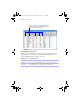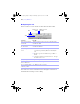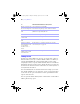User manual
Table Of Contents
- Chapter 1 Introducing FileMaker Pro
- Chapter 2 Using databases
- About database fields and records
- Opening files
- Opening multiple windows per file
- Closing windows and files
- Saving files
- About modes
- Viewing records
- Adding and duplicating records
- Deleting records
- Entering data
- Finding records
- Making a find request
- Performing quick finds based on data in one field
- Finding text and characters
- Finding numbers, dates, times, and timestamps
- Finding ranges of information
- Finding data in related fields
- Finding empty or non-empty fields
- Finding duplicate values
- Finding records that match multiple criteria
- Finding records except those matching criteria
- Saving find requests
- Deleting and reverting requests
- Viewing, repeating, or changing the last find
- Hiding records from a found set and viewing hidden records
- Finding and replacing data
- Sorting records
- Previewing and printing databases
- Automating tasks with scripts
- Backing up database files
- Setting preferences
- Chapter 3 Creating databases
- Planning a database
- Creating a FileMaker Pro file
- Defining database fields
- Using supplemental fields
- Setting options for fields
- Defining database tables
- Creating layouts and reports
- Setting up a layout to print records in columns
- Working with objects on a layout
- Working with fields on a layout
- Working with parts on a layout
- Chapter 4 Working with related tables and files
- Chapter 5 Sharing and exchanging data
- Sharing databases on a network
- Importing and exporting data
- Saving and sending data in other formats
- Sending email messages based on record data
- Supported import/export file formats
- ODBC and JDBC
- Methods of importing data into an existing file
- About adding records
- About updating existing records
- About updating matching records
- About the importing process
- Converting a data file to a new FileMaker Pro file
- About the exporting process
- Working with external data sources
- Publishing databases on the web
- Chapter 6 Protecting databases with accounts and privilege sets
- Chapter 7 Converting databases from FileMaker Pro 6 and earlier
- Chapter 8 Security measures
- Index
38 | Using databases
Entering data
Note If a file is locked or write-protected, or if you don’t have privileges to edit
certain records or fields, you may not be able to modify data.
Selecting a field
Entering and changing data in fields
You can enter or import data up to the character limit for the field type. You can
view and print only the data that fits within the field boundaries.
Note For information about how FileMaker Pro uses system formats to display
and sort dates, times, and numbers, see Help.
To Do this in Browse or Find mode
Select a field Click in the field.
Select the contents of a field Select the field, then choose Edit menu > Select All.
Move to the next field in
the tab order
Press Tab.
Note To set the Return or Enter key(s) to move to the next field,
in Layout mode, select the fields, then choose Format menu >
Field/Control > Behavior.
Buttons and tab controls can be included in the tab order.
Fields on tab panels that are not in front are skipped.
Move to the previous field
in the tab order
Press Shift-Tab (or Shift-Return or Shift-Enter, if enabled).
Move to items in a value list Press the arrow keys.
To Click in the field in Browse mode, then
Enter data in a text field Type the text (up to 1 billion characters).
Note In a field set up to auto-complete, you see suggestions based
on what you type.
Enter data in a number
field
Type the values (from 10
400
to 10
-400
).
φμπ10_υσερσ_γυιδε.βοοκ Παγε 38 Μονδαψ, Αυγυστ 25, 2008 3:59 ΠΜ