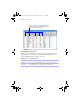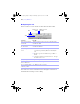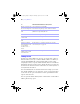User manual
Table Of Contents
- Chapter 1 Introducing FileMaker Pro
- Chapter 2 Using databases
- About database fields and records
- Opening files
- Opening multiple windows per file
- Closing windows and files
- Saving files
- About modes
- Viewing records
- Adding and duplicating records
- Deleting records
- Entering data
- Finding records
- Making a find request
- Performing quick finds based on data in one field
- Finding text and characters
- Finding numbers, dates, times, and timestamps
- Finding ranges of information
- Finding data in related fields
- Finding empty or non-empty fields
- Finding duplicate values
- Finding records that match multiple criteria
- Finding records except those matching criteria
- Saving find requests
- Deleting and reverting requests
- Viewing, repeating, or changing the last find
- Hiding records from a found set and viewing hidden records
- Finding and replacing data
- Sorting records
- Previewing and printing databases
- Automating tasks with scripts
- Backing up database files
- Setting preferences
- Chapter 3 Creating databases
- Planning a database
- Creating a FileMaker Pro file
- Defining database fields
- Using supplemental fields
- Setting options for fields
- Defining database tables
- Creating layouts and reports
- Setting up a layout to print records in columns
- Working with objects on a layout
- Working with fields on a layout
- Working with parts on a layout
- Chapter 4 Working with related tables and files
- Chapter 5 Sharing and exchanging data
- Sharing databases on a network
- Importing and exporting data
- Saving and sending data in other formats
- Sending email messages based on record data
- Supported import/export file formats
- ODBC and JDBC
- Methods of importing data into an existing file
- About adding records
- About updating existing records
- About updating matching records
- About the importing process
- Converting a data file to a new FileMaker Pro file
- About the exporting process
- Working with external data sources
- Publishing databases on the web
- Chapter 6 Protecting databases with accounts and privilege sets
- Chapter 7 Converting databases from FileMaker Pro 6 and earlier
- Chapter 8 Security measures
- Index
Viewing records | 31
Viewing records in table format
While viewing records in table format, you can make one or more of the
following changes to columns and records:
To Do this
Reorder columns Click a column heading and drag it to a new location.
Resize a column Move the pointer to the edge of the column heading. When the pointer
changes to a double arrow (
), drag it to the desired size.
Set a precise
column width
Select one or more columns, then right-click (Windows) or Control-
click (Mac OS). Choose Set Column Width from the shortcut menu. In
the dialog box, type a width, choose units from the list, then click OK.
Sort records 1 Click a column heading.
1 Select one or more columns, right-click (Windows) or Control-click
(Mac OS), then choose a sort order from the shortcut menu. If you
select multiple columns, the order of the columns (left to right)
determines the sort order.
Note You must have Sort data when selecting column selected in the
Table View Properties dialog box. (In Layout mode, select this option by
right-clicking (Windows) or Control-clicking (Mac OS), then choosing
Layout Setup from the shortcut menu. In the Layout Setup dialog box, click
the Views tab, then click Properties.)
Display more
fields or hide
fields
Click Modify in the layout bar.
φμπ10_υσερσ_γυιδε.βοοκ Παγε 31 Μονδαψ, Αυγυστ 25, 2008 3:59 ΠΜ