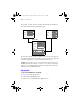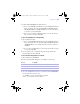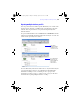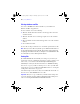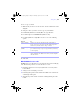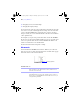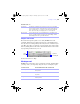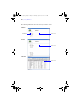User manual
Table Of Contents
- Chapter 1 Introducing FileMaker Pro
- Chapter 2 Using databases
- About database fields and records
- Opening files
- Opening multiple windows per file
- Closing windows and files
- Saving files
- About modes
- Viewing records
- Adding and duplicating records
- Deleting records
- Entering data
- Finding records
- Making a find request
- Performing quick finds based on data in one field
- Finding text and characters
- Finding numbers, dates, times, and timestamps
- Finding ranges of information
- Finding data in related fields
- Finding empty or non-empty fields
- Finding duplicate values
- Finding records that match multiple criteria
- Finding records except those matching criteria
- Saving find requests
- Deleting and reverting requests
- Viewing, repeating, or changing the last find
- Hiding records from a found set and viewing hidden records
- Finding and replacing data
- Sorting records
- Previewing and printing databases
- Automating tasks with scripts
- Backing up database files
- Setting preferences
- Chapter 3 Creating databases
- Planning a database
- Creating a FileMaker Pro file
- Defining database fields
- Using supplemental fields
- Setting options for fields
- Defining database tables
- Creating layouts and reports
- Setting up a layout to print records in columns
- Working with objects on a layout
- Working with fields on a layout
- Working with parts on a layout
- Chapter 4 Working with related tables and files
- Chapter 5 Sharing and exchanging data
- Sharing databases on a network
- Importing and exporting data
- Saving and sending data in other formats
- Sending email messages based on record data
- Supported import/export file formats
- ODBC and JDBC
- Methods of importing data into an existing file
- About adding records
- About updating existing records
- About updating matching records
- About the importing process
- Converting a data file to a new FileMaker Pro file
- About the exporting process
- Working with external data sources
- Publishing databases on the web
- Chapter 6 Protecting databases with accounts and privilege sets
- Chapter 7 Converting databases from FileMaker Pro 6 and earlier
- Chapter 8 Security measures
- Index
Saving files | 27
To save a copy of your file:
1. Make the file you want to save the active file, and choose File menu > Save
a Copy As.
2. Navigate to where you want to save the copy on your hard disk.
3. For File name (Windows) or Save As (Mac OS), type a filename.
4. For Save as type, choose FileMaker Files (Windows only).
5. For Save a (Windows) or Type (Mac OS), choose one of the following
options:
6. Click Save.
When FileMaker Pro saves a file
FileMaker Pro saves a file whenever you perform an action such as modifying
data. The following actions do not cause the file to be saved:
1 Displaying a different record or layout (unless that record or layout has
been modified)
1 Sorting records or modifying a sort order
1 Performing find operations such as Find, Show All Records, Omit Record,
or modifying a find request
1 Changing the position and size of windows or hiding/showing the status
toolbar
Choose To
Copy of current file Duplicate the entire file, including the tables, field definitions,
layouts, scripts, page setup options, and data. Duplicating a file is
useful before you make extensive changes to the file.
Compacted copy
(smaller)
Compact the entire file into less disk space by reclaiming unused
space in the file. Saving a compacted copy is useful if you edit many
records frequently.
Clone (no records) Save a file’s tables, field definitions, layouts, scripts, and page setup
options, without the data. Make a clone when you want a template
of the file schemas.
φμπ10_υσερσ_γυιδε.βοοκ Παγε 27 Μονδαψ, Αυγυστ 25, 2008 3:59 ΠΜ