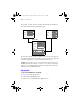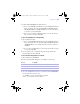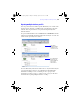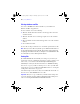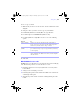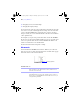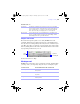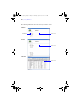User manual
Table Of Contents
- Chapter 1 Introducing FileMaker Pro
- Chapter 2 Using databases
- About database fields and records
- Opening files
- Opening multiple windows per file
- Closing windows and files
- Saving files
- About modes
- Viewing records
- Adding and duplicating records
- Deleting records
- Entering data
- Finding records
- Making a find request
- Performing quick finds based on data in one field
- Finding text and characters
- Finding numbers, dates, times, and timestamps
- Finding ranges of information
- Finding data in related fields
- Finding empty or non-empty fields
- Finding duplicate values
- Finding records that match multiple criteria
- Finding records except those matching criteria
- Saving find requests
- Deleting and reverting requests
- Viewing, repeating, or changing the last find
- Hiding records from a found set and viewing hidden records
- Finding and replacing data
- Sorting records
- Previewing and printing databases
- Automating tasks with scripts
- Backing up database files
- Setting preferences
- Chapter 3 Creating databases
- Planning a database
- Creating a FileMaker Pro file
- Defining database fields
- Using supplemental fields
- Setting options for fields
- Defining database tables
- Creating layouts and reports
- Setting up a layout to print records in columns
- Working with objects on a layout
- Working with fields on a layout
- Working with parts on a layout
- Chapter 4 Working with related tables and files
- Chapter 5 Sharing and exchanging data
- Sharing databases on a network
- Importing and exporting data
- Saving and sending data in other formats
- Sending email messages based on record data
- Supported import/export file formats
- ODBC and JDBC
- Methods of importing data into an existing file
- About adding records
- About updating existing records
- About updating matching records
- About the importing process
- Converting a data file to a new FileMaker Pro file
- About the exporting process
- Working with external data sources
- Publishing databases on the web
- Chapter 6 Protecting databases with accounts and privilege sets
- Chapter 7 Converting databases from FileMaker Pro 6 and earlier
- Chapter 8 Security measures
- Index
26 | Using databases
Closing windows and files
You can close FileMaker Pro windows and files as you would in most
Windows and Mac OS applications.
To close a window, do one of the following:
1 Windows: Double-click the document icon in the upper left corner of the
document window.
1 Windows: Click the close box in the upper right corner of the document
window.
1 Mac OS: Click the red close button in the upper left corner of the document
window.
1 Choose File menu > Close.
To close a file, use the procedures above to close all the open windows for a file.
Note Even if you close a file, it may remain open as a hidden file if the window of
any other file is displaying data from that file. (For example, another window may
be displaying related data from the file you attempted to close.) FileMaker Pro will
close the file when you close all the dependent windows.
Saving files
By default, FileMaker Pro automatically saves changes to your data as you
work, so there is no Save command. If you want more control over when record
data is saved, you can clear the Save record changes automatically option
individually for each layout. For more information, see FileMaker
Pro Help.
You can save a copy of your file as a backup or save a clone of your file with
no data. To save a copy of your file in a non-FileMaker format, see
“Saving and
sending data in other formats” on page 163.
Some minor changes to files are not always saved with the file. For details, see
the next section, “When FileMaker Pro saves a file.”
Important Always save a copy of a file before you make extensive changes. You
can’t restore data after you delete a field from the Manage Database dialog box or
remove records using the Delete Record or Delete All commands.
φμπ10_υσερσ_γυιδε.βοοκ Παγε 26 Μονδαψ, Αυγυστ 25, 2008 3:59 ΠΜ