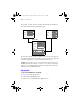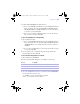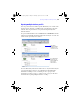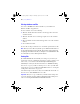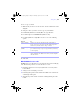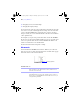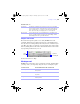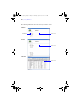User manual
Table Of Contents
- Chapter 1 Introducing FileMaker Pro
- Chapter 2 Using databases
- About database fields and records
- Opening files
- Opening multiple windows per file
- Closing windows and files
- Saving files
- About modes
- Viewing records
- Adding and duplicating records
- Deleting records
- Entering data
- Finding records
- Making a find request
- Performing quick finds based on data in one field
- Finding text and characters
- Finding numbers, dates, times, and timestamps
- Finding ranges of information
- Finding data in related fields
- Finding empty or non-empty fields
- Finding duplicate values
- Finding records that match multiple criteria
- Finding records except those matching criteria
- Saving find requests
- Deleting and reverting requests
- Viewing, repeating, or changing the last find
- Hiding records from a found set and viewing hidden records
- Finding and replacing data
- Sorting records
- Previewing and printing databases
- Automating tasks with scripts
- Backing up database files
- Setting preferences
- Chapter 3 Creating databases
- Planning a database
- Creating a FileMaker Pro file
- Defining database fields
- Using supplemental fields
- Setting options for fields
- Defining database tables
- Creating layouts and reports
- Setting up a layout to print records in columns
- Working with objects on a layout
- Working with fields on a layout
- Working with parts on a layout
- Chapter 4 Working with related tables and files
- Chapter 5 Sharing and exchanging data
- Sharing databases on a network
- Importing and exporting data
- Saving and sending data in other formats
- Sending email messages based on record data
- Supported import/export file formats
- ODBC and JDBC
- Methods of importing data into an existing file
- About adding records
- About updating existing records
- About updating matching records
- About the importing process
- Converting a data file to a new FileMaker Pro file
- About the exporting process
- Working with external data sources
- Publishing databases on the web
- Chapter 6 Protecting databases with accounts and privilege sets
- Chapter 7 Converting databases from FileMaker Pro 6 and earlier
- Chapter 8 Security measures
- Index
Opening files | 23
1 Double-click the FileMaker Pro application icon.
1 If you see the FileMaker Quick Start Screen, click Open File on the left
(if it is not already selected), select Recent Files, Favorite Files (local),
Favorite Files (remote), or click Browse Files to locate and select the file
you want to open, then click Open.
1 If you see the Open New or Existing dialog box, locate and select the
file you want to open, then click Open.
To open a file if FileMaker Pro is already running
1. Choose File menu > Open.
1 If you see the FileMaker Quick Start Screen, click Open File on the left
(if it is not already selected), select Recent Files, Favorite Files (local), or
click Browse Files to locate and select the file you want to open, then
click Open.
1 If you see the Open File dialog box, locate and select the file you want
to open, then click Open.
2. If you’re asked for an account name and password, type them in the
Password dialog box, then click OK.
To open a file that is being shared over a network
1. Choose File menu > Open Remote.
2. In the Open Remote File dialog box, select View for a list of hosts.
3. To see the available files from a host, select the host. In the Available Files
list, select the file you want to open.
Or, for Address, type the network path (for example,
fmnet:/hostIPaddress/fileName).
Choose To display
Favorite Hosts Hosts you previously added as favorites
Local Hosts FileMaker Pro hosts on your TCP/IP subnet
Hosts Listed by LDAP
FileMaker Pro hosts available through the specified LDAP server
φμπ10_υσερσ_γυιδε.βοοκ Παγε 23 Μονδαψ, Αυγυστ 25, 2008 3:59 ΠΜ