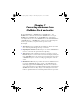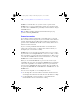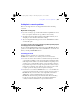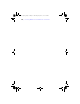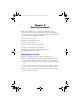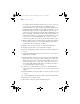User manual
Table Of Contents
- Chapter 1 Introducing FileMaker Pro
- Chapter 2 Using databases
- About database fields and records
- Opening files
- Opening multiple windows per file
- Closing windows and files
- Saving files
- About modes
- Viewing records
- Adding and duplicating records
- Deleting records
- Entering data
- Finding records
- Making a find request
- Performing quick finds based on data in one field
- Finding text and characters
- Finding numbers, dates, times, and timestamps
- Finding ranges of information
- Finding data in related fields
- Finding empty or non-empty fields
- Finding duplicate values
- Finding records that match multiple criteria
- Finding records except those matching criteria
- Saving find requests
- Deleting and reverting requests
- Viewing, repeating, or changing the last find
- Hiding records from a found set and viewing hidden records
- Finding and replacing data
- Sorting records
- Previewing and printing databases
- Automating tasks with scripts
- Backing up database files
- Setting preferences
- Chapter 3 Creating databases
- Planning a database
- Creating a FileMaker Pro file
- Defining database fields
- Using supplemental fields
- Setting options for fields
- Defining database tables
- Creating layouts and reports
- Setting up a layout to print records in columns
- Working with objects on a layout
- Working with fields on a layout
- Working with parts on a layout
- Chapter 4 Working with related tables and files
- Chapter 5 Sharing and exchanging data
- Sharing databases on a network
- Importing and exporting data
- Saving and sending data in other formats
- Sending email messages based on record data
- Supported import/export file formats
- ODBC and JDBC
- Methods of importing data into an existing file
- About adding records
- About updating existing records
- About updating matching records
- About the importing process
- Converting a data file to a new FileMaker Pro file
- About the exporting process
- Working with external data sources
- Publishing databases on the web
- Chapter 6 Protecting databases with accounts and privilege sets
- Chapter 7 Converting databases from FileMaker Pro 6 and earlier
- Chapter 8 Security measures
- Index
194 | Converting databases from FileMaker Pro 6 and earlier
FileMaker recommends that, once you have created or opened a file in
FileMaker
Pro 10, you do not make database design or layout changes using
an earlier version of FileMaker Pro, particularly to features that have changed
in FileMaker
Pro 10.
Note See Help for detailed, comprehensive information and step-by-step
procedures about using FileMaker
Pro.
Conversion overview
If your database solution is fairly simple, you should be able to convert the
files, review the Conversion.log file, test your converted files, and use them. For
example, simple files that were built from the templates provided with your
previous version of FileMaker Pro should convert accurately without a lot of
manual corrections afterwards.
If you’re converting a multi-file relational database created with custom
features such as custom scripts, or a database that’s business-critical, you
should plan your conversion more carefully.
FileMaker Pro 10 can convert files created with versions 3.x, 4.x, 5.x, and 6.x.
If you have files created using FileMaker
Pro version 2.x or earlier, you must
first convert them to one of the supported formats listed above. Then you can
convert the files to FileMaker
Pro 10. For more information, see “Converting
FileMaker
Pro 1.x and 2.x databases” in Help.
When you convert files, FileMaker Pro 10 preserves the contents of your
original files and creates new, converted files in FileMaker
Pro 10 format. The
content of the original files are not modified, and you can open them in the
previous version of FileMaker
Pro that created them. The converted files can
be opened only in FileMaker
Pro 10, FileMaker Pro 9, FileMaker Pro 8.x, and
FileMaker
Pro 7.
You can convert a single file or convert multiple files at once:
1 Use the single-file conversion method for stand-alone database files that
don’t display related data from other files. For more information, see Help.
1 Use the multiple-file conversion method to convert all the files in a
relational database. For more information, see Help.
φμπ10_υσερσ_γυιδε.βοοκ Παγε 194 Μονδαψ, Αυγυστ 25, 2008 3:59 ΠΜ