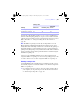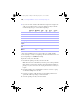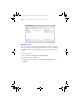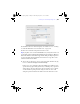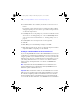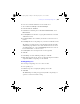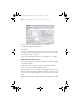User manual
Table Of Contents
- Chapter 1 Introducing FileMaker Pro
- Chapter 2 Using databases
- About database fields and records
- Opening files
- Opening multiple windows per file
- Closing windows and files
- Saving files
- About modes
- Viewing records
- Adding and duplicating records
- Deleting records
- Entering data
- Finding records
- Making a find request
- Performing quick finds based on data in one field
- Finding text and characters
- Finding numbers, dates, times, and timestamps
- Finding ranges of information
- Finding data in related fields
- Finding empty or non-empty fields
- Finding duplicate values
- Finding records that match multiple criteria
- Finding records except those matching criteria
- Saving find requests
- Deleting and reverting requests
- Viewing, repeating, or changing the last find
- Hiding records from a found set and viewing hidden records
- Finding and replacing data
- Sorting records
- Previewing and printing databases
- Automating tasks with scripts
- Backing up database files
- Setting preferences
- Chapter 3 Creating databases
- Planning a database
- Creating a FileMaker Pro file
- Defining database fields
- Using supplemental fields
- Setting options for fields
- Defining database tables
- Creating layouts and reports
- Setting up a layout to print records in columns
- Working with objects on a layout
- Working with fields on a layout
- Working with parts on a layout
- Chapter 4 Working with related tables and files
- Chapter 5 Sharing and exchanging data
- Sharing databases on a network
- Importing and exporting data
- Saving and sending data in other formats
- Sending email messages based on record data
- Supported import/export file formats
- ODBC and JDBC
- Methods of importing data into an existing file
- About adding records
- About updating existing records
- About updating matching records
- About the importing process
- Converting a data file to a new FileMaker Pro file
- About the exporting process
- Working with external data sources
- Publishing databases on the web
- Chapter 6 Protecting databases with accounts and privilege sets
- Chapter 7 Converting databases from FileMaker Pro 6 and earlier
- Chapter 8 Security measures
- Index
Protecting databases | 183
5. Determine if you need to enable any extended privileges for certain
privilege sets.
Don’t enable extended privileges unless they’re needed.
6. Create the accounts you need in the file, and assign the appropriate
privilege set to each account.
For more information, see the next section. If you’re using the Guest
account, assign a privilege set to it as well. Otherwise, disable the Guest
account.
7. Open the file using different accounts and test each privilege set that you
created. Make sure the restrictions work the way you want, and make any
needed corrections to your privilege sets.
Password-protecting a file
If you have a non-shared database file on your computer and you want to
prevent others from opening it, you can password-protect the file.
After password-protecting a file, you will be prompted to enter an account
name and password every time you open the file. Anyone who does not know
this account information will not be able to open the file.
To password-protect a file:
1. Make the following changes to the accounts in the file:
1 Edit the Admin account so that it has a different account name, a
password, and uses the Full Access privilege set.
1 Make sure the Guest account is inactive.
1 Delete any other accounts in the file or make them inactive.
2. If necessary, edit the Full Access privilege set to allow yourself any
extended privileges you may want for yourself.
Don’t enable extended privileges unless they’re needed.
φμπ10_υσερσ_γυιδε.βοοκ Παγε 183 Μονδαψ, Αυγυστ 25, 2008 3:59 ΠΜ