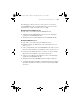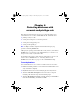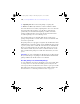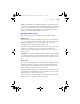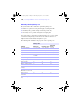User manual
Table Of Contents
- Chapter 1 Introducing FileMaker Pro
- Chapter 2 Using databases
- About database fields and records
- Opening files
- Opening multiple windows per file
- Closing windows and files
- Saving files
- About modes
- Viewing records
- Adding and duplicating records
- Deleting records
- Entering data
- Finding records
- Making a find request
- Performing quick finds based on data in one field
- Finding text and characters
- Finding numbers, dates, times, and timestamps
- Finding ranges of information
- Finding data in related fields
- Finding empty or non-empty fields
- Finding duplicate values
- Finding records that match multiple criteria
- Finding records except those matching criteria
- Saving find requests
- Deleting and reverting requests
- Viewing, repeating, or changing the last find
- Hiding records from a found set and viewing hidden records
- Finding and replacing data
- Sorting records
- Previewing and printing databases
- Automating tasks with scripts
- Backing up database files
- Setting preferences
- Chapter 3 Creating databases
- Planning a database
- Creating a FileMaker Pro file
- Defining database fields
- Using supplemental fields
- Setting options for fields
- Defining database tables
- Creating layouts and reports
- Setting up a layout to print records in columns
- Working with objects on a layout
- Working with fields on a layout
- Working with parts on a layout
- Chapter 4 Working with related tables and files
- Chapter 5 Sharing and exchanging data
- Sharing databases on a network
- Importing and exporting data
- Saving and sending data in other formats
- Sending email messages based on record data
- Supported import/export file formats
- ODBC and JDBC
- Methods of importing data into an existing file
- About adding records
- About updating existing records
- About updating matching records
- About the importing process
- Converting a data file to a new FileMaker Pro file
- About the exporting process
- Working with external data sources
- Publishing databases on the web
- Chapter 6 Protecting databases with accounts and privilege sets
- Chapter 7 Converting databases from FileMaker Pro 6 and earlier
- Chapter 8 Security measures
- Index
Protecting databases | 179
Enabling extended privileges only makes it allowable for certain privilege sets to
access shared data. To actually access the shared data, you must also set up sharing
for the type of access that you want. For more information on sharing data, see
chapter 5, “Sharing and exchanging data.” For more information on extended
privileges, see “Viewing extended privileges” on page 191.
About the predefined accounts
Each database file contains two predefined accounts: Admin and Guest.
Admin account
The Admin account is assigned the Full Access privilege set, which permits
access to everything in a file. The Admin account is not assigned a password.
In files for which privileges are not set up, the file options are set up to
automatically log in to the file using the Admin account.
The Admin account is fully editable. You can rename it, assign it a password,
or make the account inactive. You can even delete the Admin account;
however, you must assign the Full Access privilege set to at least one other
active account.
Important Don’t forget the account name and password that is assigned to the Full
Access privilege set. If necessary, write it down and store it in a secure place. If you
lose or forget this account name and password, you may not be able to access the
file.
Guest account
The Guest account permits users to open a file without specifying any account
information. The Guest account is not assigned a password. By default, the
Guest account is assigned the Read-Only Access privilege set, but you can
assign any privilege set you want to the Guest account.
Initially, the Guest account is inactive, which disables the guest option in the
password dialog box and prohibits users from opening files as a guest. You can
enable the Guest account to permit guest access.
The Guest account is not fully editable. You cannot delete the Guest account,
change the Guest account name, or assign it a password.
φμπ10_υσερσ_γυιδε.βοοκ Παγε 179 Μονδαψ, Αυγυστ 25, 2008 3:59 ΠΜ