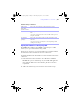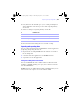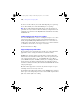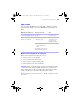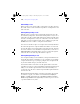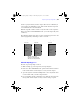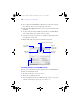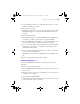User manual
Table Of Contents
- Chapter 1 Introducing FileMaker Pro
- Chapter 2 Using databases
- About database fields and records
- Opening files
- Opening multiple windows per file
- Closing windows and files
- Saving files
- About modes
- Viewing records
- Adding and duplicating records
- Deleting records
- Entering data
- Finding records
- Making a find request
- Performing quick finds based on data in one field
- Finding text and characters
- Finding numbers, dates, times, and timestamps
- Finding ranges of information
- Finding data in related fields
- Finding empty or non-empty fields
- Finding duplicate values
- Finding records that match multiple criteria
- Finding records except those matching criteria
- Saving find requests
- Deleting and reverting requests
- Viewing, repeating, or changing the last find
- Hiding records from a found set and viewing hidden records
- Finding and replacing data
- Sorting records
- Previewing and printing databases
- Automating tasks with scripts
- Backing up database files
- Setting preferences
- Chapter 3 Creating databases
- Planning a database
- Creating a FileMaker Pro file
- Defining database fields
- Using supplemental fields
- Setting options for fields
- Defining database tables
- Creating layouts and reports
- Setting up a layout to print records in columns
- Working with objects on a layout
- Working with fields on a layout
- Working with parts on a layout
- Chapter 4 Working with related tables and files
- Chapter 5 Sharing and exchanging data
- Sharing databases on a network
- Importing and exporting data
- Saving and sending data in other formats
- Sending email messages based on record data
- Supported import/export file formats
- ODBC and JDBC
- Methods of importing data into an existing file
- About adding records
- About updating existing records
- About updating matching records
- About the importing process
- Converting a data file to a new FileMaker Pro file
- About the exporting process
- Working with external data sources
- Publishing databases on the web
- Chapter 6 Protecting databases with accounts and privilege sets
- Chapter 7 Converting databases from FileMaker Pro 6 and earlier
- Chapter 8 Security measures
- Index
Importing and exporting data | 169
1 Converted field types if they are available in the file or source you convert.
Otherwise, all fields are text fields.
To import data into a new file:
1. In the source application, save the data you want to import in a file type that
FileMaker Pro supports. See “Supported import/export file formats” on
page 164.
2. Choose File menu > Open.
3. In the Open File dialog box, for Files of type (Windows) or Show (Mac OS),
specify the type of file, choose the file to convert, then click Open.
4. If you see the First Row Option dialog box, choose whether the first row of
data contains field names or the first record of data, then click OK.
5. If you’re converting a Microsoft Excel spreadsheet and the Specify Excel
Data dialog box appears, choose a worksheet or named range from the
workbook file, then click OK.
6. In the Create a New File Named dialog box, type a name for the new file,
choose a location, then click Save.
FileMaker Pro converts the data to a FileMaker Pro file and displays the
file.
For more information about importing data, see Help.
About the exporting process
You can export FileMaker Pro data to a new file, then open it in another
application.
The basic steps for exporting records are:
1. Open the FileMaker Pro file and display a layout that shows the records you
want to export.
2. Find and sort the records to export. See “Finding records” on page 40 and
“Sorting records” on page 58.
3. Choose File menu > Export Records.
4. In the Export Records to File dialog box, type a name and choose a location
for the exported file, and choose a file type.
φμπ10_υσερσ_γυιδε.βοοκ Παγε 169 Μονδαψ, Αυγυστ 25, 2008 3:59 ΠΜ