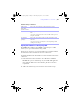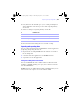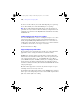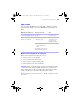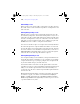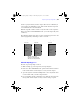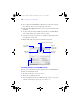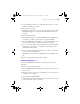User manual
Table Of Contents
- Chapter 1 Introducing FileMaker Pro
- Chapter 2 Using databases
- About database fields and records
- Opening files
- Opening multiple windows per file
- Closing windows and files
- Saving files
- About modes
- Viewing records
- Adding and duplicating records
- Deleting records
- Entering data
- Finding records
- Making a find request
- Performing quick finds based on data in one field
- Finding text and characters
- Finding numbers, dates, times, and timestamps
- Finding ranges of information
- Finding data in related fields
- Finding empty or non-empty fields
- Finding duplicate values
- Finding records that match multiple criteria
- Finding records except those matching criteria
- Saving find requests
- Deleting and reverting requests
- Viewing, repeating, or changing the last find
- Hiding records from a found set and viewing hidden records
- Finding and replacing data
- Sorting records
- Previewing and printing databases
- Automating tasks with scripts
- Backing up database files
- Setting preferences
- Chapter 3 Creating databases
- Planning a database
- Creating a FileMaker Pro file
- Defining database fields
- Using supplemental fields
- Setting options for fields
- Defining database tables
- Creating layouts and reports
- Setting up a layout to print records in columns
- Working with objects on a layout
- Working with fields on a layout
- Working with parts on a layout
- Chapter 4 Working with related tables and files
- Chapter 5 Sharing and exchanging data
- Sharing databases on a network
- Importing and exporting data
- Saving and sending data in other formats
- Sending email messages based on record data
- Supported import/export file formats
- ODBC and JDBC
- Methods of importing data into an existing file
- About adding records
- About updating existing records
- About updating matching records
- About the importing process
- Converting a data file to a new FileMaker Pro file
- About the exporting process
- Working with external data sources
- Publishing databases on the web
- Chapter 6 Protecting databases with accounts and privilege sets
- Chapter 7 Converting databases from FileMaker Pro 6 and earlier
- Chapter 8 Security measures
- Index
162 | Sharing and exchanging data
To open a shared database on a client machine using a URL, do one of the
following:
1 If you received an email message containing the URL of the host
machine, click the link indicating the location of the hosted database. If
your email application does not support active links, launch a web
browser on the intended client machine, copy the URL from the email
message into your browser’s address area, then press Enter (Windows)
or Return (Mac
OS).
1 If you received the URL of the shared database by some other means,
launch a web browser on the intended client machine, enter the URL of the
host machine into the browser’s address area using the following format,
then press Enter (Windows) or Return (Mac
OS).
[<][URL:]FMP7://[[account:password@]netaddress]/databasename[>]
Optional parameters are indicated by square brackets ("[ ]"). Because URLs
can’t contain spaces, any spaces in database names are encoded as plus signs
("+").
Examples
FMP7://My+Addresses.fp7
FMP7://192.168.10.0/My+Addresses.fp7
FMP7://User1:Password1@12.345.678.900/Filename.fp7
Closing a hosted file
Before a shared file can be closed by a host, all clients must close the file.
FileMaker
Pro allows you to prompt networked clients to close the shared file
when you do one of the following: close the file, change the sharing conditions
for the file, exit FileMaker
Pro, or perform a task that requires all clients to
close the file. If a client does not respond to your request to close a shared file
within 30 seconds, FileMaker
Pro will attempt to close the shared file on the
client’s machine.
To close a hosted file:
1. On the computer hosting the file, choose File menu > Close.
φμπ10_υσερσ_γυιδε.βοοκ Παγε 162 Μονδαψ, Αυγυστ 25, 2008 3:59 ΠΜ