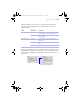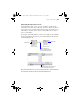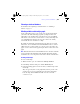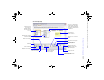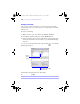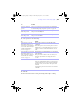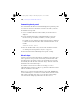User manual
Table Of Contents
- Chapter 1 Introducing FileMaker Pro
- Chapter 2 Using databases
- About database fields and records
- Opening files
- Opening multiple windows per file
- Closing windows and files
- Saving files
- About modes
- Viewing records
- Adding and duplicating records
- Deleting records
- Entering data
- Finding records
- Making a find request
- Performing quick finds based on data in one field
- Finding text and characters
- Finding numbers, dates, times, and timestamps
- Finding ranges of information
- Finding data in related fields
- Finding empty or non-empty fields
- Finding duplicate values
- Finding records that match multiple criteria
- Finding records except those matching criteria
- Saving find requests
- Deleting and reverting requests
- Viewing, repeating, or changing the last find
- Hiding records from a found set and viewing hidden records
- Finding and replacing data
- Sorting records
- Previewing and printing databases
- Automating tasks with scripts
- Backing up database files
- Setting preferences
- Chapter 3 Creating databases
- Planning a database
- Creating a FileMaker Pro file
- Defining database fields
- Using supplemental fields
- Setting options for fields
- Defining database tables
- Creating layouts and reports
- Setting up a layout to print records in columns
- Working with objects on a layout
- Working with fields on a layout
- Working with parts on a layout
- Chapter 4 Working with related tables and files
- Chapter 5 Sharing and exchanging data
- Sharing databases on a network
- Importing and exporting data
- Saving and sending data in other formats
- Sending email messages based on record data
- Supported import/export file formats
- ODBC and JDBC
- Methods of importing data into an existing file
- About adding records
- About updating existing records
- About updating matching records
- About the importing process
- Converting a data file to a new FileMaker Pro file
- About the exporting process
- Working with external data sources
- Publishing databases on the web
- Chapter 6 Protecting databases with accounts and privilege sets
- Chapter 7 Converting databases from FileMaker Pro 6 and earlier
- Chapter 8 Security measures
- Index
Planning a relational database | 145
Planning a relational database
For information about planning a relational database, see “Planning a
database” on page 71.
Working with the relationships graph
Use the relationships graph to create, change, and view the relationships in
your database file. The relationships graph lets you duplicate tables and
relationships, resize and align tables, and add text notes. You can highlight
tables that are connected to the selected table via a 1-away relationship, and
you can highlight tables that have the same source table as the currently
selected table. For more information, see Help.
By default, the relationships graph displays all of the tables in your current
database file. You can add tables from other FileMaker
Pro files or external
ODBC data sources, add more than one occurrence of the same table to the
graph, or remove tables from the graph using the buttons at the bottom of the
graph.
Note When the table is from an external ODBC data source, the name of the table
is typeset in italics in the relationships graph. To display information about the
external data source, move the pointer over the arrow to the left of the table name.
Creating relationships
To create a relationship:
1. With the database open, choose File menu > Manage > Database.
2. In the Manage Database dialog box, click the Relationships tab.
3. In the relationships graph, locate the two tables you will be using for this
relationship.
They can appear anywhere on the graph but they must be present on the
graph in order to create the relationship. For self-joining relationships,
locate the single table; FileMaker Pro will create the second table
occurrence for you.
φμπ10_υσερσ_γυιδε.βοοκ Παγε 145 Μονδαψ, Αυγυστ 25, 2008 3:59 ΠΜ