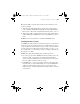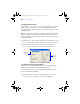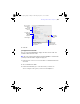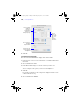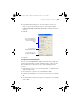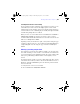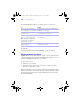User manual
Table Of Contents
- Chapter 1 Introducing FileMaker Pro
- Chapter 2 Using databases
- About database fields and records
- Opening files
- Opening multiple windows per file
- Closing windows and files
- Saving files
- About modes
- Viewing records
- Adding and duplicating records
- Deleting records
- Entering data
- Finding records
- Making a find request
- Performing quick finds based on data in one field
- Finding text and characters
- Finding numbers, dates, times, and timestamps
- Finding ranges of information
- Finding data in related fields
- Finding empty or non-empty fields
- Finding duplicate values
- Finding records that match multiple criteria
- Finding records except those matching criteria
- Saving find requests
- Deleting and reverting requests
- Viewing, repeating, or changing the last find
- Hiding records from a found set and viewing hidden records
- Finding and replacing data
- Sorting records
- Previewing and printing databases
- Automating tasks with scripts
- Backing up database files
- Setting preferences
- Chapter 3 Creating databases
- Planning a database
- Creating a FileMaker Pro file
- Defining database fields
- Using supplemental fields
- Setting options for fields
- Defining database tables
- Creating layouts and reports
- Setting up a layout to print records in columns
- Working with objects on a layout
- Working with fields on a layout
- Working with parts on a layout
- Chapter 4 Working with related tables and files
- Chapter 5 Sharing and exchanging data
- Sharing databases on a network
- Importing and exporting data
- Saving and sending data in other formats
- Sending email messages based on record data
- Supported import/export file formats
- ODBC and JDBC
- Methods of importing data into an existing file
- About adding records
- About updating existing records
- About updating matching records
- About the importing process
- Converting a data file to a new FileMaker Pro file
- About the exporting process
- Working with external data sources
- Publishing databases on the web
- Chapter 6 Protecting databases with accounts and privilege sets
- Chapter 7 Converting databases from FileMaker Pro 6 and earlier
- Chapter 8 Security measures
- Index
128 | Creating databases
3. In the Field Behavior dialog box, select the options you want to use.
4. Click OK.
For more information about working with fields on a layout, see Help.
Working with parts on a layout
FileMaker Pro layouts are divided into layout parts, sections of the layout that
determine how data in a field is treated and displayed. By using parts, you can
control how FileMaker
Pro prints data, for example:
1 once for each record
1 only at the top of each page
1 only before or after groups of sorted records (for example, to include a
subtotal for each group of records)
Each layout must have at least one part. Layout parts can contain fields, portals,
buttons, text, and other objects. In Layout mode, dotted horizontal lines mark
the division between layout parts, and the part label appears at the left end of
the bottom dividing line.
To Do this
Prevent entry into a field in Browse
mode, in Find mode, or in both modes
For Allow field to be entered, clear In Browse mode,
In Find mode, or both options.
Select the entire field’s contents when
the field is entered
Select entire contents of field on entry. (Allow field to
be entered must also be selected.)
Specify a text input mode for a field
that uses a Japanese input method.
Note This option is available if your
operating system is configured to
support Japanese text entry.
Select Set input method to, then select an input
mode from the list.
Control how you move to the next field
using the keyboard
Select Tab key, Return key, Enter key, or any
combination of the options.
φμπ10_υσερσ_γυιδε.βοοκ Παγε 128 Μονδαψ, Αυγυστ 25, 2008 3:59 ΠΜ