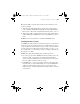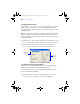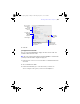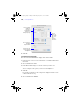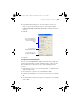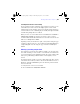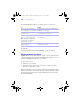User manual
Table Of Contents
- Chapter 1 Introducing FileMaker Pro
- Chapter 2 Using databases
- About database fields and records
- Opening files
- Opening multiple windows per file
- Closing windows and files
- Saving files
- About modes
- Viewing records
- Adding and duplicating records
- Deleting records
- Entering data
- Finding records
- Making a find request
- Performing quick finds based on data in one field
- Finding text and characters
- Finding numbers, dates, times, and timestamps
- Finding ranges of information
- Finding data in related fields
- Finding empty or non-empty fields
- Finding duplicate values
- Finding records that match multiple criteria
- Finding records except those matching criteria
- Saving find requests
- Deleting and reverting requests
- Viewing, repeating, or changing the last find
- Hiding records from a found set and viewing hidden records
- Finding and replacing data
- Sorting records
- Previewing and printing databases
- Automating tasks with scripts
- Backing up database files
- Setting preferences
- Chapter 3 Creating databases
- Planning a database
- Creating a FileMaker Pro file
- Defining database fields
- Using supplemental fields
- Setting options for fields
- Defining database tables
- Creating layouts and reports
- Setting up a layout to print records in columns
- Working with objects on a layout
- Working with fields on a layout
- Working with parts on a layout
- Chapter 4 Working with related tables and files
- Chapter 5 Sharing and exchanging data
- Sharing databases on a network
- Importing and exporting data
- Saving and sending data in other formats
- Sending email messages based on record data
- Supported import/export file formats
- ODBC and JDBC
- Methods of importing data into an existing file
- About adding records
- About updating existing records
- About updating matching records
- About the importing process
- Converting a data file to a new FileMaker Pro file
- About the exporting process
- Working with external data sources
- Publishing databases on the web
- Chapter 6 Protecting databases with accounts and privilege sets
- Chapter 7 Converting databases from FileMaker Pro 6 and earlier
- Chapter 8 Security measures
- Index
Working with fields on a layout | 127
Formatting fields and text for vertical writing
If your operating system is configured to support Japanese text entry, you can
format field objects and text objects that display Japanese text in vertical
writing format. In vertical writing, characters are displayed and read from top
to bottom, with successive columns displayed vertically from right to left. This
is useful when printing addresses on labels.
When you select one or more fields, then choose Format menu > Orientation >
Sideways (Asian text only), the characters are rotated 90 degrees counter-
clockwise within the field. The field itself is not rotated. To rotate the selected
fields, choose Arrange menu > Rotate.
Depending on how you want the text to print, you may want to change the page
orientation of the layout. To do so, choose File menu
> Print Setup (Windows)
or Page Setup (Mac OS), and change the page orientation to Landscape or
Portrait.
Allowing or preventing entry into fields
You can allow or prevent entry into a field. For example, you can restrict entry
into a field containing a serialized number, so the field can’t be modified. You
can set separate Browse mode and Find mode data entry options, which would
allow you to permit finding serialized numbers even though they can’t be
entered.
If you allow entry into a field, you can also control whether the entire contents
of the field is selected when you click or tab into the field in Browse mode or
Find mode. Otherwise, FileMaker Pro places the insertion point after the last
character in the field.
1. In Layout mode, select one or more fields.
2. Choose Format menu > Field/Control > Behavior.
φμπ10_υσερσ_γυιδε.βοοκ Παγε 127 Μονδαψ, Αυγυστ 25, 2008 3:59 ΠΜ