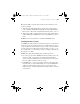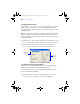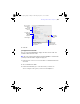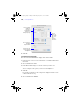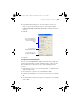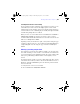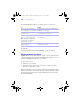User manual
Table Of Contents
- Chapter 1 Introducing FileMaker Pro
- Chapter 2 Using databases
- About database fields and records
- Opening files
- Opening multiple windows per file
- Closing windows and files
- Saving files
- About modes
- Viewing records
- Adding and duplicating records
- Deleting records
- Entering data
- Finding records
- Making a find request
- Performing quick finds based on data in one field
- Finding text and characters
- Finding numbers, dates, times, and timestamps
- Finding ranges of information
- Finding data in related fields
- Finding empty or non-empty fields
- Finding duplicate values
- Finding records that match multiple criteria
- Finding records except those matching criteria
- Saving find requests
- Deleting and reverting requests
- Viewing, repeating, or changing the last find
- Hiding records from a found set and viewing hidden records
- Finding and replacing data
- Sorting records
- Previewing and printing databases
- Automating tasks with scripts
- Backing up database files
- Setting preferences
- Chapter 3 Creating databases
- Planning a database
- Creating a FileMaker Pro file
- Defining database fields
- Using supplemental fields
- Setting options for fields
- Defining database tables
- Creating layouts and reports
- Setting up a layout to print records in columns
- Working with objects on a layout
- Working with fields on a layout
- Working with parts on a layout
- Chapter 4 Working with related tables and files
- Chapter 5 Sharing and exchanging data
- Sharing databases on a network
- Importing and exporting data
- Saving and sending data in other formats
- Sending email messages based on record data
- Supported import/export file formats
- ODBC and JDBC
- Methods of importing data into an existing file
- About adding records
- About updating existing records
- About updating matching records
- About the importing process
- Converting a data file to a new FileMaker Pro file
- About the exporting process
- Working with external data sources
- Publishing databases on the web
- Chapter 6 Protecting databases with accounts and privilege sets
- Chapter 7 Converting databases from FileMaker Pro 6 and earlier
- Chapter 8 Security measures
- Index
Working with fields on a layout | 121
Merge fields shrink or expand to fit the amount of text in the field for each
record. For example:
1 When the merge field <<First Name>> is between the text Dear and a
colon, (as in Dear <<First Name>>:), FileMaker Pro displays Dear Charles: in
Browse mode or Preview mode if the First Name field contains
Charles.
1 When a merge field is on a line by itself (such as an empty Address Line 2
field in a mailing label), FileMaker Pro removes the blank line from the text
block.
FileMaker Pro uses merge fields to create Labels and Envelope layouts.
Formatting field data on a layout
Use FileMaker Pro field formats to control how data appears on a layout. The
formats you specify don’t change the data as it’s stored in the database, and you
can specify different formats each time you place a field on a layout (whether
it’s on the same layout or a different layout). For example, if you enter
–5123
into a number field, you can format it in one place to display as –$5,123.00 and
in another place as <5123>.
FileMaker Pro applies field formatting in the following precedence:
1 If you don’t specify formats, FileMaker Pro displays numbers, dates, and
times based on the system formats set in the Regional and Language
Options control panel (Windows) or the International pane in the System
Preferences (Mac
OS) when the file was created.
1 In FileMaker Pro, you can specify display formats for text, number, date,
time, timestamp, or container fields with no objects selected. FileMaker Pro
applies these default formats to fields you place on layouts later. For
number, date, time, and timestamp fields, these display formats override the
system formats.
φμπ10_υσερσ_γυιδε.βοοκ Παγε 121 Μονδαψ, Αυγυστ 25, 2008 3:59 ΠΜ