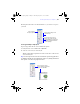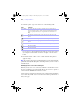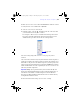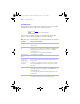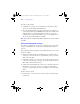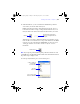User manual
Table Of Contents
- Chapter 1 Introducing FileMaker Pro
- Chapter 2 Using databases
- About database fields and records
- Opening files
- Opening multiple windows per file
- Closing windows and files
- Saving files
- About modes
- Viewing records
- Adding and duplicating records
- Deleting records
- Entering data
- Finding records
- Making a find request
- Performing quick finds based on data in one field
- Finding text and characters
- Finding numbers, dates, times, and timestamps
- Finding ranges of information
- Finding data in related fields
- Finding empty or non-empty fields
- Finding duplicate values
- Finding records that match multiple criteria
- Finding records except those matching criteria
- Saving find requests
- Deleting and reverting requests
- Viewing, repeating, or changing the last find
- Hiding records from a found set and viewing hidden records
- Finding and replacing data
- Sorting records
- Previewing and printing databases
- Automating tasks with scripts
- Backing up database files
- Setting preferences
- Chapter 3 Creating databases
- Planning a database
- Creating a FileMaker Pro file
- Defining database fields
- Using supplemental fields
- Setting options for fields
- Defining database tables
- Creating layouts and reports
- Setting up a layout to print records in columns
- Working with objects on a layout
- Working with fields on a layout
- Working with parts on a layout
- Chapter 4 Working with related tables and files
- Chapter 5 Sharing and exchanging data
- Sharing databases on a network
- Importing and exporting data
- Saving and sending data in other formats
- Sending email messages based on record data
- Supported import/export file formats
- ODBC and JDBC
- Methods of importing data into an existing file
- About adding records
- About updating existing records
- About updating matching records
- About the importing process
- Converting a data file to a new FileMaker Pro file
- About the exporting process
- Working with external data sources
- Publishing databases on the web
- Chapter 6 Protecting databases with accounts and privilege sets
- Chapter 7 Converting databases from FileMaker Pro 6 and earlier
- Chapter 8 Security measures
- Index
118 | Creating databases
To choose a field in another table, choose the table from the table list above
the list of fields. Then select a field from the fields list. Or choose Manage
Database in the table list to create a relationship or table (see
“Creating
relationships” on page 145).
4. To include the field name as text on the layout, select Create label.
5. Click OK.
You see the field name in the field on the layout unless you have chosen to
display sample data from the current record (by choosing View menu >
Show > Sample Data). Fields from related tables appear as ::Field Name
(preceded by two colons).
To replace a field with another, in Layout mode, double-click the field, then
select another field name in the Specify Field dialog box and click OK.
To remove a field from a layout, in Layout mode, click the field to select it, then
press Backspace or Delete, or choose Edit menu > Clear. Removing a field from
a layout does not delete the field or its data from your database.
Setting up checkbox sets and other controls on a layout
You can format fields to display as drop-down lists, pop-up menus,
checkboxes, radio buttons, and drop-down calendars. You can also format
fields to auto-complete by suggesting possible matches as the user types data
in the field. All of these options aid in data entry.
To set up a field to display a pop-up menu, checkbox set, or other control:
1. In Layout mode, double-click the field (or select the field and choose Format
menu > Field/Control > Setup).
1 If the field isn’t already on the layout, click the Field/Control tool and
drag the crosshair pointer to add a field object to the layout. Then, in the
Field/Control Setup dialog box, specify the field you want in the Display
data from area.
1 If the field hasn’t been defined yet, choose File menu > Manage
Database to define a new field.
φμπ10_υσερσ_γυιδε.βοοκ Παγε 118 Μονδαψ, Αυγυστ 25, 2008 3:59 ΠΜ