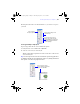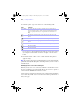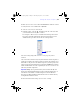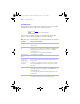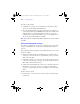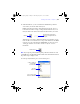User manual
Table Of Contents
- Chapter 1 Introducing FileMaker Pro
- Chapter 2 Using databases
- About database fields and records
- Opening files
- Opening multiple windows per file
- Closing windows and files
- Saving files
- About modes
- Viewing records
- Adding and duplicating records
- Deleting records
- Entering data
- Finding records
- Making a find request
- Performing quick finds based on data in one field
- Finding text and characters
- Finding numbers, dates, times, and timestamps
- Finding ranges of information
- Finding data in related fields
- Finding empty or non-empty fields
- Finding duplicate values
- Finding records that match multiple criteria
- Finding records except those matching criteria
- Saving find requests
- Deleting and reverting requests
- Viewing, repeating, or changing the last find
- Hiding records from a found set and viewing hidden records
- Finding and replacing data
- Sorting records
- Previewing and printing databases
- Automating tasks with scripts
- Backing up database files
- Setting preferences
- Chapter 3 Creating databases
- Planning a database
- Creating a FileMaker Pro file
- Defining database fields
- Using supplemental fields
- Setting options for fields
- Defining database tables
- Creating layouts and reports
- Setting up a layout to print records in columns
- Working with objects on a layout
- Working with fields on a layout
- Working with parts on a layout
- Chapter 4 Working with related tables and files
- Chapter 5 Sharing and exchanging data
- Sharing databases on a network
- Importing and exporting data
- Saving and sending data in other formats
- Sending email messages based on record data
- Supported import/export file formats
- ODBC and JDBC
- Methods of importing data into an existing file
- About adding records
- About updating existing records
- About updating matching records
- About the importing process
- Converting a data file to a new FileMaker Pro file
- About the exporting process
- Working with external data sources
- Publishing databases on the web
- Chapter 6 Protecting databases with accounts and privilege sets
- Chapter 7 Converting databases from FileMaker Pro 6 and earlier
- Chapter 8 Security measures
- Index
Working with fields on a layout | 117
2. Click the Field tool. (Or choose Insert menu > Field.) Then position the
cursor where you want the field on the layout.
Holding down the mouse button, draw the field on the layout. You see a
border and text baselines to help you align the field with other objects on
the layout. Release the mouse button when the field is where you want it.
Alternatively, if you want to display field data in a drop-down list, pop-up
menu, checkbox set, radio button set, or drop-down calendar, use the Field/
Control tool (or choose Insert menu > Field/Control). See the next section,
“Setting up checkbox sets and other controls on a layout,” for more
information.
Note If you’re placing a related field in a portal, position it in the first row of the
portal. Make sure each field in the portal is from the same related table from which
the portal is set up to display records.
3. In the Specify Field dialog box, select the field to place.
Field tool
The field’s border and baselines
appear as you drag the fields onto
the layout
Field/Control tool
Select the
field to add
Select to use the field
name as the field label
To place a field from
another table,
choose the table
φμπ10_υσερσ_γυιδε.βοοκ Παγε 117 Μονδαψ, Αυγυστ 25, 2008 3:59 ΠΜ