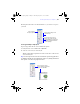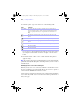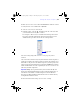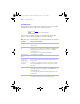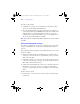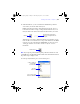User manual
Table Of Contents
- Chapter 1 Introducing FileMaker Pro
- Chapter 2 Using databases
- About database fields and records
- Opening files
- Opening multiple windows per file
- Closing windows and files
- Saving files
- About modes
- Viewing records
- Adding and duplicating records
- Deleting records
- Entering data
- Finding records
- Making a find request
- Performing quick finds based on data in one field
- Finding text and characters
- Finding numbers, dates, times, and timestamps
- Finding ranges of information
- Finding data in related fields
- Finding empty or non-empty fields
- Finding duplicate values
- Finding records that match multiple criteria
- Finding records except those matching criteria
- Saving find requests
- Deleting and reverting requests
- Viewing, repeating, or changing the last find
- Hiding records from a found set and viewing hidden records
- Finding and replacing data
- Sorting records
- Previewing and printing databases
- Automating tasks with scripts
- Backing up database files
- Setting preferences
- Chapter 3 Creating databases
- Planning a database
- Creating a FileMaker Pro file
- Defining database fields
- Using supplemental fields
- Setting options for fields
- Defining database tables
- Creating layouts and reports
- Setting up a layout to print records in columns
- Working with objects on a layout
- Working with fields on a layout
- Working with parts on a layout
- Chapter 4 Working with related tables and files
- Chapter 5 Sharing and exchanging data
- Sharing databases on a network
- Importing and exporting data
- Saving and sending data in other formats
- Sending email messages based on record data
- Supported import/export file formats
- ODBC and JDBC
- Methods of importing data into an existing file
- About adding records
- About updating existing records
- About updating matching records
- About the importing process
- Converting a data file to a new FileMaker Pro file
- About the exporting process
- Working with external data sources
- Publishing databases on the web
- Chapter 6 Protecting databases with accounts and privilege sets
- Chapter 7 Converting databases from FileMaker Pro 6 and earlier
- Chapter 8 Security measures
- Index
116 | Creating databases
Keep these points in mind:
1 A field that doesn’t appear on a layout still exists in the database, and its
data can be used in calculations and summaries.
1 To set the default formatting, appearance, and behavior of a field, choose
options with no fields selected. FileMaker Pro applies these defaults to all
fields added later. See
“Formatting field data on a layout” on page 121,
“Allowing or preventing entry into fields” on page 127, and Help. You can
also specify options individually for each field.
Note Options that are set in the Field/Control Setup dialog box cannot be defined
as defaults.
Placing and removing fields on a layout
You can place a field anywhere on any layout, as many times as you want. (You
can place only fields that you’ve defined. See
“Defining database fields” on
page 80.)
You get different results by placing the same field in different locations on the
layout. For example:
1 Add the same summary field to a subsummary part to calculate totals for
each group of sorted records, and to a grand summary part to get totals for
all the records in a table.
1 Add a field to the header or footer part to repeat data from the first record
or the last record on the page as a header or footer. (For example, add a Last
Name field to the header in a directory.)
1 Add the same related field directly on a layout to see the field’s value in the
first related record, or inside a portal to see values from more than one
related record. (A portal is a layout object that displays records from related
tables.)
To place a field on a layout:
1. In Layout mode, choose the layout you want to work on from the Layout
pop-up menu.
φμπ10_υσερσ_γυιδε.βοοκ Παγε 116 Μονδαψ, Αυγυστ 25, 2008 3:59 ΠΜ