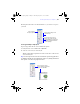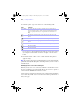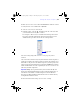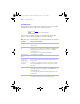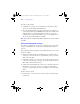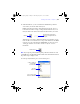User manual
Table Of Contents
- Chapter 1 Introducing FileMaker Pro
- Chapter 2 Using databases
- About database fields and records
- Opening files
- Opening multiple windows per file
- Closing windows and files
- Saving files
- About modes
- Viewing records
- Adding and duplicating records
- Deleting records
- Entering data
- Finding records
- Making a find request
- Performing quick finds based on data in one field
- Finding text and characters
- Finding numbers, dates, times, and timestamps
- Finding ranges of information
- Finding data in related fields
- Finding empty or non-empty fields
- Finding duplicate values
- Finding records that match multiple criteria
- Finding records except those matching criteria
- Saving find requests
- Deleting and reverting requests
- Viewing, repeating, or changing the last find
- Hiding records from a found set and viewing hidden records
- Finding and replacing data
- Sorting records
- Previewing and printing databases
- Automating tasks with scripts
- Backing up database files
- Setting preferences
- Chapter 3 Creating databases
- Planning a database
- Creating a FileMaker Pro file
- Defining database fields
- Using supplemental fields
- Setting options for fields
- Defining database tables
- Creating layouts and reports
- Setting up a layout to print records in columns
- Working with objects on a layout
- Working with fields on a layout
- Working with parts on a layout
- Chapter 4 Working with related tables and files
- Chapter 5 Sharing and exchanging data
- Sharing databases on a network
- Importing and exporting data
- Saving and sending data in other formats
- Sending email messages based on record data
- Supported import/export file formats
- ODBC and JDBC
- Methods of importing data into an existing file
- About adding records
- About updating existing records
- About updating matching records
- About the importing process
- Converting a data file to a new FileMaker Pro file
- About the exporting process
- Working with external data sources
- Publishing databases on the web
- Chapter 6 Protecting databases with accounts and privilege sets
- Chapter 7 Converting databases from FileMaker Pro 6 and earlier
- Chapter 8 Security measures
- Index
114 | Creating databases
Selecting objects
To work with an object on a layout, select it in Layout mode. You see small
black squares, or handles, at the corners of the selected object.
To select an object, click the selection tool in the status toolbar. The
pointer becomes an arrow pointer. Then do one of the following:
Note If an object’s selection handles are gray instead of black, the object is locked.
To select In Layout mode, do this
One object With the arrow pointer, click the object. (If the object is transparent,
click its border.)
Several objects at
once
Drag the arrow pointer to make a selection box that completely
surrounds the objects. (If you press Ctrl (Windows) or 2 (Mac
OS)
while dragging, the selection box does not have to completely
surround the objects.)
Or, press Shift as you click each object individually.
All objects on the
layout
Choose Edit menu > Select All.
All objects of the
same type (for
example, all text
objects or all
rectangles)
Choose View menu > Arrange Palette to show the Arrange palette.
Select an object, then click the Select Objects by Type button in the
Arrange palette.
Or, click the tool for the type of object to select, then choose Edit
menu > Select All. (This method does not work for buttons, fields,
and portals.)
All fields With the arrow pointer, click a field, press Shift (Windows) or
Option (Mac
OS), and choose Edit menu > Select All (Windows) or
Select Same (Mac
OS).
Or, select a field, then click the Select Objects by Type button in the
Arrange palette.
A portal With the arrow pointer, click the border of the portal, or any other
area within the portal that doesn’t contain a field or object.
Handles appear at the
corners of a selected object
φμπ10_υσερσ_γυιδε.βοοκ Παγε 114 Μονδαψ, Αυγυστ 25, 2008 3:59 ΠΜ