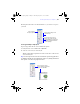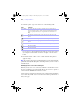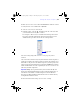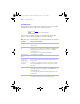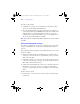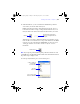User manual
Table Of Contents
- Chapter 1 Introducing FileMaker Pro
- Chapter 2 Using databases
- About database fields and records
- Opening files
- Opening multiple windows per file
- Closing windows and files
- Saving files
- About modes
- Viewing records
- Adding and duplicating records
- Deleting records
- Entering data
- Finding records
- Making a find request
- Performing quick finds based on data in one field
- Finding text and characters
- Finding numbers, dates, times, and timestamps
- Finding ranges of information
- Finding data in related fields
- Finding empty or non-empty fields
- Finding duplicate values
- Finding records that match multiple criteria
- Finding records except those matching criteria
- Saving find requests
- Deleting and reverting requests
- Viewing, repeating, or changing the last find
- Hiding records from a found set and viewing hidden records
- Finding and replacing data
- Sorting records
- Previewing and printing databases
- Automating tasks with scripts
- Backing up database files
- Setting preferences
- Chapter 3 Creating databases
- Planning a database
- Creating a FileMaker Pro file
- Defining database fields
- Using supplemental fields
- Setting options for fields
- Defining database tables
- Creating layouts and reports
- Setting up a layout to print records in columns
- Working with objects on a layout
- Working with fields on a layout
- Working with parts on a layout
- Chapter 4 Working with related tables and files
- Chapter 5 Sharing and exchanging data
- Sharing databases on a network
- Importing and exporting data
- Saving and sending data in other formats
- Sending email messages based on record data
- Supported import/export file formats
- ODBC and JDBC
- Methods of importing data into an existing file
- About adding records
- About updating existing records
- About updating matching records
- About the importing process
- Converting a data file to a new FileMaker Pro file
- About the exporting process
- Working with external data sources
- Publishing databases on the web
- Chapter 6 Protecting databases with accounts and privilege sets
- Chapter 7 Converting databases from FileMaker Pro 6 and earlier
- Chapter 8 Security measures
- Index
112 | Creating databases
3. In the Info palette, type a new value in one of the following fields.
If you can't type a value, that field doesn't make sense for the selected object
(for example, a horizontal line doesn't have a height), or the selection is
locked.
4. Press Enter, Return, or Tab, or close or click outside the Info palette to
apply the change.
Note To precisely position an object while dragging it, note the values in the Info
palette. The values dynamically update to reflect the position as you move an object
around the layout.
Allowing objects to resize or move on the layout
When layout objects are set to resize, they maintain a constant distance from
the object to which they are anchored. This allows objects to move, expand, or
contract when the FileMaker
Pro window is resized.
Anchor points are either the layout margin or the container margin in which an
object resides. By default, objects are anchored on both the top and left side of
the layout or page.
Field Indicates
Object Name The name of the selected object (optional). You can assign names to
objects and grouped objects. Some script steps and functions use these
names to specify which object to act upon. For more information, see
Help.
The distance from the left edge of the selection to the left edge of the
layout
The distance from the top of the selection to the top of the layout
The distance from the right edge of the selection to the left edge of the
layout
The distance from the bottom of the selection to the top of the layout
The object's width
The object's height
φμπ10_υσερσ_γυιδε.βοοκ Παγε 112 Μονδαψ, Αυγυστ 25, 2008 3:59 ΠΜ