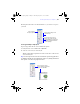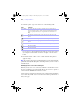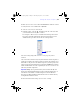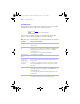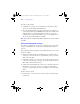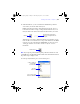User manual
Table Of Contents
- Chapter 1 Introducing FileMaker Pro
- Chapter 2 Using databases
- About database fields and records
- Opening files
- Opening multiple windows per file
- Closing windows and files
- Saving files
- About modes
- Viewing records
- Adding and duplicating records
- Deleting records
- Entering data
- Finding records
- Making a find request
- Performing quick finds based on data in one field
- Finding text and characters
- Finding numbers, dates, times, and timestamps
- Finding ranges of information
- Finding data in related fields
- Finding empty or non-empty fields
- Finding duplicate values
- Finding records that match multiple criteria
- Finding records except those matching criteria
- Saving find requests
- Deleting and reverting requests
- Viewing, repeating, or changing the last find
- Hiding records from a found set and viewing hidden records
- Finding and replacing data
- Sorting records
- Previewing and printing databases
- Automating tasks with scripts
- Backing up database files
- Setting preferences
- Chapter 3 Creating databases
- Planning a database
- Creating a FileMaker Pro file
- Defining database fields
- Using supplemental fields
- Setting options for fields
- Defining database tables
- Creating layouts and reports
- Setting up a layout to print records in columns
- Working with objects on a layout
- Working with fields on a layout
- Working with parts on a layout
- Chapter 4 Working with related tables and files
- Chapter 5 Sharing and exchanging data
- Sharing databases on a network
- Importing and exporting data
- Saving and sending data in other formats
- Sending email messages based on record data
- Supported import/export file formats
- ODBC and JDBC
- Methods of importing data into an existing file
- About adding records
- About updating existing records
- About updating matching records
- About the importing process
- Converting a data file to a new FileMaker Pro file
- About the exporting process
- Working with external data sources
- Publishing databases on the web
- Chapter 6 Protecting databases with accounts and privilege sets
- Chapter 7 Converting databases from FileMaker Pro 6 and earlier
- Chapter 8 Security measures
- Index
Working with objects on a layout | 111
The Info palette floats above document windows, so you can leave it open as
you work.
Precisely positioning or sizing objects
To precisely position and size objects with the Info palette:
1. In Layout mode, choose View menu > Object Info.
2. Select one or more objects on the layout.
The Info palette fields are updated to show the exact location of the selected
objects in the layout.
Tip You can change the unit of measure used in the Info palette and graphic rulers
by clicking the unit label for any field in the Info palette or by clicking the unit label
in the top left corner where the graphic rulers meet.
Enter a name for
the object (optional)
Enter position settings for the
selected object
Anchor the object to the top,
bottom, left, or right side of the
window (in Browse or Find mode)
or the left or right (Preview mode
or when printing)
Click to change the unit of
measure in the Info palette and
graphic rulers (if visible)
φμπ10_υσερσ_γυιδε.βοοκ Παγε 111 Μονδαψ, Αυγυστ 25, 2008 3:59 ΠΜ