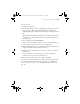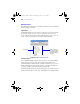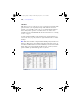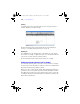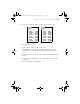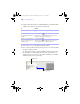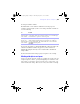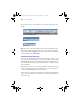User manual
Table Of Contents
- Chapter 1 Introducing FileMaker Pro
- Chapter 2 Using databases
- About database fields and records
- Opening files
- Opening multiple windows per file
- Closing windows and files
- Saving files
- About modes
- Viewing records
- Adding and duplicating records
- Deleting records
- Entering data
- Finding records
- Making a find request
- Performing quick finds based on data in one field
- Finding text and characters
- Finding numbers, dates, times, and timestamps
- Finding ranges of information
- Finding data in related fields
- Finding empty or non-empty fields
- Finding duplicate values
- Finding records that match multiple criteria
- Finding records except those matching criteria
- Saving find requests
- Deleting and reverting requests
- Viewing, repeating, or changing the last find
- Hiding records from a found set and viewing hidden records
- Finding and replacing data
- Sorting records
- Previewing and printing databases
- Automating tasks with scripts
- Backing up database files
- Setting preferences
- Chapter 3 Creating databases
- Planning a database
- Creating a FileMaker Pro file
- Defining database fields
- Using supplemental fields
- Setting options for fields
- Defining database tables
- Creating layouts and reports
- Setting up a layout to print records in columns
- Working with objects on a layout
- Working with fields on a layout
- Working with parts on a layout
- Chapter 4 Working with related tables and files
- Chapter 5 Sharing and exchanging data
- Sharing databases on a network
- Importing and exporting data
- Saving and sending data in other formats
- Sending email messages based on record data
- Supported import/export file formats
- ODBC and JDBC
- Methods of importing data into an existing file
- About adding records
- About updating existing records
- About updating matching records
- About the importing process
- Converting a data file to a new FileMaker Pro file
- About the exporting process
- Working with external data sources
- Publishing databases on the web
- Chapter 6 Protecting databases with accounts and privilege sets
- Chapter 7 Converting databases from FileMaker Pro 6 and earlier
- Chapter 8 Security measures
- Index
110 | Creating databases
For each type of object you work with, you use specific tools from the status
toolbar.
Note If you don’t see the status toolbar at the top of the document window, the
status toolbar might be hidden. Make sure you’re in Layout mode, then click the
status toolbar control button
at the bottom-left corner of the document window
(or choose View menu > Status Toolbar).
Using the Info palette with objects
You can use the Info palette to precisely position or size layout objects or you
can set objects to automatically resize or move horizontally or vertically when
the FileMaker
Pro window is resized. Horizontal settings also apply to Preview
mode and printing when the page size is wider than the size of the layout being
viewed or printed.
When layout objects are set to resize, they maintain a constant distance from
the object to which they are anchored. This allows objects to move, expand, or
contract when the FileMaker
Pro window is resized.
Anchor points are either the layout margin or the container margin in which an
object resides. By default, objects are anchored on both the top and left side of
the layout or page.
Align palette
Status toolbar in Layout mode
Arrange palette
φμπ10_υσερσ_γυιδε.βοοκ Παγε 110 Μονδαψ, Αυγυστ 25, 2008 3:59 ΠΜ