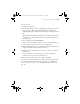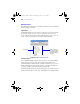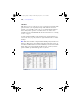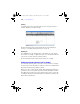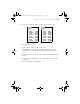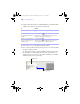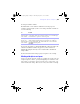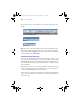User manual
Table Of Contents
- Chapter 1 Introducing FileMaker Pro
- Chapter 2 Using databases
- About database fields and records
- Opening files
- Opening multiple windows per file
- Closing windows and files
- Saving files
- About modes
- Viewing records
- Adding and duplicating records
- Deleting records
- Entering data
- Finding records
- Making a find request
- Performing quick finds based on data in one field
- Finding text and characters
- Finding numbers, dates, times, and timestamps
- Finding ranges of information
- Finding data in related fields
- Finding empty or non-empty fields
- Finding duplicate values
- Finding records that match multiple criteria
- Finding records except those matching criteria
- Saving find requests
- Deleting and reverting requests
- Viewing, repeating, or changing the last find
- Hiding records from a found set and viewing hidden records
- Finding and replacing data
- Sorting records
- Previewing and printing databases
- Automating tasks with scripts
- Backing up database files
- Setting preferences
- Chapter 3 Creating databases
- Planning a database
- Creating a FileMaker Pro file
- Defining database fields
- Using supplemental fields
- Setting options for fields
- Defining database tables
- Creating layouts and reports
- Setting up a layout to print records in columns
- Working with objects on a layout
- Working with fields on a layout
- Working with parts on a layout
- Chapter 4 Working with related tables and files
- Chapter 5 Sharing and exchanging data
- Sharing databases on a network
- Importing and exporting data
- Saving and sending data in other formats
- Sending email messages based on record data
- Supported import/export file formats
- ODBC and JDBC
- Methods of importing data into an existing file
- About adding records
- About updating existing records
- About updating matching records
- About the importing process
- Converting a data file to a new FileMaker Pro file
- About the exporting process
- Working with external data sources
- Publishing databases on the web
- Chapter 6 Protecting databases with accounts and privilege sets
- Chapter 7 Converting databases from FileMaker Pro 6 and earlier
- Chapter 8 Security measures
- Index
Working with objects on a layout | 109
To change the width of columns:
The initial width of each column is calculated based on the paper size,
orientation, and any margins you have set. To change the width of columns, do
one of the following:
If you change the number of columns, FileMaker Pro adjusts the width of the
columns to fit within the width of the paper size you have defined, not
including fixed margins. You may need to readjust fields to fit within the
sample column.
For more information about setting up a layout to print records, see Help.
Working with objects on a layout
An object is a discrete element—a field, text, a graphic object (such as an oval
or imported picture), a button, a portal (for displaying rows of related records),
a tab control, or a web viewer—that you can select, move, resize, delete, copy,
format, and otherwise change. Place objects on a layout to enhance its design.
To Do this
Interactively
adjust the width
of the columns
Drag the right column boundary (the vertical dashed line at the right edge
of the sample column). If you widen the column, you see a medium-gray
area that indicates a “gutter” area that won’t print.
Precisely
measure and
adjust the width
of the columns
Choose View menu > Object Info. Position the pointer over the right
column boundary and hold down the mouse button (be careful not to
drag the column width). The column width is the second-to-last field
in the Info palette.
φμπ10_υσερσ_γυιδε.βοοκ Παγε 109 Μονδαψ, Αυγυστ 25, 2008 3:59 ΠΜ