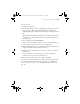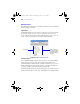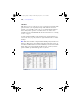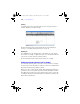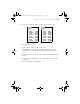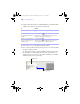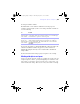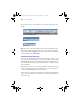User manual
Table Of Contents
- Chapter 1 Introducing FileMaker Pro
- Chapter 2 Using databases
- About database fields and records
- Opening files
- Opening multiple windows per file
- Closing windows and files
- Saving files
- About modes
- Viewing records
- Adding and duplicating records
- Deleting records
- Entering data
- Finding records
- Making a find request
- Performing quick finds based on data in one field
- Finding text and characters
- Finding numbers, dates, times, and timestamps
- Finding ranges of information
- Finding data in related fields
- Finding empty or non-empty fields
- Finding duplicate values
- Finding records that match multiple criteria
- Finding records except those matching criteria
- Saving find requests
- Deleting and reverting requests
- Viewing, repeating, or changing the last find
- Hiding records from a found set and viewing hidden records
- Finding and replacing data
- Sorting records
- Previewing and printing databases
- Automating tasks with scripts
- Backing up database files
- Setting preferences
- Chapter 3 Creating databases
- Planning a database
- Creating a FileMaker Pro file
- Defining database fields
- Using supplemental fields
- Setting options for fields
- Defining database tables
- Creating layouts and reports
- Setting up a layout to print records in columns
- Working with objects on a layout
- Working with fields on a layout
- Working with parts on a layout
- Chapter 4 Working with related tables and files
- Chapter 5 Sharing and exchanging data
- Sharing databases on a network
- Importing and exporting data
- Saving and sending data in other formats
- Sending email messages based on record data
- Supported import/export file formats
- ODBC and JDBC
- Methods of importing data into an existing file
- About adding records
- About updating existing records
- About updating matching records
- About the importing process
- Converting a data file to a new FileMaker Pro file
- About the exporting process
- Working with external data sources
- Publishing databases on the web
- Chapter 6 Protecting databases with accounts and privilege sets
- Chapter 7 Converting databases from FileMaker Pro 6 and earlier
- Chapter 8 Security measures
- Index
Creating layouts and reports | 101
To create a layout:
1. Switch to Layout mode.
2. If you intend to print the new layout in landscape orientation or on a special
paper size, choose File menu > Print Setup (Windows) or File menu >
Page
Setup (Mac OS), confirm the orientation and paper settings, then click
OK.
Modified Print Setup and Page Setup settings affect all other layouts in the
current file, so you may need to change these settings later to print other
layouts properly.
3. Choose Layouts menu > New Layout/Report.
You see the New Layout/Report assistant, a series of panels, that assist you
with creating the type of layout you choose in the first panel.
4. If the file has multiple tables, select the table from which you want records
displayed in this layout and give the layout a name.
5. Follow the onscreen instructions to create the type of layout you chose in
the first panel.
For a description of each of the layout types you can create with the
assistant, see the next section,
“About layout types.”
6. When you have completed the series of panels, click Finish.
You can use the new layout right away, or further customize it using the tools
and commands in Layout mode. For more information, see
“Working with
objects on a layout” on page 109 and “Working with fields on a layout” on
page 115.
φμπ10_υσερσ_γυιδε.βοοκ Παγε 101 Μονδαψ, Αυγυστ 25, 2008 3:59 ΠΜ