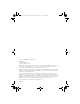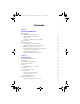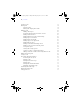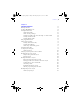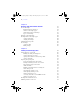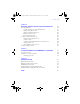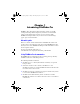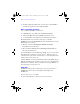φμπ10_υσερσ_γυιδε.
φμπ10_υσερσ_γυιδε.βοοκ Παγε 2 Μονδαψ, Αυγυστ 25, 2008 3:59 ΠΜ © 2007-2009 FileMaker, Inc. All rights reserved. FileMaker, Inc. 5201 Patrick Henry Drive Santa Clara, California 95054 FileMaker, the file folder logo, Bento and the Bento logo are trademarks of FileMaker, Inc. in the U.S. and other countries. Mac and the Mac logo are the property of Apple Inc. registered in the U.S. and other countries. All other trademarks are the property of their respective owners. FileMaker documentation is copyrighted.
φμπ10_υσερσ_γυιδε.
φμπ10_υσερσ_γυιδε.
φμπ10_υσερσ_γυιδε.
φμπ10_υσερσ_γυιδε.
φμπ10_υσερσ_γυιδε.
φμπ10_υσερσ_γυιδε.
φμπ10_υσερσ_γυιδε.βοοκ Παγε 9 Μονδαψ, Αυγυστ 25, 2008 3:59 ΠΜ Chapter 1 Introducing FileMaker Pro FileMaker® Pro is the leading workgroup database software for quickly creating and sharing solutions adapted to your business needs. Powerful features, broad platform support, and an easy-to-use interface make FileMaker Pro indispensable for anyone who needs to track and manage people, projects, and information.
φμπ10_υσερσ_γυιδε.βοοκ Παγε 10 Μονδαψ, Αυγυστ 25, 2008 3:59 ΠΜ 10 | Introducing FileMaker Pro 1 FileMaker ODBC and JDBC Guide: describes how to share FileMaker data with other applications using ODBC and JDBC Where to find PDF documentation To access PDFs of FileMaker documentation: 1 1 1 in FileMaker Pro, choose Help menu > Product Documentation click the Learn More button in the FileMaker Quick Start Screen see www.filemaker.
φμπ10_υσερσ_γυιδε.βοοκ Παγε 11 Μονδαψ, Αυγυστ 25, 2008 3:59 ΠΜ Using FileMaker Pro documentation | 11 1 1 Search for particular topics by entering keywords. Get information about the currently displayed dialog box by pressing F1 (Windows) or 2-? (Mac OS). Templates, examples, and more information FileMaker Pro includes database template files (Starter Solutions) that you can use to quickly get started.
φμπ10_υσερσ_γυιδε.βοοκ Παγε 12 Μονδαψ, Αυγυστ 25, 2008 3:59 ΠΜ 12 | Introducing FileMaker Pro Suggested reading Here are some suggestions for using the documentation to help you learn how to do specific tasks in FileMaker Pro. Type of user Suggested reading Data entry person Chapter 2, “Using databases,” in this guide Small business owner or Chapter 3, “Creating databases,” in this guide.
φμπ10_υσερσ_γυιδε.βοοκ Παγε 13 Μονδαψ, Αυγυστ 25, 2008 3:59 ΠΜ FileMaker Pro overview | 13 FileMaker Pro overview Here is an overview of the capabilities of FileMaker Pro. Creating simple or complex databases With FileMaker Pro you can create simple databases consisting of just one database table, such as an address list, or you can create a complex database with relationships and multiple database tables.
φμπ10_υσερσ_γυιδε.βοοκ Παγε 14 Μονδαψ, Αυγυστ 25, 2008 3:59 ΠΜ 14 | Introducing FileMaker Pro Using layouts to display, enter, and print data FileMaker Pro layouts determine how information is organized for viewing, printing, reporting, finding, and entering data. Layouts do not store your data— they just display it. Database files can have many different layouts, which display data in a variety of ways.
φμπ10_υσερσ_γυιδε.
φμπ10_υσερσ_γυιδε.βοοκ Παγε 16 Μονδαψ, Αυγυστ 25, 2008 3:59 ΠΜ 16 | Introducing FileMaker Pro You can search for and replace data across multiple fields, similar to the way you find and replace data in word processing applications. For more information about finding, sorting, and replacing data, see “Finding records” on page 40, “Sorting records” on page 58, and “Finding and replacing data” on page 56.
φμπ10_υσερσ_γυιδε.βοοκ Παγε 17 Μονδαψ, Αυγυστ 25, 2008 3:59 ΠΜ FileMaker Pro overview | 17 Creating scripts to automate tasks Scripts can do simple tasks like setting print orientation or complex tasks like preparing a customized mailing to clients. For example, you could define a script that creates a thank you letter to clients in your database who have made a purchase in the last week. The script composes a letter customized to each client.
φμπ10_υσερσ_γυιδε.βοοκ Παγε 18 Μονδαψ, Αυγυστ 25, 2008 3:59 ΠΜ 18 | Introducing FileMaker Pro With FileMaker Pro accounts and privilege sets, you can make your web databases secure. For more information about sharing and exchanging data, see chapter 5, “Sharing and exchanging data.” Saving and sending data in other formats FileMaker Pro lets you save data in different file formats, such as Microsoft Excel worksheets and Adobe PDF files, so you can give the files to users who do not have FileMaker Pro.
φμπ10_υσερσ_γυιδε.
φμπ10_υσερσ_γυιδε.βοοκ Παγε 20 Μονδαψ, Αυγυστ 25, 2008 3:59 ΠΜ 20 | Using databases Certain tasks are better suited to each of these important business productivity tools. Spreadsheets are best used for tasks such as maintaining a business ledger, where data needs to be recorded and calculated, but not presented or analyzed in multiple formats. Databases are best for tasks such as inventory control, where you need to track consumption and losses and generate reports on inventory status over time.
φμπ10_υσερσ_γυιδε.βοοκ Παγε 21 Μονδαψ, Αυγυστ 25, 2008 3:59 ΠΜ About database fields and records | 21 An invoicing system is an example of a more complex database, with multiple related tables, multiple layouts, and calculated fields. You can also view a subset of your data, for example, only invoices for a particular month. A database doesn’t just hold information—you use a database to organize and analyze information so that you understand its significance. Fields are the basis of a database table.
φμπ10_υσερσ_γυιδε.βοοκ Παγε 22 Μονδαψ, Αυγυστ 25, 2008 3:59 ΠΜ 22 | Using databases For example, one table can show you which clients bought a particular item and a related table can show how much they paid. Products table Clients table Client ID 002 Prod ID ET3 Name Andre Common Product Travel bag Phone 818-555-1234 Price $29.
φμπ10_υσερσ_γυιδε.βοοκ Παγε 23 Μονδαψ, Αυγυστ 25, 2008 3:59 ΠΜ Opening files | 23 1 Double-click the FileMaker Pro application icon. 1 1 If you see the FileMaker Quick Start Screen, click Open File on the left (if it is not already selected), select Recent Files, Favorite Files (local), Favorite Files (remote), or click Browse Files to locate and select the file you want to open, then click Open.
φμπ10_υσερσ_γυιδε.βοοκ Παγε 24 Μονδαψ, Αυγυστ 25, 2008 3:59 ΠΜ 24 | Using databases 4. Click Open. Depending on how FileMaker Network Sharing is configured on the host, you might be required to enter an account name, password, and domain name (Windows only).
φμπ10_υσερσ_γυιδε.βοοκ Παγε 25 Μονδαψ, Αυγυστ 25, 2008 3:59 ΠΜ Opening multiple windows per file | 25 Opening multiple windows per file You can open more than one window per file. This allows you to view the same layout in separate windows, or simultaneously view different layouts in the same file. You can perform find or sort operations independently in the different windows. To open an additional window, choose Window menu > New Window. Another window appears.
φμπ10_υσερσ_γυιδε.βοοκ Παγε 26 Μονδαψ, Αυγυστ 25, 2008 3:59 ΠΜ 26 | Using databases Closing windows and files You can close FileMaker Pro windows and files as you would in most Windows and Mac OS applications. To close a window, do one of the following: 1 1 1 1 Windows: Double-click the document icon in the upper left corner of the document window. Windows: Click the close box in the upper right corner of the document window.
φμπ10_υσερσ_γυιδε.βοοκ Παγε 27 Μονδαψ, Αυγυστ 25, 2008 3:59 ΠΜ Saving files | 27 To save a copy of your file: 1. Make the file you want to save the active file, and choose File menu > Save a Copy As. 2. Navigate to where you want to save the copy on your hard disk. 3. For File name (Windows) or Save As (Mac OS), type a filename. 4. For Save as type, choose FileMaker Files (Windows only). 5.
φμπ10_υσερσ_γυιδε.βοοκ Παγε 28 Μονδαψ, Αυγυστ 25, 2008 3:59 ΠΜ 28 | Using databases 1 1 Changing layout object default settings Changing ruler display settings If you perform any of the above actions without also performing an action that does cause a save (such as modifying data), the change won’t be saved when you close the file. FileMaker Pro considers the above actions to be minor changes, and they are not saved with the file unless the file is also modified in a more significant way.
φμπ10_υσερσ_γυιδε.βοοκ Παγε 29 Μονδαψ, Αυγυστ 25, 2008 3:59 ΠΜ Viewing records | 29 Use this mode To Layout mode Determine how information is presented on your screen or in printed reports, labels, and forms. Design layouts for specific tasks, like data entry or printing invoices or envelopes. Select and arrange fields and other objects to modify an existing layout or create new layouts. Preview mode See how data in forms or reports will look before you print.
φμπ10_υσερσ_γυιδε.βοοκ Παγε 30 Μονδαψ, Αυγυστ 25, 2008 3:59 ΠΜ 30 | Using databases The following illustration shows the same layout in three views.
φμπ10_υσερσ_γυιδε.βοοκ Παγε 31 Μονδαψ, Αυγυστ 25, 2008 3:59 ΠΜ Viewing records | 31 Viewing records in table format While viewing records in table format, you can make one or more of the following changes to columns and records: To Do this Reorder columns Click a column heading and drag it to a new location. Resize a column Move the pointer to the edge of the column heading. When the pointer changes to a double arrow ( ), drag it to the desired size.
φμπ10_υσερσ_γυιδε.βοοκ Παγε 32 Μονδαψ, Αυγυστ 25, 2008 3:59 ΠΜ 32 | Using databases Column headings. Each column displays one field from the current layout. If you’ve added a tab control, fields from all panels are displayed. Selecting the active record In Browse mode, a table has one active (selected) record at a time for each window. For more information about working with multiple windows, see “Opening multiple windows per file” on page 25.
φμπ10_υσερσ_γυιδε.βοοκ Παγε 33 Μονδαψ, Αυγυστ 25, 2008 3:59 ΠΜ Viewing records | 33 Current record in List View To select a related record in a portal, select the portal row (click inside the row but outside any fields in the row). Portal Click inside the portal row to select a related record For information about related records and portals, see chapter 4, “Working with related tables and files.
φμπ10_υσερσ_γυιδε.βοοκ Παγε 34 Μονδαψ, Αυγυστ 25, 2008 3:59 ΠΜ 34 | Using databases Moving through records To move from one record to another, use the book in the status toolbar. Book Current record number Number of records in the table Slider To move Do this To the next record in the current table Click the right page of the book or choose Records menu > Go to Record > Next.
φμπ10_υσερσ_γυιδε.βοοκ Παγε 35 Μονδαψ, Αυγυστ 25, 2008 3:59 ΠΜ Adding and duplicating records | 35 Adding and duplicating records When you add or duplicate records, FileMaker Pro stores new records at the end of the current table. In Browse mode, you see the new record after the current record, or after the last record in the found set (the set of records made active by a find request).
φμπ10_υσερσ_γυιδε.βοοκ Παγε 36 Μονδαψ, Αυγυστ 25, 2008 3:59 ΠΜ 36 | Using databases Adding and duplicating related records If you’re working with records in related tables, you can add records to a related table when you enter data in a record in the current table. Note You can only add related records from the current table if the relationship is defined to allow the creation of related records.
φμπ10_υσερσ_γυιδε.βοοκ Παγε 37 Μονδαψ, Αυγυστ 25, 2008 3:59 ΠΜ Deleting records | 37 Deleting records When you delete a record, you permanently discard the data in all the fields in that record. Important You can’t retrieve deleted data, and you can’t undo the action of deleting records. Before you delete records, consider making a backup copy of your file.
φμπ10_υσερσ_γυιδε.βοοκ Παγε 38 Μονδαψ, Αυγυστ 25, 2008 3:59 ΠΜ 38 | Using databases Entering data Note If a file is locked or write-protected, or if you don’t have privileges to edit certain records or fields, you may not be able to modify data. Selecting a field To Do this in Browse or Find mode Select a field Click in the field. Select the contents of a field Select the field, then choose Edit menu > Select All. Move to the next field in the tab order Press Tab.
φμπ10_υσερσ_γυιδε.βοοκ Παγε 39 Μονδαψ, Αυγυστ 25, 2008 3:59 ΠΜ Entering data | 39 To Click in the field in Browse mode, then Enter data in a date field Type one date on one line in the field. Type the day, month, and year as numbers (for example, 3/3/2010), separated by a nonnumeric character like – (minus) or / (forward slash). Note You cannot use a : (colon) as a date separator.
φμπ10_υσερσ_γυιδε.βοοκ Παγε 40 Μονδαψ, Αυγυστ 25, 2008 3:59 ΠΜ 40 | Using databases To Click in the field in Browse mode, then Enter the current date and Choose Insert menu > Current Time. time in a timestamp field Select the date using the drop-down calendar, if available. Insert a tab character in a Click where you want to insert the tab. Press Ctrl+Tab field (Windows) or Option-Tab (Mac OS). Delete data from a field Select the data, then press Backspace or Delete.
φμπ10_υσερσ_γυιδε.βοοκ Παγε 41 Μονδαψ, Αυγυστ 25, 2008 3:59 ΠΜ Finding records | 41 Making a find request To make a find request: 1. Switch to Find mode by clicking Find in the status toolbar. 2. From the Layout pop-up menu, select a layout that includes the fields that contain the data you want to search. If necessary, you can change layouts and enter criteria on more than one layout. 3.
φμπ10_υσερσ_γυιδε.βοοκ Παγε 42 Μονδαψ, Αυγυστ 25, 2008 3:59 ΠΜ 42 | Using databases You can do one or more of the following during or after performing a find request: To Do this Cancel a find operation before Press Esc (Windows) or 2-period (Mac OS). it is finished and leave the previous found set unchanged Change or refine criteria after performing a find request See “Viewing, repeating, or changing the last find” on page 55.
φμπ10_υσερσ_γυιδε.βοοκ Παγε 43 Μονδαψ, Αυγυστ 25, 2008 3:59 ΠΜ Finding records | 43 Finding text and characters Search for text in text fields, or in calculation fields that return a text result. Unless you search for phrases and exact matches, the field can contain other values in addition to the one(s) you specify, and the values can be in any order. For example, typing hotel in a field named Accommodation finds records for Hotel, Discount Hotel, and Hotel, Luxury.
φμπ10_υσερσ_γυιδε.βοοκ Παγε 44 Μονδαψ, Αυγυστ 25, 2008 3:59 ΠΜ 44 | Using databases To find Type this in the field Examples Words with zero or more unknown or variable text characters in a row (zero or more characters) * for all unknown characters Jo*n finds Jon and John J*r finds Jr.
φμπ10_υσερσ_γυιδε.
φμπ10_υσερσ_γυιδε.βοοκ Παγε 46 Μονδαψ, Αυγυστ 25, 2008 3:59 ΠΜ 46 | Using databases Finding numbers, dates, times, and timestamps Numbers, dates, times, and timestamps should be entered in the corresponding field types (or calculation fields returning the corresponding field type) to ensure correct behavior when finding them. See “About choosing a field type” on page 82. Important To avoid confusion when working with dates, always use four-digit years.
φμπ10_υσερσ_γυιδε.
φμπ10_υσερσ_γυιδε.βοοκ Παγε 48 Μονδαψ, Αυγυστ 25, 2008 3:59 ΠΜ 48 | Using databases Finding ranges of information To find values that are Use this operator Less than a specified value < <40 <9/7/2010 >95129 >9/7/2010 >M Greater than or equal to a specified value >= or ≥ (Mac OS) >=100 >=9/7/2010 ≥8:00 ≥M Within the range you specify.
φμπ10_υσερσ_γυιδε.βοοκ Παγε 49 Μονδαψ, Αυγυστ 25, 2008 3:59 ΠΜ Finding records | 49 To find dates Type this in the field That occur on March 1st between 1868 and 1912 m*/3/1 in the Japanese Emperor Year era of Meiji That occur on December 31st between 1930 and S{5..15}+12+31 1940 in the Japanese Emperor Year era of Showa To find times Type this in the field In the 3 o’clock hour, not including 4:00 PM 3 PM Between 8:00 AM and 8:59:59 PM 8 AM..
φμπ10_υσερσ_γυιδε.βοοκ Παγε 50 Μονδαψ, Αυγυστ 25, 2008 3:59 ΠΜ 50 | Using databases For information about omitting related records, see “Finding records except those matching criteria” on page 53.
φμπ10_υσερσ_γυιδε.βοοκ Παγε 51 Μονδαψ, Αυγυστ 25, 2008 3:59 ΠΜ Finding records | 51 Finding empty or non-empty fields To find fields that are Type this in the field Not empty (fields that have data) * Empty = Finding duplicate values You can find all records for which one or more fields contain duplicate values. For example, you might want to find all records that aren’t unique, then examine them to decide which records to use or delete.
φμπ10_υσερσ_γυιδε.βοοκ Παγε 52 Μονδαψ, Αυγυστ 25, 2008 3:59 ΠΜ 52 | Using databases 3. Choose Requests menu > Constrain Found Set. The found set now consists of employees in Sales named Alvarez. Note To quickly constrain the found set in Browse mode, use the shortcut menu. Click in the field (or select a partial value in the field), then right-click (Windows) or Control-click (Mac OS), and choose Constrain Found Set. Logical OR search To widen your search, enter criteria in the first request.
φμπ10_υσερσ_γυιδε.βοοκ Παγε 53 Μονδαψ, Αυγυστ 25, 2008 3:59 ΠΜ Finding records | 53 2. Click Find and type the criteria to broaden the search (type Hong Kong in the City field). 3. Choose Requests menu > Extend Found Set. The found set now consists of customers in New York and Hong Kong. Note To quickly extend the found set in Browse mode, use the shortcut menu. Click in the field (or select a partial value in the field), then right-click (Windows) or Control-click (Mac OS), and choose Extend Found Set.
φμπ10_υσερσ_γυιδε.βοοκ Παγε 54 Μονδαψ, Αυγυστ 25, 2008 3:59 ΠΜ 54 | Using databases Finding some records while omitting others For example, to find vendors in the state of New York, except those in New York City: 1. In Find mode, type the criteria for the records to find (type New York in the State field). 2. Click New Request. 3. Type criteria for the records to exclude (type New York in the City field). 4. Click Omit. 5. Click Perform Find.
φμπ10_υσερσ_γυιδε.βοοκ Παγε 55 Μονδαψ, Αυγυστ 25, 2008 3:59 ΠΜ Finding records | 55 Saving find requests When you have a complex find request that you want to use regularly, you can save the request and retrieve it when you need it later. You can save and retrieve find requests without having to go to Find mode. FileMaker Pro automatically saves the last five finds you have performed so you can access them again.
φμπ10_υσερσ_γυιδε.βοοκ Παγε 56 Μονδαψ, Αυγυστ 25, 2008 3:59 ΠΜ 56 | Using databases To Do this View the omitted set Click Show All in the status toolbar. Bring back all the records in the file Choose Records menu (Browse mode) or Requests menu (Find mode) > Show All Records.
φμπ10_υσερσ_γυιδε.βοοκ Παγε 57 Μονδαψ, Αυγυστ 25, 2008 3:59 ΠΜ Finding and replacing data | 57 3. Set the search options you want to use. Select To An option from the Direction list Choose the search direction: Forward, Backward, or All. Match case Search for only those occurrences in which the capitalization matches the data you specified in the Find what box.
φμπ10_υσερσ_γυιδε.βοοκ Παγε 58 Μονδαψ, Αυγυστ 25, 2008 3:59 ΠΜ 58 | Using databases Click To Replace Replace the Find what data with the Replace with data. Replace All Replace all occurrences of the Find what data with the Replace with data. At the end of the Replace All operation, you see a summary of the number of occurrences found and replaced. For more information about finding and replacing data, see Help. Sorting records FileMaker Pro stores records in the order they were added to the file.
φμπ10_υσερσ_γυιδε.βοοκ Παγε 59 Μονδαψ, Αυγυστ 25, 2008 3:59 ΠΜ Previewing and printing databases | 59 3. Click Sort. To cancel before sorting is finished, press Esc (Windows) or 2-period (Mac OS). Note You can sort records on one field without opening the Sort dialog box by using the field’s shortcut menu. For information about how FileMaker Pro uses system formats to sort and display dates, times, and numbers, see Help.
φμπ10_υσερσ_γυιδε.
φμπ10_υσερσ_γυιδε.
φμπ10_υσερσ_γυιδε.βοοκ Παγε 62 Μονδαψ, Αυγυστ 25, 2008 3:59 ΠΜ 62 | Using databases 6. Choose File menu > Print. 7. In the Print dialog box, for Print, choose an option (Windows) or choose FileMaker from the pop-up menu (Mac OS).
φμπ10_υσερσ_γυιδε.βοοκ Παγε 63 Μονδαψ, Αυγυστ 25, 2008 3:59 ΠΜ Previewing and printing databases | 63 Choose FileMaker from the list Choose the data to print Print dialog box (Mac OS) 8. Select the print range, number of copies and other printing settings, then click OK (Windows) or Print (Mac OS). Printing labels and envelopes You can create layouts for formatting and printing data onto mailing labels and envelopes. The process for printing envelopes is similar to that for printing labels.
φμπ10_υσερσ_γυιδε.βοοκ Παγε 64 Μονδαψ, Αυγυστ 25, 2008 3:59 ΠΜ 64 | Using databases There are three general steps for creating and printing labels: 1. Create a Labels layout. 2. Set up the merge fields. 3. Print the labels. Tip If you need help as you use the New Layout/Report assistant, click the Help button in each panel. Creating a Labels layout 1. Open the file that contains the data you want to print on labels. 2. Find the records containing the data you want to print on labels. 3.
φμπ10_υσερσ_γυιδε.βοοκ Παγε 65 Μονδαψ, Αυγυστ 25, 2008 3:59 ΠΜ Previewing and printing databases | 65 7. Specify the measurements of your mailing labels. 1 1 To choose a predefined measurement based on common label types, for the Use label measurements for list, choose the code that matches your labels. (You see this information on the package your labels came in.) FileMaker Pro creates a Labels layout that uses the exact dimensions of label stock code you choose.
φμπ10_υσερσ_γυιδε.βοοκ Παγε 66 Μονδαψ, Αυγυστ 25, 2008 3:59 ΠΜ 66 | Using databases Keep these points in mind: 1 1 1 To choose options for how you want labels printed on the page, choose Layouts menu > Layout Setup, and click the Printing tab. Then choose the number of columns (labels) across and the direction in which you want the labels printed, and set custom page margins, if needed. You may need to adjust your printer settings to print the labels correctly.
φμπ10_υσερσ_γυιδε.βοοκ Παγε 67 Μονδαψ, Αυγυστ 25, 2008 3:59 ΠΜ Previewing and printing databases | 67 Printing table and field information To print table or field information: 1. Choose File menu > Manage > Database, then click the Tables or Fields tab. 2. Select the table(s) or field(s) you want to print. To select more than one contiguous table or field in the list, Shift-click the tables or fields.
φμπ10_υσερσ_γυιδε.βοοκ Παγε 68 Μονδαψ, Αυγυστ 25, 2008 3:59 ΠΜ 68 | Using databases Automating tasks with scripts Scripts can do simple tasks like setting print orientation or complex tasks like preparing a customized mailing to clients. Scripts can incorporate conditional decisions (if-else statements) and perform repetitive tasks (loop statements).
φμπ10_υσερσ_γυιδε.βοοκ Παγε 69 Μονδαψ, Αυγυστ 25, 2008 3:59 ΠΜ Setting preferences | 69 For file back-up recommendations, see “Backing up databases and other important files” on page 199. For an example of a backup script, see Help. Setting preferences You can customize the appearance and behavior of FileMaker Pro to suit the way you work by changing standard settings called preferences. Preferences affect the behavior of the application and are not specific to any file.
φμπ10_υσερσ_γυιδε.
φμπ10_υσερσ_γυιδε.βοοκ Παγε 71 Μονδαψ, Αυγυστ 25, 2008 3:59 ΠΜ Chapter 3 Creating databases This chapter explains the basics of how to: 1 1 1 1 1 plan a database define and modify fields define tables create layouts work with fields, objects, and parts on a layout Note See Help for detailed, comprehensive information and step-by-step procedures about using FileMaker Pro.
φμπ10_υσερσ_γυιδε.βοοκ Παγε 72 Μονδαψ, Αυγυστ 25, 2008 3:59 ΠΜ 72 | Creating databases 3. Once you’ve determined the broad categories, consider how these categories are related. This can be done by writing simple sentences that describe how the categories interact, such as, “teachers teach classes,” “students are assigned to classes,” and “students complete assignments.” Each of these pairs suggests a relationship between the data in one category and the data in the other category. 4.
φμπ10_υσερσ_γυιδε.βοοκ Παγε 73 Μονδαψ, Αυγυστ 25, 2008 3:59 ΠΜ Planning a database | 73 5. Determine the database tables and the data they will include, and, in turn, which fields you will need. Tip To make it easy to search and sort records, create separate fields for first and last name, titles, (like Mr. or Dr.), and items in addresses (city, state or province, country, and postal code). Separating your data into multiple fields at the time of data entry can make it easier to generate future reports.
φμπ10_υσερσ_γυιδε.βοοκ Παγε 74 Μονδαψ, Αυγυστ 25, 2008 3:59 ΠΜ 74 | Creating databases 7. Determine the match fields for each table, and circle each one in your plan. For more information, see “About match fields for relationships” on page 137.
φμπ10_υσερσ_γυιδε.βοοκ Παγε 75 Μονδαψ, Αυγυστ 25, 2008 3:59 ΠΜ Planning a database | 75 8. For each table, decide which fields will store data, and which ones will be used from other (related) tables. Each table has only one subject, and all fields in a table describe only that subject. For example, the fields in one record of the Clients table together store all the information about one client.
φμπ10_υσερσ_γυιδε.βοοκ Παγε 76 Μονδαψ, Αυγυστ 25, 2008 3:59 ΠΜ 76 | Creating databases 9. Determine the relationships between the tables. In your plan, draw a line from each match field in a table to the corresponding match field in the related table. What establishes a relationship between tables is that their match fields contain matching data.
φμπ10_υσερσ_γυιδε.βοοκ Παγε 77 Μονδαψ, Αυγυστ 25, 2008 3:59 ΠΜ Planning a database | 77 11. Consider who will use the database and whether you want to restrict access to it. When you create the database, assign access privileges as needed. For more information about accounts and privilege sets, see chapter 6, “Protecting databases with accounts and privilege sets.” 12. Decide what layouts you need, and plan a separate layout for each task.
φμπ10_υσερσ_γυιδε.βοοκ Παγε 78 Μονδαψ, Αυγυστ 25, 2008 3:59 ΠΜ 78 | Creating databases Creating a FileMaker Pro file You can create a file from a FileMaker Pro Starter Solution, or template—a predefined database file that you can modify to suit your needs. Or, you can create a file without using a template. Tip You can also create a file by making a copy of an existing FileMaker Pro file. See “Saving files” on page 26.
φμπ10_υσερσ_γυιδε.βοοκ Παγε 79 Μονδαψ, Αυγυστ 25, 2008 3:59 ΠΜ Creating a FileMaker Pro file | 79 2. In the FileMaker Quick Start Screen, do one of the following: To Do this Create a file using a Starter Solution Click Create a database using a Starter Solution, select All Solutions or a specific solution category in the list on the left, then doubleclick the name of a solution on the right.
φμπ10_υσερσ_γυιδε.βοοκ Παγε 80 Μονδαψ, Αυγυστ 25, 2008 3:59 ΠΜ 80 | Creating databases Defining database fields To define a new field, you give it a name and select a field type. Then you select options that determine how the field interprets, enters, calculates, stores, and displays data. These characteristics make up the field definition. See “Setting options for fields” on page 92 for information on setting these options.
φμπ10_υσερσ_γυιδε.βοοκ Παγε 81 Μονδαψ, Αυγυστ 25, 2008 3:59 ΠΜ Defining database fields | 81 About naming fields Follow these guidelines when naming fields: 1 1 1 Field names must be unique. They can contain up to 100 characters. Use descriptive names that clearly identify the contents of the field. Avoid abbreviations, acronyms, or other terms that may cause confusion.
φμπ10_υσερσ_γυιδε.βοοκ Παγε 82 Μονδαψ, Αυγυστ 25, 2008 3:59 ΠΜ 82 | Creating databases About choosing a field type When you define a field, you select a field type based on the kind of information the field will contain. The field type determines what kind of data can be entered and what kinds of operations FileMaker Pro can perform with the data. FileMaker Pro uses the field type to interpret the data for tasks like sorting records and performing calculations.
φμπ10_υσερσ_γυιδε.βοοκ Παγε 83 Μονδαψ, Αυγυστ 25, 2008 3:59 ΠΜ Defining database fields | 83 Sales Report Agent Item Qty Amount David Michaels David Michaels David Michaels David Michaels ET3 ET4 ET1 ET5 1 1 2 3 $29.95 $32.25 $73.90 $98.85 Sophie Tang Sophie Tang Sophie Tang Sophie Tang ET6 ET7 ET2 2 5 2 Total Total Grand Total $234.95 $64.50 $12.50 $25.00 $102.00 $336.
φμπ10_υσερσ_γυιδε.βοοκ Παγε 84 Μονδαψ, Αυγυστ 25, 2008 3:59 ΠΜ 84 | Creating databases Defining text, number, date, time, timestamp, or container fields 1. With the database open, choose File menu > Manage > Database. 2. In the Manage Database dialog box, click the Fields tab. 3. If your file contains more than one table, select the appropriate table from the Table list. You see tables from the current file and any external FileMaker Pro files or external ODBC data sources that this file references. 4.
φμπ10_υσερσ_γυιδε.βοοκ Παγε 85 Μονδαψ, Αυγυστ 25, 2008 3:59 ΠΜ Defining database fields | 85 7. To define options for the field, click Options. For more information about field options, see Help. To Do this in the Options for Field dialog box Automatically enter values Click the Auto-Enter tab, select the options, then click OK. See into the field “Defining automatic data entry” on page 92. Make sure data is entered into the field correctly Click the Validation tab, select the options, then click OK.
φμπ10_υσερσ_γυιδε.βοοκ Παγε 86 Μονδαψ, Αυγυστ 25, 2008 3:59 ΠΜ 86 | Creating databases 4. For Field Name, type a name for the field. See “About naming fields” on page 81. 5. For Type, select Calculation. You can enter a description of the field in the Comment box. 6. Click Create. You see the Specify Calculation dialog box. 7. If necessary, for Evaluate this calculation from the context of, choose a table from the list.
φμπ10_υσερσ_γυιδε.βοοκ Παγε 87 Μονδαψ, Αυγυστ 25, 2008 3:59 ΠΜ Defining database fields | 87 To add a Do this Constant value Type the value. A constant can be text, number, date, or time. Use date constants with the functions Date and GetAsDate, time constants with the functions Time and GetAsTime, and timestamp constants with the functions Timestamp and GetAsTimestamp. Text constants can be up to 29998 characters long.
φμπ10_υσερσ_γυιδε.βοοκ Παγε 88 Μονδαψ, Αυγυστ 25, 2008 3:59 ΠΜ 88 | Creating databases To Do this Set the field type of the result Choose a data type for Calculation result is . Choose the correct type for the result you want. See “About choosing a field type” on page 82. Make a calculated field repeating Select Number of repetitions, then type the number of repetitions.
φμπ10_υσερσ_γυιδε.βοοκ Παγε 89 Μονδαψ, Αυγυστ 25, 2008 3:59 ΠΜ Defining database fields | 89 If you’re modifying a layout that contains a summary field, you must know about layout parts to get the results you want (see “Working with parts on a layout” on page 128). 1. With the database open, choose File menu > Manage > Database. In Layout mode, click Manage in the status toolbar, then choose Datatabase. 2. In the Manage Database dialog box, click the Fields tab. 3.
φμπ10_υσερσ_γυιδε.βοοκ Παγε 90 Μονδαψ, Αυγυστ 25, 2008 3:59 ΠΜ 90 | Creating databases Choose a summary type Choose the field you want to group by Select an option for the summary type Restart the total or count Select an option for summarizing repetitions 7. Select an option, if applicable, for the summary type. Options change according to the summary type you select in the previous step.
φμπ10_υσερσ_γυιδε.βοοκ Παγε 91 Μονδαψ, Αυγυστ 25, 2008 3:59 ΠΜ Using supplemental fields | 91 For this summary type Select Standard Deviation of by population Fraction of Total of To Calculate population standard deviation, where the formula is nweighted Subtotaled. In the list of Calculate a fraction of the total fields that appears, select a based only on a group of records field to group by. (When you return to Browse mode, sort by this field to calculate the value correctly.) 8.
φμπ10_υσερσ_γυιδε.βοοκ Παγε 92 Μονδαψ, Αυγυστ 25, 2008 3:59 ΠΜ 92 | Creating databases Setting options for fields You can set field options when you define a field, or at a later time. You can set options for: 1 1 1 1 1 1 entering default data into a field checking data against validation requirements making a repeating field creating an index storing a global value Furigana fields (Japanese language fields only) Some field options help ensure the accuracy and consistency of your data.
φμπ10_υσερσ_γυιδε.βοοκ Παγε 93 Μονδαψ, Αυγυστ 25, 2008 3:59 ΠΜ Setting options for fields | 93 5. In the Options for Field dialog box, click the Auto-Enter tab and select options. (The available options depend on the field type.) To Do this Enter a date, time, timestamp, user name, or account name when the record is created or modified Select Creation or Modification, then choose an option from the list. Assign a sequential Select Serial number.
φμπ10_υσερσ_γυιδε.βοοκ Παγε 94 Μονδαψ, Αυγυστ 25, 2008 3:59 ΠΜ 94 | Creating databases Click Auto-Enter Select options for entering default data in the field 6. Click OK to close the Options for Field dialog box, or click another tab to set additional field options. Defining field validation You can select field validation options to ensure that data is entered into the field correctly. FileMaker Pro displays a message if you enter data incorrectly.
φμπ10_υσερσ_γυιδε.βοοκ Παγε 95 Μονδαψ, Αυγυστ 25, 2008 3:59 ΠΜ Setting options for fields | 95 7. Select validation options for the field.
φμπ10_υσερσ_γυιδε.βοοκ Παγε 96 Μονδαψ, Αυγυστ 25, 2008 3:59 ΠΜ 96 | Creating databases Click Validation Select validation options for the field 8. To display a custom message when the data doesn’t meet the validation requirements, select Display custom message if validation fails, then type up to 255 characters. 9. Click OK to close the Options for Field dialog box, or click another tab to set additional field options. For more information, see Help.
φμπ10_υσερσ_γυιδε.βοοκ Παγε 97 Μονδαψ, Αυγυστ 25, 2008 3:59 ΠΜ Defining database tables | 97 1 1 Store the result of a calculation field in your database, or you can tell FileMaker Pro to perform the calculation only when needed (unstored). Storing the result is faster but takes up more space on the disk. You can specify storage options for text, number, date, time, timestamp, and calculation fields.
φμπ10_υσερσ_γυιδε.βοοκ Παγε 98 Μονδαψ, Αυγυστ 25, 2008 3:59 ΠΜ 98 | Creating databases You create additional tables in the Manage Database dialog box. 1. With the database open, choose File menu > Manage > Database. 2. In the Manage Database dialog box, click the Tables tab. . Type a name for the table 3. In the Table Name box, type a name for the table, then click Create. The table can be renamed or deleted. Tables you add to a file are automatically displayed in the relationships graph. 4.
φμπ10_υσερσ_γυιδε.
φμπ10_υσερσ_γυιδε.βοοκ Παγε 100 Μονδαψ, Αυγυστ 25, 2008 3:59 ΠΜ 100 | Creating databases Click to move to another tab panel Tab control You create additional layouts by switching to Layout mode and using the New Layout/Report assistant, a wizard that guides you through creating the layout according to options you choose. In addition to Standard Form, there are four other types of layouts and one view (Table View).
φμπ10_υσερσ_γυιδε.βοοκ Παγε 101 Μονδαψ, Αυγυστ 25, 2008 3:59 ΠΜ Creating layouts and reports | 101 To create a layout: 1. Switch to Layout mode. 2. If you intend to print the new layout in landscape orientation or on a special paper size, choose File menu > Print Setup (Windows) or File menu > Page Setup (Mac OS), confirm the orientation and paper settings, then click OK.
φμπ10_υσερσ_γυιδε.βοοκ Παγε 102 Μονδαψ, Αυγυστ 25, 2008 3:59 ΠΜ 102 | Creating databases About layout types The following sections describe each of the layouts that you can create with the New Layout/Report assistant. Standard form A Standard Form layout is a good choice for data entry or onscreen browsing. It contains the fields you select, each on a separate line, in the order you specify, with field labels to the left of the fields.
φμπ10_υσερσ_γυιδε.βοοκ Παγε 103 Μονδαψ, Αυγυστ 25, 2008 3:59 ΠΜ Creating layouts and reports | 103 Simple columnar report layout Columnar report with grouped data In the New Layout/Report assistant, you can choose to: 1 1 1 1 Limit the number of fields across the layout to the width of the page (defined by the page margins, page orientation, and printer). Fields wrap to multiple lines. Group records by sorting.
φμπ10_υσερσ_γυιδε.βοοκ Παγε 104 Μονδαψ, Αυγυστ 25, 2008 3:59 ΠΜ 104 | Creating databases Table View Table View is not a type of layout; it’s a view of your data in a spreadsheet-like grid format where you can quickly rearrange fields in Browse mode. For example, you can quickly reorder, resize, or sort columns (fields) with just a mouse click (if those options are set). Table View is one of three views available for any layout in FileMaker Pro. For more information, see “Viewing records” on page 29.
φμπ10_υσερσ_γυιδε.βοοκ Παγε 105 Μονδαψ, Αυγυστ 25, 2008 3:59 ΠΜ Creating layouts and reports | 105 Labels Use a Labels layout to arrange fields you select to print on one of the predefined standard label sizes. (FileMaker Pro includes the dimensions of a large number of standard label types.) If the label type you want isn’t available, you can specify custom label dimensions. With the Vertical Labels layout, Asian and full-width characters are rotated so that labels can be used vertically.
φμπ10_υσερσ_γυιδε.βοοκ Παγε 106 Μονδαψ, Αυγυστ 25, 2008 3:59 ΠΜ 106 | Creating databases Envelope Use an Envelope layout to print the fields you select, arranged to print on a standard “Number 10” business envelope. For more information about creating an Envelope layout and printing on envelopes, see “Printing labels and envelopes” on page 63. Blank layout Use a Blank layout as the starting point for a layout that you create entirely from scratch, for example, a complex data entry screen.
φμπ10_υσερσ_γυιδε.βοοκ Παγε 107 Μονδαψ, Αυγυστ 25, 2008 3:59 ΠΜ Setting up a layout to print records in columns | 107 You can choose to arrange columns across the page or down the page. 1 5 1 2 2 6 3 4 3 7 5 6 4 8 7 8 Down first Across first To set up columns in a layout: 1. Choose a printer and print or page setup options. FileMaker Pro considers the selected printer, and print or page setup information when it calculates margins and other measurements on the layout. 2.
φμπ10_υσερσ_γυιδε.βοοκ Παγε 108 Μονδαψ, Αυγυστ 25, 2008 3:59 ΠΜ 108 | Creating databases 4. In the Layout Setup dialog box, click the Printing tab, select Print in columns, select options for the columns, then click OK. To Do this Specify the number of columns For Print in columns, type a number between 1 and 99. Arrange records to flow across Select Across first.
φμπ10_υσερσ_γυιδε.βοοκ Παγε 109 Μονδαψ, Αυγυστ 25, 2008 3:59 ΠΜ Working with objects on a layout | 109 To change the width of columns: The initial width of each column is calculated based on the paper size, orientation, and any margins you have set. To change the width of columns, do one of the following: To Do this Interactively Drag the right column boundary (the vertical dashed line at the right edge adjust the width of the sample column).
φμπ10_υσερσ_γυιδε.βοοκ Παγε 110 Μονδαψ, Αυγυστ 25, 2008 3:59 ΠΜ 110 | Creating databases For each type of object you work with, you use specific tools from the status toolbar. Status toolbar in Layout mode Align palette Arrange palette Note If you don’t see the status toolbar at the top of the document window, the status toolbar might be hidden.
φμπ10_υσερσ_γυιδε.βοοκ Παγε 111 Μονδαψ, Αυγυστ 25, 2008 3:59 ΠΜ Working with objects on a layout | 111 The Info palette floats above document windows, so you can leave it open as you work.
φμπ10_υσερσ_γυιδε.βοοκ Παγε 112 Μονδαψ, Αυγυστ 25, 2008 3:59 ΠΜ 112 | Creating databases 3. In the Info palette, type a new value in one of the following fields. Field Indicates Object Name The name of the selected object (optional). You can assign names to objects and grouped objects. Some script steps and functions use these names to specify which object to act upon. For more information, see Help.
φμπ10_υσερσ_γυιδε.βοοκ Παγε 113 Μονδαψ, Αυγυστ 25, 2008 3:59 ΠΜ Working with objects on a layout | 113 To allow objects to resize or move when the FileMaker Pro window is resized: 1. In Layout mode, choose View menu > Object Info. 2. Select one or more objects on the layout. 3. In the Info palette, select the that indicates the side of the object that you want anchored to the layout or container.
φμπ10_υσερσ_γυιδε.βοοκ Παγε 114 Μονδαψ, Αυγυστ 25, 2008 3:59 ΠΜ 114 | Creating databases Selecting objects To work with an object on a layout, select it in Layout mode. You see small black squares, or handles, at the corners of the selected object. Handles appear at the corners of a selected object To select an object, click the selection tool in the status toolbar. The pointer becomes an arrow pointer.
φμπ10_υσερσ_γυιδε.βοοκ Παγε 115 Μονδαψ, Αυγυστ 25, 2008 3:59 ΠΜ Working with fields on a layout | 115 To select In Layout mode, do this Tab controls, tab See Help for information on creating and working with tab controls. panels, and objects in tab panels Deselect selected objects Click a blank area of the layout or any tool in the status toolbar. Or, press Shift and click selected objects. For more information about working with objects on a layout, see Help.
φμπ10_υσερσ_γυιδε.βοοκ Παγε 116 Μονδαψ, Αυγυστ 25, 2008 3:59 ΠΜ 116 | Creating databases Keep these points in mind: 1 1 A field that doesn’t appear on a layout still exists in the database, and its data can be used in calculations and summaries. To set the default formatting, appearance, and behavior of a field, choose options with no fields selected. FileMaker Pro applies these defaults to all fields added later.
φμπ10_υσερσ_γυιδε.βοοκ Παγε 117 Μονδαψ, Αυγυστ 25, 2008 3:59 ΠΜ Working with fields on a layout | 117 2. Click the Field tool. (Or choose Insert menu > Field.) Then position the cursor where you want the field on the layout. Holding down the mouse button, draw the field on the layout. You see a border and text baselines to help you align the field with other objects on the layout. Release the mouse button when the field is where you want it.
φμπ10_υσερσ_γυιδε.βοοκ Παγε 118 Μονδαψ, Αυγυστ 25, 2008 3:59 ΠΜ 118 | Creating databases To choose a field in another table, choose the table from the table list above the list of fields. Then select a field from the fields list. Or choose Manage Database in the table list to create a relationship or table (see “Creating relationships” on page 145). 4. To include the field name as text on the layout, select Create label. 5. Click OK.
φμπ10_υσερσ_γυιδε.βοοκ Παγε 119 Μονδαψ, Αυγυστ 25, 2008 3:59 ΠΜ Working with fields on a layout | 119 Choose the control style for your field Choose the data to display 2. In the Control Style area of the Field/Control Setup dialog box, for Display as, choose: 1 1 1 1 1 1 Edit Box Drop-down List Pop-up Menu Checkbox Set Radio Button Set Drop-down Calendar For example, use a radio button set to display a value list of frequently used text, number, date, or time values.
φμπ10_υσερσ_γυιδε.βοοκ Παγε 120 Μονδαψ, Αυγυστ 25, 2008 3:59 ΠΜ 120 | Creating databases 3. Choose options for the control style. For example, for Display values from, choose an existing value list or choose Manage Value Lists. 4. To set up fields to suggest possible matches as the user types data in the field, select Auto-complete using value list. or Auto-complete using previously entered values. Note Auto-complete only works with text fields. 5. Click OK.
φμπ10_υσερσ_γυιδε.βοοκ Παγε 121 Μονδαψ, Αυγυστ 25, 2008 3:59 ΠΜ Working with fields on a layout | 121 Merge fields shrink or expand to fit the amount of text in the field for each record. For example: 1 1 When the merge field <> is between the text Dear and a colon, (as in Dear <>:), FileMaker Pro displays Dear Charles: in Browse mode or Preview mode if the First Name field contains Charles.
φμπ10_υσερσ_γυιδε.βοοκ Παγε 122 Μονδαψ, Αυγυστ 25, 2008 3:59 ΠΜ 122 | Creating databases Specifying text formats for fields In Layout mode, you can specify a set of text character attributes for each field. All the characters in that instance of the field (including all repetitions of repeating fields) share the same font, size, style, color, line spacing, tab, and paragraph settings.
φμπ10_υσερσ_γυιδε.βοοκ Παγε 123 Μονδαψ, Αυγυστ 25, 2008 3:59 ΠΜ Working with fields on a layout | 123 Choose options for Boolean or decimal numbers and currency Set options for displaying different Japanese numeral types Set options for negative values Define the symbols for thousands, decimal, and Kanji separators Specify font, style, size, line spacing, alignment, and color 4. Click OK.
φμπ10_υσερσ_γυιδε.βοοκ Παγε 124 Μονδαψ, Αυγυστ 25, 2008 3:59 ΠΜ 124 | Creating databases Choose to display numbers as entered, in a predetermined format, or in a format you specify Choose options for day, month, date, year, and separator characters Choose options for displaying Japanese dates Set font, style, size, color, line spacing, and alignment 4. Click OK. Specifying formats for time fields You can control how FileMaker Pro displays time values in fields. 1.
φμπ10_υσερσ_γυιδε.βοοκ Παγε 125 Μονδαψ, Αυγυστ 25, 2008 3:59 ΠΜ Working with fields on a layout | 125 6. In the Number Format dialog box, select the formats you want to use. Only two options affect the display of the seconds component: Fixed number of decimal digits and Decimal separator. The remaining options have no effect. 7. Click OK.
φμπ10_υσερσ_γυιδε.βοοκ Παγε 126 Μονδαψ, Αυγυστ 25, 2008 3:59 ΠΜ 126 | Creating databases 5. In the Time Format dialog box, select the formats you want to use and click OK. 6. To format the seconds and fractional seconds component, choose Format menu > Number. 7. In the Number Format dialog box, select the formats you want to use and click OK. Only two options affect the display of the seconds component: Fixed number of decimal digits and Decimal separator. The remaining options have no effect.
φμπ10_υσερσ_γυιδε.βοοκ Παγε 127 Μονδαψ, Αυγυστ 25, 2008 3:59 ΠΜ Working with fields on a layout | 127 Formatting fields and text for vertical writing If your operating system is configured to support Japanese text entry, you can format field objects and text objects that display Japanese text in vertical writing format. In vertical writing, characters are displayed and read from top to bottom, with successive columns displayed vertically from right to left.
φμπ10_υσερσ_γυιδε.βοοκ Παγε 128 Μονδαψ, Αυγυστ 25, 2008 3:59 ΠΜ 128 | Creating databases 3. In the Field Behavior dialog box, select the options you want to use. To Do this Prevent entry into a field in Browse For Allow field to be entered, clear In Browse mode, mode, in Find mode, or in both modes In Find mode, or both options. Select the entire field’s contents when Select entire contents of field on entry. (Allow field to the field is entered be entered must also be selected.
φμπ10_υσερσ_γυιδε.βοοκ Παγε 129 Μονδαψ, Αυγυστ 25, 2008 3:59 ΠΜ Working with parts on a layout | 129 The New Layout/Report assistant automatically creates the appropriate layout parts depending on the choices you make. You can add, change, or delete layout parts after you finish the assistant as needed. (See “Creating layouts and reports” on page 98.
φμπ10_υσερσ_γυιδε.βοοκ Παγε 130 Μονδαψ, Αυγυστ 25, 2008 3:59 ΠΜ 130 | Creating databases About layout part types The following table describes layout part types. Layout part Description Title header Appears only once at the top of the first screen or page and replaces the normal header (if one is specified). In reports, can be used to print a separate title page. You can have only one title header in a layout.
φμπ10_υσερσ_γυιδε.βοοκ Παγε 131 Μονδαψ, Αυγυστ 25, 2008 3:59 ΠΜ Chapter 4 Working with related tables and files This chapter explains the basics of how to: 1 1 1 plan a relational database create and edit relationships create and edit lookups FileMaker Pro uses related tables as the basis for relational databases and lookups.
φμπ10_υσερσ_γυιδε.βοοκ Παγε 132 Μονδαψ, Αυγυστ 25, 2008 3:59 ΠΜ 132 | Working with related tables and files Use lookups to: 1 Copy data from a related table and keep it as copied, even when the related data changes. For example, use a lookup to copy the price of an item at the time of purchase into an Invoices table. Even if the price in the related table changes, the price in the Invoices table stays the same.
φμπ10_υσερσ_γυιδε.
φμπ10_υσερσ_γυιδε.βοοκ Παγε 134 Μονδαψ, Αυγυστ 25, 2008 3:59 ΠΜ 134 | Working with related tables and files Tours table Invoices table Tour ID T10 Invoice No A-200-61 Tour Name NY-Roma Date 16-Oct-2010 Client ID C100 Name Williams Route ID Origin R200 NY R42 Paris Destination Paris Roma Clients table Total Client ID C100 Client Name Williams Phone 408-555-3456 Tour ID T10 T20 Tour ID Tour Name T10 NY-Roma T20 Roma-Istan Cost $ 550.00 700.00 1,250.
φμπ10_υσερσ_γυιδε.βοοκ Παγε 135 Μονδαψ, Αυγυστ 25, 2008 3:59 ΠΜ About relationships | 135 For more information about relationships, see Help. Relational database terminology Before you begin working with relational databases and lookups, you should understand the following terms. These terms are explained in the sections that follow. Term Description Current table For relational databases, the table that you are currently working in. For lookups, the table that the data is copied to.
φμπ10_υσερσ_γυιδε.βοοκ Παγε 136 Μονδαψ, Αυγυστ 25, 2008 3:59 ΠΜ 136 | Working with related tables and files Term Description Related table For relational databases, the table that contains the data you want to access and work with in the current table. For lookups, the table that contains the data to copy. A table can be related to itself. This is called a self-join.
φμπ10_υσερσ_γυιδε.βοοκ Παγε 137 Μονδαψ, Αυγυστ 25, 2008 3:59 ΠΜ About relationships | 137 Each table occurrence in the relationships graph represents a separate view into your data. When you join two tables, you are leveraging the two existing views to create a third view. As you add tables to your relationships, each successive table represents an additional set of criteria that must be met before related data can be accessed in that relationship.
φμπ10_υσερσ_γυιδε.βοοκ Παγε 138 Μονδαψ, Αυγυστ 25, 2008 3:59 ΠΜ 138 | Working with related tables and files Types of relationships When you join two tables using a relationship, you establish criteria that FileMaker Pro uses to display or access related records. Your criteria can be simple, such as matching a field in Table A with a field in Table B, or more complex. A more complex relationship definition will usually return a narrower set of related records.
φμπ10_υσερσ_γυιδε.βοοκ Παγε 139 Μονδαψ, Αυγυστ 25, 2008 3:59 ΠΜ About relationships | 139 The tables have the following fields: Table Field name Comment Clients Client ID Number field, auto-enter serial number. Match field for the Clients table First Name Text field Last Name Text field Address1 Text field Address2 Text field City Text field State Text field Phone Number Text field Phone Number Type Text field Client ID Number field.
φμπ10_υσερσ_γυιδε.βοοκ Παγε 140 Μονδαψ, Αυγυστ 25, 2008 3:59 ΠΜ 140 | Working with related tables and files Multi-criteria relationships In a multi-criteria relationship, you increase the number of match fields, which increases the criteria that FileMaker Pro evaluates before successfully joining related records. In a multi-criteria relationship, FileMaker Pro compares the values from each match field on each side of the relationship in the order in which the fields appear.
φμπ10_υσερσ_γυιδε.βοοκ Παγε 141 Μονδαψ, Αυγυστ 25, 2008 3:59 ΠΜ About relationships | 141 Although the database uses three tables, the multi-criteria relationship is between the Clients and Rental Line Items tables. These tables have the following fields: Table Field name Comment Clients Client ID Number field, auto-enter serial number. One of the match fields to the Rental Line Items table Rental Date Date field. The other match field to the Rental Line Items table Client ID Number field.
φμπ10_υσερσ_γυιδε.βοοκ Παγε 142 Μονδαψ, Αυγυστ 25, 2008 3:59 ΠΜ 142 | Working with related tables and files Relationships using comparative operators In a comparative relationship, you use one or more of the following operators to compare match field values in the two related tables. The relationship returns related records when the comparison evaluates successfully, according to the criteria you establish.
φμπ10_υσερσ_γυιδε.βοοκ Παγε 143 Μονδαψ, Αυγυστ 25, 2008 3:59 ΠΜ About relationships | 143 Relationships that return a range of records A relationship that returns a range of records is similar to a multi-criteria relationship, except that you use comparative operators to find records that are greater than one of your criteria and less than your other criteria. This type of relationship is commonly used to return records that fall between a range of dates or serial numbers.
φμπ10_υσερσ_γυιδε.
φμπ10_υσερσ_γυιδε.βοοκ Παγε 145 Μονδαψ, Αυγυστ 25, 2008 3:59 ΠΜ Planning a relational database | 145 Planning a relational database For information about planning a relational database, see “Planning a database” on page 71. Working with the relationships graph Use the relationships graph to create, change, and view the relationships in your database file. The relationships graph lets you duplicate tables and relationships, resize and align tables, and add text notes.
φμπ10_υσερσ_γυιδε.βοοκ Παγε 146 Μονδαψ, Αυγυστ 25, 2008 3:59 ΠΜ 146 | Working with related tables and files 4. Click a field in one of the tables and drag to the corresponding match field in the other table. Or, you can click a relationship. to open the Edit Relationship dialog box and create 5. Repeat step 4 for each match field you intend to use in this relationship. For more information about match fields, see “About match fields for relationships” on page 137. 6.
Click once to collapse all but the match fields. Click again to collapse all but the table name.
φμπ10_υσερσ_γυιδε.βοοκ Παγε 148 Μονδαψ, Αυγυστ 25, 2008 3:59 ΠΜ 148 | Working with related tables and files Changing relationships After you have created a relationship, you can add or change match fields, change relational operators, and set options for creating, deleting, and sorting related records. To change a relationship: 1. With the database open, choose File menu > Manage > Database. 2. In the Manage Database dialog box, click the Relationships tab. 3.
φμπ10_υσερσ_γυιδε.βοοκ Παγε 149 Μονδαψ, Αυγυστ 25, 2008 3:59 ΠΜ Working with the relationships graph | 149 To Do this Change the relational operator Select a new relational operator from the list and click Change. Duplicate a pair of relationship criteria Select the paired criteria from the list in the lower part of the dialog box and click Duplicate. Delete a pair of relationship criteria Select the paired criteria from the list in the lower part of the dialog box and click Delete.
φμπ10_υσερσ_γυιδε.βοοκ Παγε 150 Μονδαψ, Αυγυστ 25, 2008 3:59 ΠΜ 150 | Working with related tables and files Summarizing data in portals You can summarize data that’s in a related field displayed in a portal. The portal can contain records from a related table or from the same table (a self-join). To summarize data in portals: 1. Create a calculation field in the table in which you want the total to be displayed. 2.
φμπ10_υσερσ_γυιδε.βοοκ Παγε 151 Μονδαψ, Αυγυστ 25, 2008 3:59 ΠΜ About lookups | 151 After a value is copied into the lookup target field, you can edit, replace, or delete it like any other value (because the lookup value belongs to the current table). You can also update data in the current table to match data that changes in the related table. Records in related table Current table Relationship Client ID C200 Name Smith Client ID C235 Name Client ID C100 Phone 42.83.91.
φμπ10_υσερσ_γυιδε.βοοκ Παγε 152 Μονδαψ, Αυγυστ 25, 2008 3:59 ΠΜ 152 | Working with related tables and files 8. In the Lookup for Field dialog box, choose the table the lookup will start with, and the table from which the value will be copied. Select To specify Starting with table The table the lookup will use as its starting point in the relationships graph Lookup from related table The related table from which the related data will be looked up 9.
φμπ10_υσερσ_γυιδε.βοοκ Παγε 153 Μονδαψ, Αυγυστ 25, 2008 3:59 ΠΜ About lookups | 153 Editing lookups To edit a lookup: 1. With the database open, choose File menu > Manage > Database. 2. Click the Fields tab. 3. If your database contains more than one table, select the appropriate table from the Table list. 4. Double-click the lookup target field. 5. In the Options for Field dialog box, click the Auto-Enter tab. 6. Be sure Looked-up value is selected and click Specify.
φμπ10_υσερσ_γυιδε.
φμπ10_υσερσ_γυιδε.βοοκ Παγε 155 Μονδαψ, Αυγυστ 25, 2008 3:59 ΠΜ Chapter 5 Sharing and exchanging data This chapter explains the basics of how you can share FileMaker Pro databases: 1 1 1 1 FileMaker Network Sharing: You can share FileMaker Pro databases on your network, which allows multiple FileMaker Pro users to access and use the same database file simultaneously. Importing and exporting data: You can exchange information between FileMaker Pro and other applications by importing and exporting data.
φμπ10_υσερσ_γυιδε.βοοκ Παγε 156 Μονδαψ, Αυγυστ 25, 2008 3:59 ΠΜ 156 | Sharing and exchanging data Sharing databases on a network If your computer is connected to a network, you and other Windows and Mac OS FileMaker Pro users can use the same database file simultaneously. FileMaker Pro Network Sharing supports the sharing of files with up to 9 concurrent users (not including the host and Instant Web Publishing connections).
φμπ10_υσερσ_γυιδε.βοοκ Παγε 157 Μονδαψ, Αυγυστ 25, 2008 3:59 ΠΜ Sharing databases on a network | 157 Modifications to the data made by any user are saved in the shared file. The shared file is saved on the disk where the file resides. Sort orders, find requests, import and export field orders, and print setups are specific to each user.
φμπ10_υσερσ_γυιδε.βοοκ Παγε 158 Μονδαψ, Αυγυστ 25, 2008 3:59 ΠΜ 158 | Sharing and exchanging data 3. In the FileMaker Network Settings dialog box, for Network Sharing, click On. In the TCP/IP Address box, you see the TCP/IP address of your system. Click to enable network sharing Select level of network access for the selected file(s) 4. Select the file(s) to be hosted from the list of Currently open files. 5. Set the level of network access for the file(s).
φμπ10_υσερσ_γυιδε.βοοκ Παγε 159 Μονδαψ, Αυγυστ 25, 2008 3:59 ΠΜ Sharing databases on a network | 159 6. Click OK. The open files are now hosted. Important You must keep your shared file(s) open to make them available to clients. Note In order for files to be shared on read-only CDs, you must enable sharing before copying the file to the CD.
φμπ10_υσερσ_γυιδε.βοοκ Παγε 160 Μονδαψ, Αυγυστ 25, 2008 3:59 ΠΜ 160 | Sharing and exchanging data 4. Click Open. You might be required to enter an account name, password, and domain name (Windows only), depending on how file sharing is configured on the host. If the network is very busy, the file might not be listed. To check the network for a longer period of time, hold down the Ctrl key (Windows) or Option key (Mac OS) as you click an item.
φμπ10_υσερσ_γυιδε.βοοκ Παγε 161 Μονδαψ, Αυγυστ 25, 2008 3:59 ΠΜ Sharing databases on a network | 161 Database change Limitation Tables, fields, relationships (database schema) Two people can’t modify any of these elements at one time. Data sources Two people can’t modify or define the same data source at the same time. One person can edit a data source reference while another person is using the external file.
φμπ10_υσερσ_γυιδε.βοοκ Παγε 162 Μονδαψ, Αυγυστ 25, 2008 3:59 ΠΜ 162 | Sharing and exchanging data To open a shared database on a client machine using a URL, do one of the following: 1 1 If you received an email message containing the URL of the host machine, click the link indicating the location of the hosted database.
φμπ10_υσερσ_γυιδε.βοοκ Παγε 163 Μονδαψ, Αυγυστ 25, 2008 3:59 ΠΜ Importing and exporting data | 163 2. If any clients have the shared file open, you see a dialog box listing those clients. Click Ask to send a message to these clients requesting that they close the file. 3. Clients see a dialog box requesting that they close the file.
φμπ10_υσερσ_γυιδε.βοοκ Παγε 164 Μονδαψ, Αυγυστ 25, 2008 3:59 ΠΜ 164 | Sharing and exchanging data In order to save files as Excel, you need the Allow Exporting Access privilege. To save files as PDF, you need the Allow Printing Access privilege. Note The saved file will only include fields that are on the layout when you perform the save. If you want to include other fields (for example, fields on tab panels that are not in front), use the Export Records command instead of Save/ Send Records As.
φμπ10_υσερσ_γυιδε.βοοκ Παγε 165 Μονδαψ, Αυγυστ 25, 2008 3:59 ΠΜ Importing and exporting data | 165 ODBC and JDBC You can exchange FileMaker Pro data with ODBC- and JDBC- compliant applications. For example, you can chart FileMaker Pro data in Microsoft Excel.
φμπ10_υσερσ_γυιδε.βοοκ Παγε 166 Μονδαψ, Αυγυστ 25, 2008 3:59 ΠΜ 166 | Sharing and exchanging data About adding records When you add records, you import all records from the source file to the target file or table. A new record is created in the target file for each importable record in the source file. About updating existing records With this option, you replace data in your file with data from the source file.
φμπ10_υσερσ_γυιδε.βοοκ Παγε 167 Μονδαψ, Αυγυστ 25, 2008 3:59 ΠΜ Importing and exporting data | 167 You also specify the fields you want to import. The contents of all fields you select to import, in all matching records, will overwrite data in the target file, even if the field in the source file is blank. When the target file contains a found set, only the found records are updated. (If the source file is another FileMaker Pro file, you can also import only from a found set.
φμπ10_υσερσ_γυιδε.βοοκ Παγε 168 Μονδαψ, Αυγυστ 25, 2008 3:59 ΠΜ 168 | Sharing and exchanging data 5. Choose File menu > Import Records > File, and choose the name of the file that contains the data you want to import (the source file). 6. In the Import Field Mapping dialog box, if necessary, select a table from the Source list. 7. Accept the table shown in the Target drop-down list, or select New Table to create a table with the same schema as the source table. 8. Select the type of import to perform.
φμπ10_υσερσ_γυιδε.βοοκ Παγε 169 Μονδαψ, Αυγυστ 25, 2008 3:59 ΠΜ Importing and exporting data | 169 1 Converted field types if they are available in the file or source you convert. Otherwise, all fields are text fields. To import data into a new file: 1. In the source application, save the data you want to import in a file type that FileMaker Pro supports. See “Supported import/export file formats” on page 164. 2. Choose File menu > Open. 3.
φμπ10_υσερσ_γυιδε.βοοκ Παγε 170 Μονδαψ, Αυγυστ 25, 2008 3:59 ΠΜ 170 | Sharing and exchanging data 5. In the Specify Field Order for Export dialog box, select how you want FileMaker Pro to export the data. To export Choose A field on the current layout Current Layout (LayoutName) from the table list, then double-click a field in the list A field in the current layout’s table Current Table (TableName) from the table list, then double-click a field in the list 6.
φμπ10_υσερσ_γυιδε.βοοκ Παγε 171 Μονδαψ, Αυγυστ 25, 2008 3:59 ΠΜ Working with external data sources | 171 The following procedures provide an overview of how to access data in external FileMaker Pro files or external ODBC data sources. For detailed information on accessing external data sources, see Help.
φμπ10_υσερσ_γυιδε.βοοκ Παγε 172 Μονδαψ, Αυγυστ 25, 2008 3:59 ΠΜ 172 | Sharing and exchanging data Publishing databases on the web With FileMaker Pro, you can use Instant Web Publishing to publish your databases in a web browser, allowing users to find, browse, and modify data in the database. Using Instant Web Publishing with FileMaker Pro accounts and privilege sets, you can make your web databases secure.
φμπ10_υσερσ_γυιδε.
φμπ10_υσερσ_γυιδε.
φμπ10_υσερσ_γυιδε.βοοκ Παγε 175 Μονδαψ, Αυγυστ 25, 2008 3:59 ΠΜ Chapter 6 Protecting databases with accounts and privilege sets This chapter describes the basics of how to use accounts and privilege sets to restrict what users can see and do in a FileMaker Pro file.
φμπ10_υσερσ_γυιδε.βοοκ Παγε 176 Μονδαψ, Αυγυστ 25, 2008 3:59 ΠΜ 176 | Protecting databases with accounts and privilege sets 1 1 Outputting data. Prevent users from printing or exporting data. Menu access. Make only a limited set of menu commands available. You restrict what users do in a file by requiring them to enter an account name and password when they attempt to open a file.
φμπ10_υσερσ_γυιδε.βοοκ Παγε 177 Μονδαψ, Αυγυστ 25, 2008 3:59 ΠΜ Protecting databases | 177 You may want to create an account for every individual who accesses a file, or you may want to create a small number of accounts that are shared among many individuals, such as a “Marketing” account and a “Sales” account. 1 1 Create accounts for individuals when it is necessary to verify the identities of particular users and you want to manage access at an individual level.
φμπ10_υσερσ_γυιδε.βοοκ Παγε 178 Μονδαψ, Αυγυστ 25, 2008 3:59 ΠΜ 178 | Protecting databases with accounts and privilege sets The following table lists the default extended privileges that are available. (FileMaker as well as third-party developers may define additional extended privileges to manage access for other software products designed to work with FileMaker Pro or FileMaker Server.
φμπ10_υσερσ_γυιδε.βοοκ Παγε 179 Μονδαψ, Αυγυστ 25, 2008 3:59 ΠΜ Protecting databases | 179 Enabling extended privileges only makes it allowable for certain privilege sets to access shared data. To actually access the shared data, you must also set up sharing for the type of access that you want. For more information on sharing data, see chapter 5, “Sharing and exchanging data.” For more information on extended privileges, see “Viewing extended privileges” on page 191.
φμπ10_υσερσ_γυιδε.βοοκ Παγε 180 Μονδαψ, Αυγυστ 25, 2008 3:59 ΠΜ 180 | Protecting databases with accounts and privilege sets About the predefined privilege sets Every new database file contains three predefined privilege sets.
φμπ10_υσερσ_γυιδε.βοοκ Παγε 181 Μονδαψ, Αυγυστ 25, 2008 3:59 ΠΜ Protecting databases | 181 Privilege Sets Privilege Full Access Read-Only Data Entry Only Access Minimum password length off off off Available menu commands all all all You must have Allow Printing privileges to save records as a PDF file. You must have Allow Exporting privileges to export records as a Microsoft Excel or Excel 2007/2008 worksheet.
φμπ10_υσερσ_γυιδε.βοοκ Παγε 182 Μονδαψ, Αυγυστ 25, 2008 3:59 ΠΜ 182 | Protecting databases with accounts and privilege sets 1 If you need to share a database file with others and provide varying levels of file access to different users, you need to plan the security for the file.
φμπ10_υσερσ_γυιδε.βοοκ Παγε 183 Μονδαψ, Αυγυστ 25, 2008 3:59 ΠΜ Protecting databases | 183 5. Determine if you need to enable any extended privileges for certain privilege sets. Don’t enable extended privileges unless they’re needed. 6. Create the accounts you need in the file, and assign the appropriate privilege set to each account. For more information, see the next section. If you’re using the Guest account, assign a privilege set to it as well. Otherwise, disable the Guest account. 7.
φμπ10_υσερσ_γυιδε.βοοκ Παγε 184 Μονδαψ, Αυγυστ 25, 2008 3:59 ΠΜ 184 | Protecting databases with accounts and privilege sets Suggestions for creating secure passwords 1 Secure passwords are typically eight or more characters in length, and include at least one numeric character. 1 If the file is shared via web publishing, account names and passwords can only use characters included in the ISO Latin-1 character set (except colons).
φμπ10_υσερσ_γυιδε.βοοκ Παγε 185 Μονδαψ, Αυγυστ 25, 2008 3:59 ΠΜ Creating accounts and privilege sets | 185 Viewing accounts and privilege sets The Manage Accounts & Privileges dialog box displays a list of all the accounts and privilege sets for a file. To view the accounts and privilege sets for a file: 1. Open the database file. 2. Choose File menu > Manage > Accounts & Privileges. You see the accounts defined for this file. 3.
φμπ10_υσερσ_γυιδε.βοοκ Παγε 186 Μονδαψ, Αυγυστ 25, 2008 3:59 ΠΜ 186 | Protecting databases with accounts and privilege sets Creating accounts You can create accounts for every individual who accesses a file, or create fewer accounts that are shared among many individuals, such as a “Marketing” account and a “Sales” account. You must assign a privilege set to each new account. To create an account: 1. Choose File menu > Manage > Accounts & Privileges. 2. In the Accounts tab, click New. 3.
φμπ10_υσερσ_γυιδε.βοοκ Παγε 187 Μονδαψ, Αυγυστ 25, 2008 3:59 ΠΜ Creating accounts and privilege sets | 187 For information about accounts managed by an external server, see “Creating accounts that authenticate via an external server” on page 188. 4. Enter an account name and password for the account. Tip If you plan to create accounts for individual users, you may want to base each account name on the User Name defined in the Preferences dialog box.
φμπ10_υσερσ_γυιδε.βοοκ Παγε 188 Μονδαψ, Αυγυστ 25, 2008 3:59 ΠΜ 188 | Protecting databases with accounts and privilege sets 6. For Account Status, choose whether you want the account to be active or inactive. For example, you may want to keep the account inactive until you finish setting up its privilege set. Users cannot open a database using an inactive account name and password. 7. For Privilege Set, choose the privilege set you want to use with this account.
φμπ10_υσερσ_γυιδε.βοοκ Παγε 189 Μονδαψ, Αυγυστ 25, 2008 3:59 ΠΜ Creating accounts and privilege sets | 189 To create an account that authenticates via an external server: 1. Choose File menu > Manage > Accounts & Privileges. 2. In the Accounts tab, click New. 3. In the Edit Account dialog box, for Account is authenticated via, choose External Server. 4. For Group Name, enter the name of a group that is defined on an external authentication server. 5.
φμπ10_υσερσ_γυιδε.βοοκ Παγε 190 Μονδαψ, Αυγυστ 25, 2008 3:59 ΠΜ 190 | Protecting databases with accounts and privilege sets 3. Enter a name and optional description for the privilege set. 4. Define the privileges for the privilege set. 5. Click OK. After you create the privilege sets that you want, you need to create or edit accounts so that they use the appropriate privilege sets. For more information, see “Creating accounts” on page 186.
φμπ10_υσερσ_γυιδε.βοοκ Παγε 191 Μονδαψ, Αυγυστ 25, 2008 3:59 ΠΜ Viewing extended privileges | 191 Viewing extended privileges Extended privileges determine the data sharing options that are permitted by a privilege set for a file. For example, if the file is shared, the Access via FileMaker Network extended privilege determines if the privilege set allows opening the shared file as a client.
φμπ10_υσερσ_γυιδε.
φμπ10_υσερσ_γυιδε.βοοκ Παγε 193 Μονδαψ, Αυγυστ 25, 2008 3:59 ΠΜ Chapter 7 Converting databases from FileMaker Pro 6 and earlier Because FileMaker Pro 7, FileMaker Pro 8.x, FileMaker Pro 9, and FileMaker Pro 10 share the same file format, FileMaker Pro 10 can open FileMaker Pro 7, FileMaker Pro 8.x, and FileMaker Pro 9 files without converting them. You can even use FileMaker Pro 10 files with FileMaker Pro 7, FileMaker Pro 8.x, or FileMaker Pro 9.
φμπ10_υσερσ_γυιδε.βοοκ Παγε 194 Μονδαψ, Αυγυστ 25, 2008 3:59 ΠΜ 194 | Converting databases from FileMaker Pro 6 and earlier FileMaker recommends that, once you have created or opened a file in FileMaker Pro 10, you do not make database design or layout changes using an earlier version of FileMaker Pro, particularly to features that have changed in FileMaker Pro 10. Note See Help for detailed, comprehensive information and step-by-step procedures about using FileMaker Pro.
φμπ10_υσερσ_γυιδε.βοοκ Παγε 195 Μονδαψ, Αυγυστ 25, 2008 3:59 ΠΜ Solving basic conversion problems | 195 Solving basic conversion problems Here are some suggestions for correcting problems that could occur during conversion. My file didn’t convert properly 1 If you are converting a copy of a file, make sure that the original file was closed before you copied it. Otherwise, the copy will not convert correctly. 1 1 Check the Conversion.
φμπ10_υσερσ_γυιδε.
φμπ10_υσερσ_γυιδε.βοοκ Παγε 197 Μονδαψ, Αυγυστ 25, 2008 3:59 ΠΜ Chapter 8 Security measures Be sure that your database files, host computers, workstations, and the networks that access them are safe from theft and corruption. This chapter covers the following five important security measures that you can implement to protect your data and equipment.
φμπ10_υσερσ_γυιδε.βοοκ Παγε 198 Μονδαψ, Αυγυστ 25, 2008 3:59 ΠΜ 198 | Security measures Enhancing operating system security Use the security features of your operating system to restrict access to important data. The network administrator should provide access only to individuals authorized to administer and maintain the system or the FileMaker databases. In addition, they should: 1 1 1 1 1 1 1 Track system user IDs and passwords.
φμπ10_υσερσ_γυιδε.βοοκ Παγε 199 Μονδαψ, Αυγυστ 25, 2008 3:59 ΠΜ Backing up databases and other important files | 199 1 1 The most common barricade method used is the firewall, which separates your network into two distinct environments: a public environment that is “outside the firewall,” and a private environment that is “behind the firewall.” Users outside of the firewall will only have access to those TCP/ IP or hardware addresses that you expose.
φμπ10_υσερσ_γυιδε.βοοκ Παγε 200 Μονδαψ, Αυγυστ 25, 2008 3:59 ΠΜ 200 | Security measures For example, make local backups of files at 6:00 am, 9:00 am, 12:00 noon, 3:00 pm, 6:00 pm, and 11:30 pm weekdays. At midnight, make an incremental backup of the entire system to the enterprise backup system. Finally, Friday night at midnight, perform a full system backup. Copy and store the backup tapes at a remote location.
φμπ10_υσερσ_γυιδε.βοοκ Παγε 201 Μονδαψ, Αυγυστ 25, 2008 3:59 ΠΜ Installing, running, and upgrading anti-virus software | 201 1 1 1 Disruption, theft, or damage to network infrastructure such as servers, networks, data storage, or data backup storage. Damage can be caused by password crackers or by other types of malicious sabotage and destruction. Most incidents originate from within the organization.
φμπ10_υσερσ_γυιδε.βοοκ Παγε 202 Μονδαψ, Αυγυστ 25, 2008 3:59 ΠΜ 202 | Security measures Antivirus programs sometimes lock bytes within a file when they scan for viruses. These locks can cause the operating system to return an error when FileMaker Pro or FileMaker Server try to write data to the file, which sometimes causes the file to be flagged as damaged and closed. This situation also applies to files that FileMaker Server uses as back-up targets.
φμπ10_υσερσ_γυιδε.βοοκ Παγε 203 Μονδαψ, Αυγυστ 25, 2008 3:59 ΠΜ Index Symbols A ! 51 – 81 " 81, 86 " " 43, 44 # 43 $ 81 & 81 ( 86 ) 81, 86 * 44, 51, 81 + 81, 162 , 81 ... 48 / 81 // 46 : 81 :: 81 ; 81 < 48, 81 <= 48 = 45, 51, 81 == 44, 45 > 48, 81 >= 48 ? 46 @ 43 [ 81 ] 81 ^ 81 _ 81 } 81 ~ 45 ≤ 48, 81 ≥ 48, 81 ≠ 81 Access privileges.
φμπ10_υσερσ_γυιδε.βοοκ Παγε 204 Μονδαψ, Αυγυστ 25, 2008 3:59 ΠΜ 204 | Index Authorized users. See Accounts; Privilege sets Auto Enter 92 Auto-complete 118 Automating tasks.
φμπ10_υσερσ_γυιδε.
φμπ10_υσερσ_γυιδε.βοοκ Παγε 206 Μονδαψ, Αυγυστ 25, 2008 3:59 ΠΜ 206 | Index Email sending from FileMaker Pro 164 sending through SMTP 164 Empty or non-empty fields 51 Encryption.
φμπ10_υσερσ_γυιδε.βοοκ Παγε 207 Μονδαψ, Αυγυστ 25, 2008 3:59 ΠΜ Index | 207 File references.
φμπ10_υσερσ_γυιδε.
φμπ10_υσερσ_γυιδε.βοοκ Παγε 209 Μονδαψ, Αυγυστ 25, 2008 3:59 ΠΜ Index | 209 Layout bar 25, 29 Layout mode, described 28 Layout objects.
φμπ10_υσερσ_γυιδε.
φμπ10_υσερσ_γυιδε.βοοκ Παγε 211 Μονδαψ, Αυγυστ 25, 2008 3:59 ΠΜ Index | 211 Portals See also Relational databases adding records 36 deleting records 37 described 135 omitting related records 54 placing related records 120 selecting 114 selecting records 33 summarizing data in 150 Preferences application 69 described 69 file 69 Preview mode, described 28, 60 Previewing printing. See Printing Previewing columns 106 Primary keys.
φμπ10_υσερσ_γυιδε.
φμπ10_υσερσ_γυιδε.βοοκ Παγε 213 Μονδαψ, Αυγυστ 25, 2008 3:59 ΠΜ Index | 213 Searching. See Finding records Secondary files. See Relational databases Security, file 198 operating system guidelines 198 planning 181, 197 Selecting fields 38, 114 objects 114 records 32 Selection tool 114 Self-joins 144 for summarizing data in portals 150 Server. See Host; FileMaker Server Settings.
φμπ10_υσερσ_γυιδε.
φμπ10_υσερσ_γυιδε.βοοκ Παγε 215 Μονδαψ, Αυγυστ 25, 2008 3:59 ΠΜ Index | 215 W Web field name considerations 81 hosting databases on 172 Web viewer 14, 172 Wildcards in searches 43, 44 Windows closing 26 opening multiple 25 Windows Domain 188 Workgroups, sharing files 172 World Wide Web.
φμπ10_υσερσ_γυιδε.