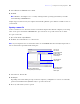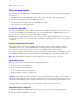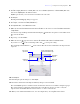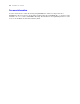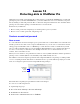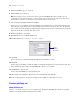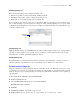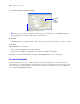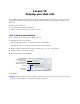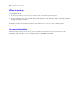Tutorial
Table Of Contents
- Contents
- Lesson 1 FileMaker Pro basics
- Lesson 2 Browsing information
- Lesson 3 Finding and sorting records
- Find records based on criteria in a single field
- Find records based on criteria in separate fields
- Find records that match multiple criteria in the same field
- Find records that match a range of criteria in the same field
- Narrow your search
- Save a find request for later use
- Find records using a Saved Find
- Sort your found set
- Add a new record in List View
- For more information
- Lesson 4 Creating a database and entering records
- Lesson 5 Customizing what you see
- Lesson 6 Creating lists, mailing labels, and form letters
- Lesson 7 Simplifying data entry
- Lesson 8 Automating tasks with buttons and scripts
- Lesson 9 Creating and running reports
- Lesson 10 Making databases relational
- Lesson 11 Sharing and exchanging data
- Lesson 12 Protecting data in FileMaker Pro
- Lesson 13 Keeping your data safe
Lesson 13
Keeping your data safe
Power failures, disk problems, and other unexpected computer problems can happen to anyone at any time.
To help prevent data loss, regularly back up all important documents on your computer, including your
databases.
In this lesson you will learn:
1 how and when to back up your database
1 where to learn about other ways to protect your files
How to back up your database
There are many ways to back up a file. This is one way.
1. Determine the size of the database:
Windows: Right-click the icon for the file, then choose Properties.
Mac OS: Click the icon for the file, then choose File menu > Get Info.
2. Identify a disk or volume that has enough available space for a copy of the database.
3. Open the database you want to back up.
4. Choose File menu > Save a Copy As.
5. Click Save.
Important Next time, back up to a different disk or volume. Never back up over the only or most recent copy
of your file. You should have several different backups at all times.
Accept the default
filename for your copy,
or change the name
Select the disk and folder
where you want to save
your copy
Save a copy of
current file