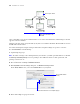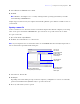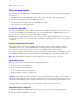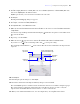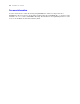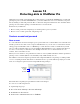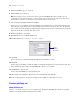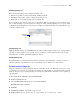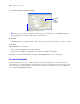Tutorial
Table Of Contents
- Contents
- Lesson 1 FileMaker Pro basics
- Lesson 2 Browsing information
- Lesson 3 Finding and sorting records
- Find records based on criteria in a single field
- Find records based on criteria in separate fields
- Find records that match multiple criteria in the same field
- Find records that match a range of criteria in the same field
- Narrow your search
- Save a find request for later use
- Find records using a Saved Find
- Sort your found set
- Add a new record in List View
- For more information
- Lesson 4 Creating a database and entering records
- Lesson 5 Customizing what you see
- Lesson 6 Creating lists, mailing labels, and form letters
- Lesson 7 Simplifying data entry
- Lesson 8 Automating tasks with buttons and scripts
- Lesson 9 Creating and running reports
- Lesson 10 Making databases relational
- Lesson 11 Sharing and exchanging data
- Lesson 12 Protecting data in FileMaker Pro
- Lesson 13 Keeping your data safe
Lesson 12
|
Protecting data in FileMaker Pro 79
Predefined privilege sets
Each new database file has three predefined privilege sets.
1 Full Access permits accessing and changing anything in the file
1 Data Entry Only permits only the viewing and entering of data
1 Read-Only Access permits viewing but not changing data
In every database, there must be at least one account with the Full Access privilege set. For security reasons,
this account should have a password. You can’t change or delete predefined privilege sets except to enable
or disable their extended privilege sets, but you can duplicate predefined privilege sets and modify the copy
to use it in a different way.
Custom privilege sets
While predefined privilege sets in FileMaker Pro provide for common types of data access, creating unique
privilege sets lets you limit access to specific aspects of a database, such as which layouts can be viewed,
which menus are available, and whether printing is allowed.
Extended privilege sets
Extended privilege sets determine the data sharing options that are permitted by a privilege set, such as
whether a privilege set permits users to open a shared file or view a database in a web browser.
Create a custom privilege set
Suppose your business relies on temporary staff at certain times of the year. This staff needs to have access
to your data, but you want to prevent temporary employees from printing or exporting information in your
database. You can create a specific privilege set for temporary staff that does not allow access to printing or
exporting data.
1. Choose File menu > Manage > Accounts & Privileges.
2. Click the Privilege Sets tab.
3. Select the [Data Entry Only] privilege set, then click Duplicate.
Data Entry Only Copy is selected.
4. Click Edit.
5. For Privilege Set Name, type Temporary Staff.
6. For Description, type No printing or exporting for temporary staff.
Predefined
privilege
sets