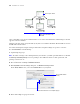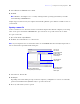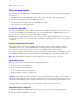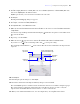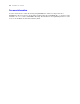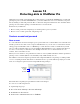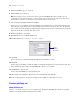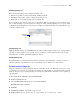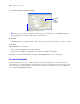Tutorial
Table Of Contents
- Contents
- Lesson 1 FileMaker Pro basics
- Lesson 2 Browsing information
- Lesson 3 Finding and sorting records
- Find records based on criteria in a single field
- Find records based on criteria in separate fields
- Find records that match multiple criteria in the same field
- Find records that match a range of criteria in the same field
- Narrow your search
- Save a find request for later use
- Find records using a Saved Find
- Sort your found set
- Add a new record in List View
- For more information
- Lesson 4 Creating a database and entering records
- Lesson 5 Customizing what you see
- Lesson 6 Creating lists, mailing labels, and form letters
- Lesson 7 Simplifying data entry
- Lesson 8 Automating tasks with buttons and scripts
- Lesson 9 Creating and running reports
- Lesson 10 Making databases relational
- Lesson 11 Sharing and exchanging data
- Lesson 12 Protecting data in FileMaker Pro
- Lesson 13 Keeping your data safe
Lesson 11
|
Sharing and exchanging data 73
5. Select All users for Network access to file.
6. Click OK.
Note Windows: You might receive a security warning from the operating system when you enable
network sharing in FileMaker
Pro.
Sample Copy is now hosted on your computer. You must keep this file open to make it available to users on
your network.
Opening a remote file
A file is considered remote when it is stored on a networked computer other than the computer you are using.
After a host opens a shared file in FileMaker
Pro, up to nine users can open the remote file as clients.
To open a remote file:
1. Choose File menu > Open Remote.
2. For View, select Local Hosts to see a list of hosts.
Note If your computer is not on a network or if there are no FileMaker Pro files currently being hosted, no
files are listed in the Open Remote File dialog box.
3. Select the host, then the file.
4. Click Open.
Depending on how file sharing is set up on the host computer, you might have to enter an account name,
password, and domain name (Windows only) to open the remote file.
5. Close any remote files you have opened.
Select to see
a list of hosts
Select the file you
want to open
Select the computer that is
hosting the file you want to open
Or, type the network
path of the file you
want to open
To narrow down the
list, type a few
letters of the file you
are looking for