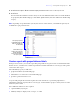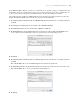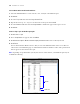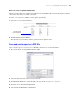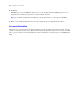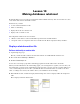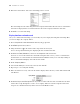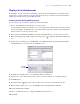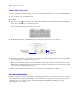Tutorial
Table Of Contents
- Contents
- Lesson 1 FileMaker Pro basics
- Lesson 2 Browsing information
- Lesson 3 Finding and sorting records
- Find records based on criteria in a single field
- Find records based on criteria in separate fields
- Find records that match multiple criteria in the same field
- Find records that match a range of criteria in the same field
- Narrow your search
- Save a find request for later use
- Find records using a Saved Find
- Sort your found set
- Add a new record in List View
- For more information
- Lesson 4 Creating a database and entering records
- Lesson 5 Customizing what you see
- Lesson 6 Creating lists, mailing labels, and form letters
- Lesson 7 Simplifying data entry
- Lesson 8 Automating tasks with buttons and scripts
- Lesson 9 Creating and running reports
- Lesson 10 Making databases relational
- Lesson 11 Sharing and exchanging data
- Lesson 12 Protecting data in FileMaker Pro
- Lesson 13 Keeping your data safe
Lesson 10
Making databases relational
Relational databases let you easily view related data and streamline data entry. You can enter data once, then
view and use that data in related tables or files.
In this lesson, you will:
1 see how relational databases work
1 define a relationship
1 display data from one related record
1 display a list of related records
The sample file in this lesson uses two tables:
1 a Members table with records for individual Corporate Travelers Club members
1 a Companies table for companies where these members work. Each company has many members.
Display a related record in a file
Define a relationship to another table
1. Open Sample Copy.fp7.
The file contains the tables, but not the relational structure. You will build the structure now.
2. Choose File menu > Manage > Database.
3. Click the Relationships tab.
You see t h e relationships graph. The relationships graph shows all the tables in the current file.
When you work with tables in the relationships graph, you are using them to organize your view into your
data. Each table occurrence in the relationships graph represents a separate view into your data. When you
create a relationship between two tables, you make the data stored in either table accessible to the other
table, according to the match fields and the criteria you establish for the relationship.
4. In the Members table, click the Company field and drag a line to the Company field in the Companies
table.
The Company field is the match field.