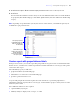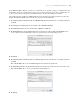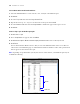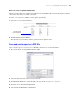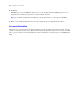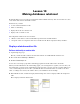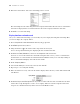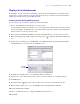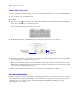Tutorial
Table Of Contents
- Contents
- Lesson 1 FileMaker Pro basics
- Lesson 2 Browsing information
- Lesson 3 Finding and sorting records
- Find records based on criteria in a single field
- Find records based on criteria in separate fields
- Find records that match multiple criteria in the same field
- Find records that match a range of criteria in the same field
- Narrow your search
- Save a find request for later use
- Find records using a Saved Find
- Sort your found set
- Add a new record in List View
- For more information
- Lesson 4 Creating a database and entering records
- Lesson 5 Customizing what you see
- Lesson 6 Creating lists, mailing labels, and form letters
- Lesson 7 Simplifying data entry
- Lesson 8 Automating tasks with buttons and scripts
- Lesson 9 Creating and running reports
- Lesson 10 Making databases relational
- Lesson 11 Sharing and exchanging data
- Lesson 12 Protecting data in FileMaker Pro
- Lesson 13 Keeping your data safe
Lesson 9
|
Creating and running reports 65
Delete a record to see updated summary values
When you work in List View or Table View in Browse mode, FileMaker Pro automatically updates summary
values when data values are added or changed.
To delete a record and see summary values update dynamically:
1. Select the record for Gerard LeFranc.
2. Click Delete Record, then Delete.
The subtotal for new members and the grand total show updated values.
Save and send a report as a PDF file
After you run a report, you can save it as a PDF file and send it as an email attachment.
1. Choose File menu > Save/Send Records As > PDF.
2. Select the Tutorial folder as the location for the file.
3. For File Name (Windows) or Save As (Mac OS), type Membership Fee Report.
4. For Save, choose Records being browsed.
5. Select Create email with file as attachment.
Select the record
for Gerard LeFranc