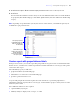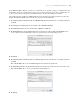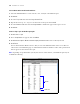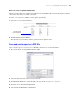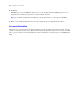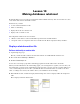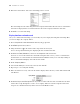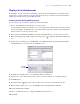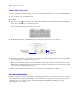Tutorial
Table Of Contents
- Contents
- Lesson 1 FileMaker Pro basics
- Lesson 2 Browsing information
- Lesson 3 Finding and sorting records
- Find records based on criteria in a single field
- Find records based on criteria in separate fields
- Find records that match multiple criteria in the same field
- Find records that match a range of criteria in the same field
- Narrow your search
- Save a find request for later use
- Find records using a Saved Find
- Sort your found set
- Add a new record in List View
- For more information
- Lesson 4 Creating a database and entering records
- Lesson 5 Customizing what you see
- Lesson 6 Creating lists, mailing labels, and form letters
- Lesson 7 Simplifying data entry
- Lesson 8 Automating tasks with buttons and scripts
- Lesson 9 Creating and running reports
- Lesson 10 Making databases relational
- Lesson 11 Sharing and exchanging data
- Lesson 12 Protecting data in FileMaker Pro
- Lesson 13 Keeping your data safe
64 FileMaker Pro Tutorial
Select a theme and create the header and footer
1. Select the Standard theme to set the text size, color, and style of the finished report.
2. Click Next.
3. Go to the Top center list and select Large Custom Text.
4. Type Membership Fee Report for the header of the report and click OK.
5. Go to the Bottom center list and select Page Number to number the pages in the report’s footer.
6. Click Next.
Create a script so you can run this report again
1. Click Create a script.
2. Leave Script Name as it appears, then click Next.
3. Click View the report in Browse mode to display and edit records if it is not already selected.
4. Click Finish.
You are in List View in Browse mode so that you can view summarized data on the screen. The fees
collected for each membership type are subtotaled beneath those members’ names, and a grand total of
all fees appears at the bottom of the report.
Note Depending on experimentation you may have done in earlier lessons, your finished report may not
look like the following.
Subtotals
Grand Total