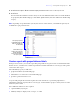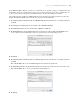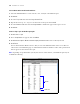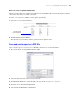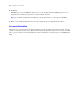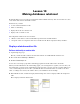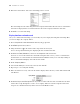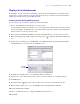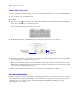Tutorial
Table Of Contents
- Contents
- Lesson 1 FileMaker Pro basics
- Lesson 2 Browsing information
- Lesson 3 Finding and sorting records
- Find records based on criteria in a single field
- Find records based on criteria in separate fields
- Find records that match multiple criteria in the same field
- Find records that match a range of criteria in the same field
- Narrow your search
- Save a find request for later use
- Find records using a Saved Find
- Sort your found set
- Add a new record in List View
- For more information
- Lesson 4 Creating a database and entering records
- Lesson 5 Customizing what you see
- Lesson 6 Creating lists, mailing labels, and form letters
- Lesson 7 Simplifying data entry
- Lesson 8 Automating tasks with buttons and scripts
- Lesson 9 Creating and running reports
- Lesson 10 Making databases relational
- Lesson 11 Sharing and exchanging data
- Lesson 12 Protecting data in FileMaker Pro
- Lesson 13 Keeping your data safe
Lesson 9
|
Creating and running reports 61
3. Click View the report in Browse mode to display and edit records if it is not already selected.
4. Click Finish.
You are in List View in Browse mode so that you can view summarized data on the screen. The members
are grouped by their membership type, then further alphabetized by last name within each membership
category.
Note Depending on experimentation you may have done in earlier lessons, your finished report may not
look like the report pictured below.
Create a report with grouped data and totals
In the previous exercise, you created a report that grouped data in categories based on common field values.
In this exercise, you will create a similar report that also includes subtotals for each category and a grand
total for the entire report.
The subsummary report you will create:
1 groups the members by membership type
1 subtotals the fees collected for each membership type
1 provides a grand total of these fees
A report with grouped data and totals requires the same elements as a report with grouped data: a
subsummary part in the report layout for each category, a field or fields to group records by, and a sort of the
database by these fields.
Two additional elements are also required:
1 a grand summary layout part
1 summary field(s) to display totals, averages, or counts
This report groups data
by the Membership Type
field, also referred to as
the break field
Placeholder for page
number. The actual page
number will appear in
Preview mode and when
the report is printed.