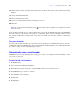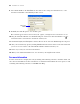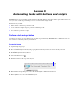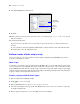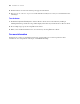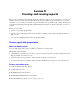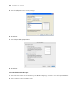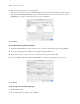Tutorial
Table Of Contents
- Contents
- Lesson 1 FileMaker Pro basics
- Lesson 2 Browsing information
- Lesson 3 Finding and sorting records
- Find records based on criteria in a single field
- Find records based on criteria in separate fields
- Find records that match multiple criteria in the same field
- Find records that match a range of criteria in the same field
- Narrow your search
- Save a find request for later use
- Find records using a Saved Find
- Sort your found set
- Add a new record in List View
- For more information
- Lesson 4 Creating a database and entering records
- Lesson 5 Customizing what you see
- Lesson 6 Creating lists, mailing labels, and form letters
- Lesson 7 Simplifying data entry
- Lesson 8 Automating tasks with buttons and scripts
- Lesson 9 Creating and running reports
- Lesson 10 Making databases relational
- Lesson 11 Sharing and exchanging data
- Lesson 12 Protecting data in FileMaker Pro
- Lesson 13 Keeping your data safe
Lesson 9
Creating and running reports
The process of retrieving and organizing data from a database is called reporting. Summary reports present
just the totals of your data; they do not break information into smaller groups. Subsummary reports, also
referred to as reports with grouped data, categorize information by a particular field or fields, allowing you
to group information hierarchically. This subsummarized information can then be subtotaled, averaged, or
counted.
In this lesson you will:
1 generate a report with grouped data
1 generate a report with grouped data and totals, and see summary values update dynamically when you
add a record
1 save a report as a PDF file and send it as an email attachment
Create a report with grouped data
About subsummary reports
A report with grouped data requires a number of elements to work properly.
Subsummary reports include:
1 a subsummary part in the report layout for each level of detail you want to break out. The New Layout/
Report assistant creates these for you.
1 a field or fields to group records by. These fields are referred to as break fields.
1 records sorted by these break fields, in the order the subsummary parts appear on your report layout.
Create a subsummary report
To create the Membership Type Report:
1. Open Sample Copy.fp7.
2. Click Edit Layout in the layout bar.
3. Click New Layout/Report in the status toolbar.
4. For Layout Name type Membership Type Report.