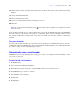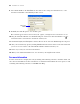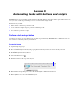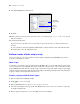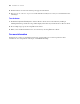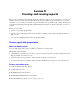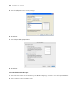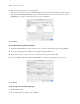Tutorial
Table Of Contents
- Contents
- Lesson 1 FileMaker Pro basics
- Lesson 2 Browsing information
- Lesson 3 Finding and sorting records
- Find records based on criteria in a single field
- Find records based on criteria in separate fields
- Find records that match multiple criteria in the same field
- Find records that match a range of criteria in the same field
- Narrow your search
- Save a find request for later use
- Find records using a Saved Find
- Sort your found set
- Add a new record in List View
- For more information
- Lesson 4 Creating a database and entering records
- Lesson 5 Customizing what you see
- Lesson 6 Creating lists, mailing labels, and form letters
- Lesson 7 Simplifying data entry
- Lesson 8 Automating tasks with buttons and scripts
- Lesson 9 Creating and running reports
- Lesson 10 Making databases relational
- Lesson 11 Sharing and exchanging data
- Lesson 12 Protecting data in FileMaker Pro
- Lesson 13 Keeping your data safe
56 FileMaker Pro Tutorial
2. Click the button once. The text insertion point appears in the button.
3. Type Preview Labels Layout to rename this button. It may be necessary to resize this button after
renaming it.
Test the button
1. Click Save Layout then Exit Layout to switch to Browse mode, then test the button by clicking it.
Clicking this button performs the script, which displays the Labels layout and switches to Preview mode.
2. Close Sample Copy.fp7 by choosing File menu > Close.
3. When you are finished with this lesson, close the file by choosing File menu > Close.
For more information
In this lesson, you have created buttons and scripts, and used these two features together. For more
information on creating buttons and scripts, see FileMaker
Pro Help.