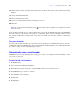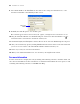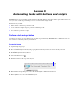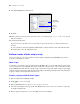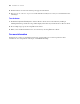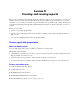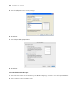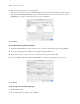Tutorial
Table Of Contents
- Contents
- Lesson 1 FileMaker Pro basics
- Lesson 2 Browsing information
- Lesson 3 Finding and sorting records
- Find records based on criteria in a single field
- Find records based on criteria in separate fields
- Find records that match multiple criteria in the same field
- Find records that match a range of criteria in the same field
- Narrow your search
- Save a find request for later use
- Find records using a Saved Find
- Sort your found set
- Add a new record in List View
- For more information
- Lesson 4 Creating a database and entering records
- Lesson 5 Customizing what you see
- Lesson 6 Creating lists, mailing labels, and form letters
- Lesson 7 Simplifying data entry
- Lesson 8 Automating tasks with buttons and scripts
- Lesson 9 Creating and running reports
- Lesson 10 Making databases relational
- Lesson 11 Sharing and exchanging data
- Lesson 12 Protecting data in FileMaker Pro
- Lesson 13 Keeping your data safe
Lesson 8
Automating tasks with buttons and scripts
FileMaker Pro lets you automate many database tasks with buttons and scripts. These powerful features can
save you a lot of time by performing a series of actions with a single click.
In this lesson you will:
1 make and use a button to perform a task
1 create and run a simple script to perform a multi-step task
1 use a button to perform a script
Perform a task using a button
A button is an object on a layout that you can click to perform many FileMaker Pro commands. You can
use a button to switch layouts in your database.
Create the button
1. Open Sample Copy.fp7.
2. Choose Data Entry from the Layout pop-up menu in the layout bar, if it is not already selected.
3. Click Edit Layout in the layout bar.
4. Select the Button tool .
5. Draw the button at the top of the layout.
6. In the Button Setup dialog box, select the Go to Layout command from the list.
7. In the Options area, select the Club List layout.
Place the button here