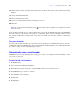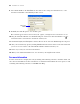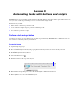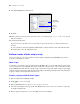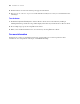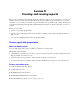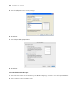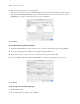Tutorial
Table Of Contents
- Contents
- Lesson 1 FileMaker Pro basics
- Lesson 2 Browsing information
- Lesson 3 Finding and sorting records
- Find records based on criteria in a single field
- Find records based on criteria in separate fields
- Find records that match multiple criteria in the same field
- Find records that match a range of criteria in the same field
- Narrow your search
- Save a find request for later use
- Find records using a Saved Find
- Sort your found set
- Add a new record in List View
- For more information
- Lesson 4 Creating a database and entering records
- Lesson 5 Customizing what you see
- Lesson 6 Creating lists, mailing labels, and form letters
- Lesson 7 Simplifying data entry
- Lesson 8 Automating tasks with buttons and scripts
- Lesson 9 Creating and running reports
- Lesson 10 Making databases relational
- Lesson 11 Sharing and exchanging data
- Lesson 12 Protecting data in FileMaker Pro
- Lesson 13 Keeping your data safe
52 FileMaker Pro Tutorial
8. Select Serial number on the Auto-Enter tab. You don’t need to change the Generate choice, or the
amounts for next value or increment by for this exercise.
9. Click OK, then click OK again to close the dialog box.
The new field appears at the bottom of the layout. (Again, you might need to scroll down to see it.)
10. Drag the field and field label onto the Membership info tab, then use the Format Painter tool to
reformat the label so it matches the other labels on this layout.
11. Click Save Layout, then Exit Layout to switch to Browse mode. Select the Membership info tab panel.
12. Test your new field entry option by clicking New Record in the status toolbar several times. Each time
you create a new record, the value in the Member Number field increments by one.
13. Delete any records you created from the database.
14. When you are finished with this lesson, close the file by choosing File menu > Close.
For more information
You have learned how to simplify data entry by defining and formatting value lists, calculation fields, and
auto-entered serial numbers. For more information on calculation fields and field auto-enter options, as well
as defining and formatting value lists, see FileMaker
Pro Help.
Select Serial
number