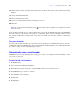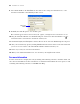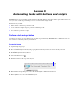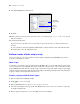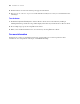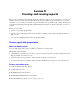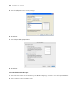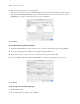Tutorial
Table Of Contents
- Contents
- Lesson 1 FileMaker Pro basics
- Lesson 2 Browsing information
- Lesson 3 Finding and sorting records
- Find records based on criteria in a single field
- Find records based on criteria in separate fields
- Find records that match multiple criteria in the same field
- Find records that match a range of criteria in the same field
- Narrow your search
- Save a find request for later use
- Find records using a Saved Find
- Sort your found set
- Add a new record in List View
- For more information
- Lesson 4 Creating a database and entering records
- Lesson 5 Customizing what you see
- Lesson 6 Creating lists, mailing labels, and form letters
- Lesson 7 Simplifying data entry
- Lesson 8 Automating tasks with buttons and scripts
- Lesson 9 Creating and running reports
- Lesson 10 Making databases relational
- Lesson 11 Sharing and exchanging data
- Lesson 12 Protecting data in FileMaker Pro
- Lesson 13 Keeping your data safe
Lesson 7
|
Simplifying data entry 51
16. Notice that the format of the Renewal Fee label does not match the format of other labels in the sample
database.
17. Select the Renewal Fee label.
18. Choose Format menu > Text.
19. Select 12 for Size, Plain for Style, and dark gray for color.
20. Click OK.
Tip You can also use the Format Painter tool in the status toolbar to quickly copy and paste the format
of layout objects.
Your calculation formula is now complete. When data is entered in the Membership Type field, FileMaker
Pro will compare it to the word we are testing for, “Continuing.” The test is true if it matches this word, and
the calculation will return your first result, 100. If it doesn’t match, the test is false, and the second result is
returned.
Test your calculation
To see if your calculation works, save and exit the layout and switch to the Membership info tab, then try
switching the value in the Membership Type field from New to Continuing. Notice the result in the Renewal
Fee field—it changes as the membership type changes.
Automatically enter a serial number
FileMaker Pro lets you automatically enter certain types of data—for example, incremental numbers—when
you create a new record.
Create a field for serial numbers
1. Click Edit Layout.
2. Choose File menu > Manage > Database.
3. In the Manage Database dialog box, click the Fields tab if it is not already selected.
4. For Field Name, type Member Number.
5. Select Number as the field type.
6. Click Create.
7. Click Options.