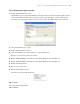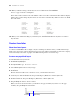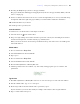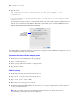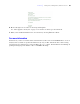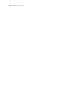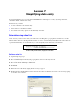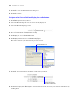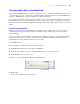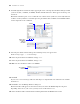Tutorial
Table Of Contents
- Contents
- Lesson 1 FileMaker Pro basics
- Lesson 2 Browsing information
- Lesson 3 Finding and sorting records
- Find records based on criteria in a single field
- Find records based on criteria in separate fields
- Find records that match multiple criteria in the same field
- Find records that match a range of criteria in the same field
- Narrow your search
- Save a find request for later use
- Find records using a Saved Find
- Sort your found set
- Add a new record in List View
- For more information
- Lesson 4 Creating a database and entering records
- Lesson 5 Customizing what you see
- Lesson 6 Creating lists, mailing labels, and form letters
- Lesson 7 Simplifying data entry
- Lesson 8 Automating tasks with buttons and scripts
- Lesson 9 Creating and running reports
- Lesson 10 Making databases relational
- Lesson 11 Sharing and exchanging data
- Lesson 12 Protecting data in FileMaker Pro
- Lesson 13 Keeping your data safe
Lesson 7
|
Simplifying data entry 49
Generate values with a calculation field
When you want FileMaker Pro to perform a calculation for you, for example to determine the amount of tax
owed or the proper fee to be paid, you use a calculation field. Calculation fields are one of the FileMaker
Pro
field types. FileMaker
Pro can perform simple and complex calculations.
The calculation formula uses values from the current record or related records. The formula can use values
from all field types. You can use calculations to return text values (for example, combining the contents of
first name and last name fields into a full name field), dates, times, timestamps, and the contents of container
fields.
Create a calculation field
Members of the Corporate Travelers Club pay an annual fee. New members pay a fee of $200, while
continuing members pay $100. The following calculation returns a membership renewal fee based on
membership type.
There are several ways of formulating a calculation, each of which can yield the correct result. The following
method uses an If
statement to compare the data entered in the Membership Type field with one of the
membership types. The calculation returns one of two results.
1. Click Edit Layout.
2. Select the Membership info tab panel to bring it forward.
3. Click Manage in the status toolbar, then select Database.
4. In the Manage Database dialog box, click the Fields tab, if it is not already selected.
5. For Field Name, type Renewal Fee.
6. For Type, select Calculation to make this a calculation field.
7. Click Create.
The Specify Calculation dialog box appears.
Select Calculation